Using your phone – Audiovox SMT5600 User Manual
Page 43
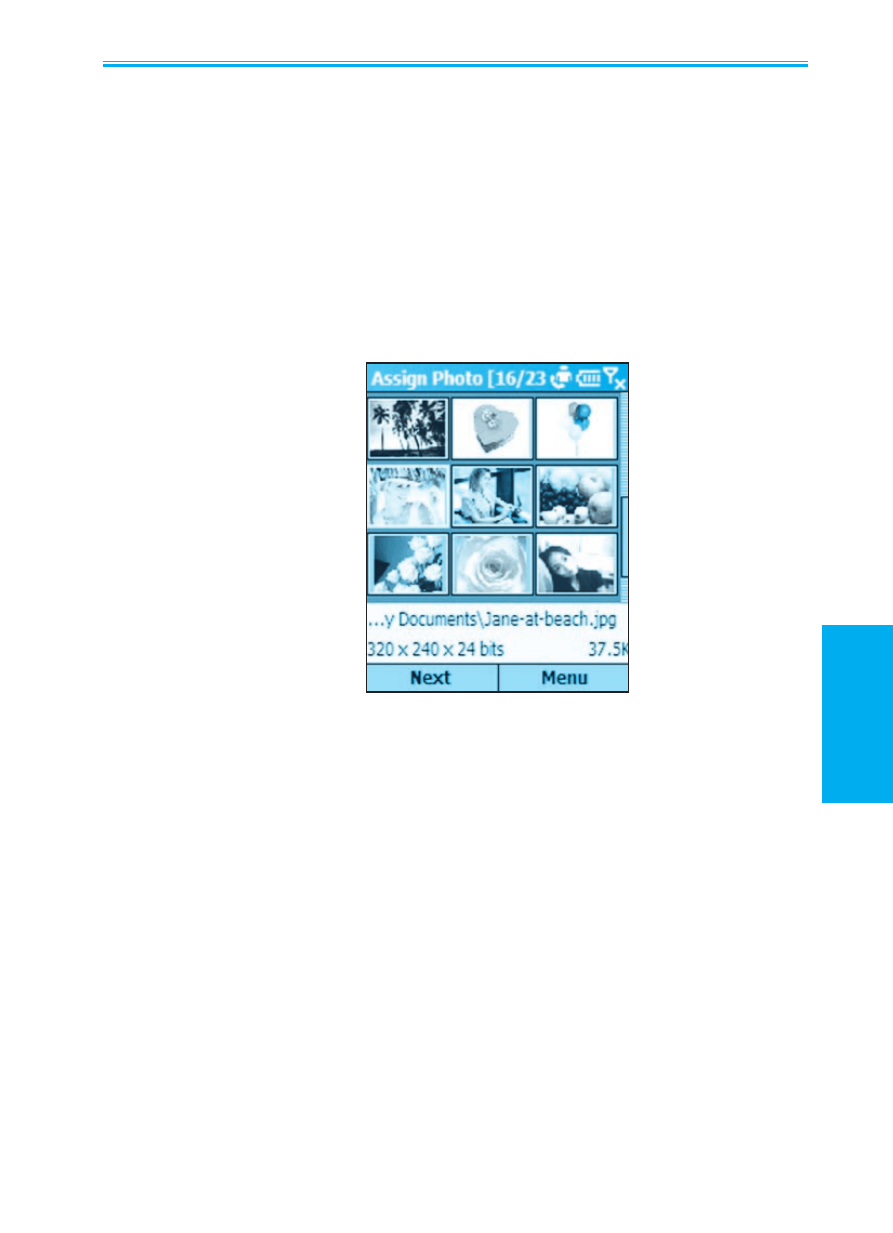
Smartphone User Manual
2. Using
your phone
Smartphone User Manual
2. Using
your phone
42
43
1.
In the main Caller ID screen, select the desired Contact
in the list.
2.
Select
Assign Photo from the menu, or simply press the
Left Softkey. The first Assign Photo screen will appear.
In it, your JPEG, BMP, and GIF files will be displayed as
thumbnails.
Optional: Or, you can use your phone’s camera to take a
new picture and then assign it as a Photo ID. Open the menu
in this Assign Photo screen and select
New from Camera.
This switches to Camera mode so you can take a new photo.
After taking a new photo, you will be returned to Caller ID so
you can assign the new photo as a Photo ID.
3.
Select the file you want to use as the Photo ID.
4.
Press the Left Softkey (“Next”). A Preview screen
opens.
- VOX 8610 (54 pages)
- PC100 (12 pages)
- PPC-6600 (167 pages)
- CDM-4000 XL (79 pages)
- MVX-475 (26 pages)
- SBC Series (14 pages)
- Prestige PR-140 (20 pages)
- CDM8600 (74 pages)
- MVX501 (24 pages)
- MVX507 (29 pages)
- CDM-8910US (69 pages)
- CDM-8900 (69 pages)
- CDM-8900 (137 pages)
- CTX5000 (18 pages)
- CDM 8500 (74 pages)
- CDM 8500 (76 pages)
- CDM 4500 (42 pages)
- PM-8920 (206 pages)
- CDM 8410 (78 pages)
- CDM 8410 (77 pages)
- CDM-8615 (66 pages)
- CDM-8615 (131 pages)
- PPC6600 (195 pages)
- PR-130 (19 pages)
- CDM-9100 (107 pages)
- MVX-550 (22 pages)
- CDM-9150X (107 pages)
- PC200 (12 pages)
- MVX-500 (18 pages)
- SP85 (12 pages)
- CDM-89100C (68 pages)
- CDMA2000 (67 pages)
- CDM9500 (145 pages)
- CDM3300 (60 pages)
- CDM-9500 (145 pages)
- PPC 4100 (156 pages)
- BC-20 (10 pages)
- TRAN-410A (13 pages)
- MVX-430 (20 pages)
- CTX-4200 (18 pages)
- VI600 (154 pages)
- CDM-8930 (85 pages)
- MVX-850 (24 pages)
- CDM120 (41 pages)
- 8910 (70 pages)
