Using your phone – Audiovox SMT5600 User Manual
Page 51
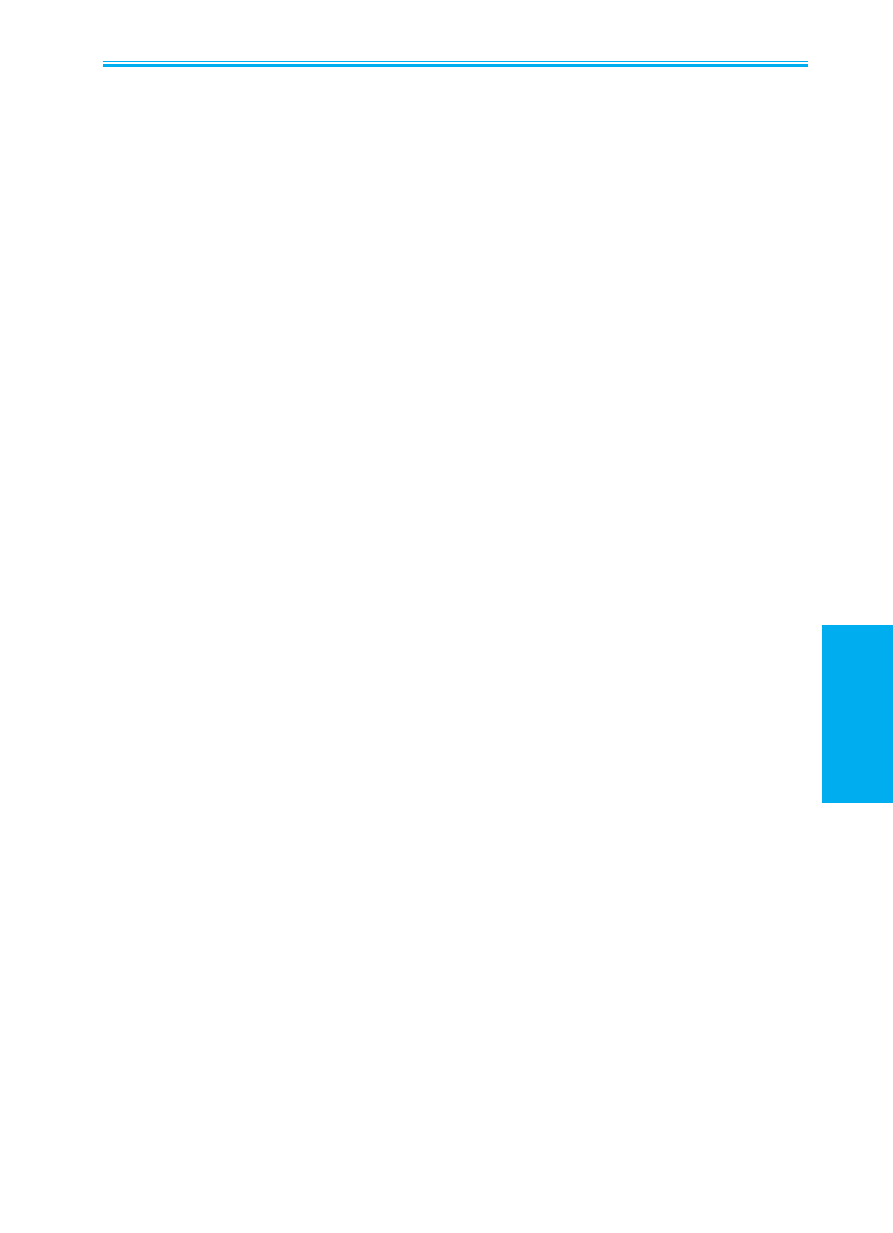
Smartphone User Manual
2. Using
your phone
Smartphone User Manual
2. Using
your phone
50
51
Creating a Voice Tag for an application
You can also associate a voice tag with an application. For
example, to build a voice tag for the
Calendar application,
do as follows:
1.
In the Home screen, press the Left Softkey (“Start”) to
open the Start menu.
2.
In the Start menu, highlight
Calendar in the menu.
3.
Press the Right Softkey to open the menu and select
Add
Voice Tag.
4.
After the message/beep, say “Calendar.”
5.
Your Smartphone will automatically play back the voice
tag. If successful, a message will indicate such. Select
OK to close the message screen.
6.
The Add Speed Dial screen will display. It displays,
and allows you to edit, the
Name, Value, and Keypad
Assignment. Press the Left Softkey (“Done”) when ready
to save the new voice tag.
Then,
in the future, you can invoke the Calendar
application by holding the recording button in the Home
screen and then saying “Calendar” after the beep. The
system will repeat the voice tag “Calendar” to indicate that
it recognized the word, and will then launch Calendar. If
the phone misinterprets the word, press the
End softkey
and start over, making sure to speak the word clearly and
closely into your Smartphone’s microphone.
Editing, Deleting, and Playing Voice Tags
Select
Speed Dial from the Start menu. Select the desired
voice tag from the list. Then, from the menu:
• To play back an existing voice tag at any time, select
Play
Voice Tag from the menu.
• To delete it, select
Delete from the menu.
• To change it, select
Edit, then make changes and select
Done.
NOTE: You can also create
Voice Notes. This feature
provides a convenient way for you to create a verbal reminder
(in lieu of entering text) by using your phone’s built-in audio
recorder. See Using Voice Notes in Chapter 8 for details.
