Capturing a still image – Audiovox SMT5600 User Manual
Page 57
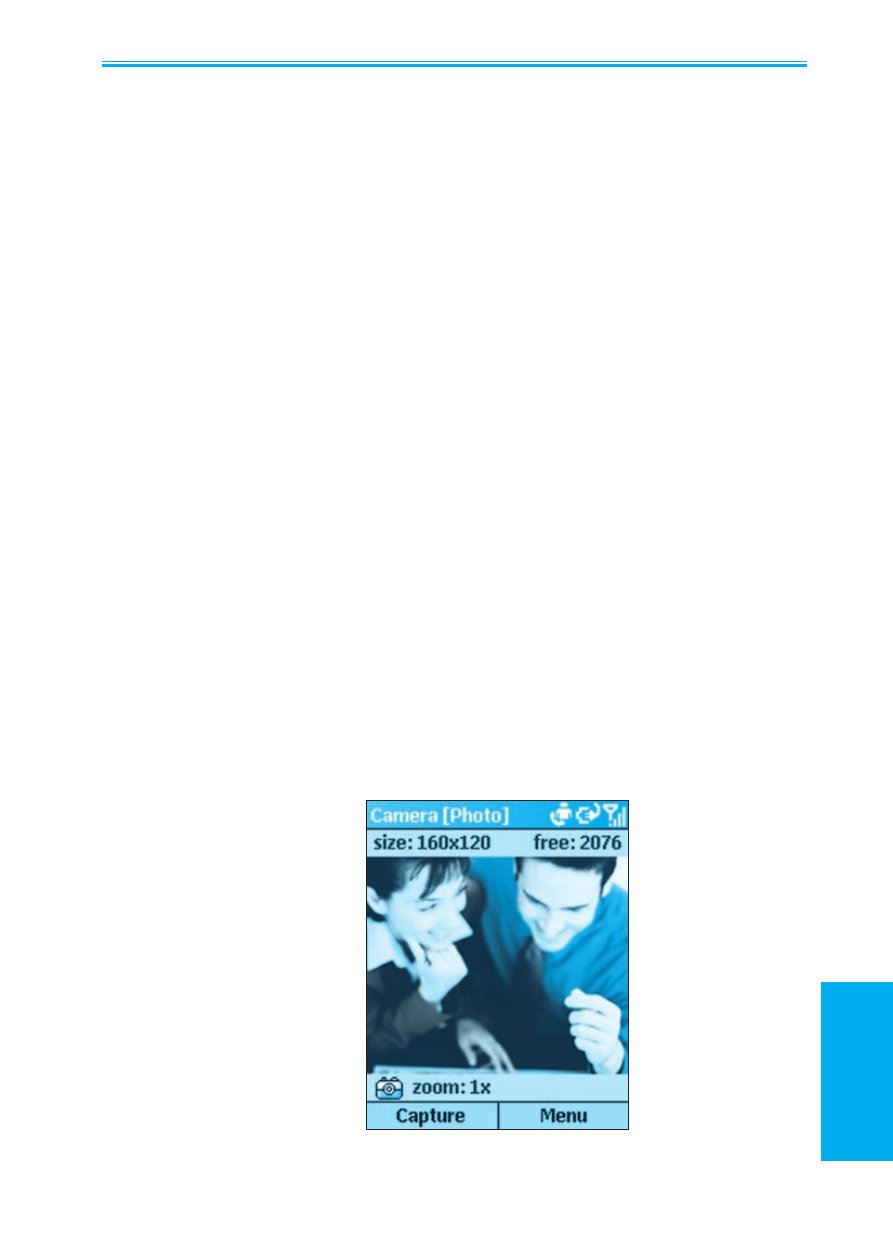
Smartphone User Manual
3.
Using your camera
Smartphone User Manual
3.
Using your
camera
56
57
Capturing a still image
Select
Camera from the Start Menu to go directly to Photo
capture mode. If already in a different capture mode, open
the menu and select
Photo from the Capture Mode sub-
menu, or press
1 on the keypad to switch to different capture
submodes.
The current capture size (Resolution) dimensions are shown
at the upper left of the screen. Press
2 on your keypad to
select the Resolution. Press the navigation pad up if you
want to Zoom In, or down to Zoom back out (resolution =
Zoom: 640 x 480=1x; 320 x 240=1x, 2x; 160 x 120=1x, 2x,
4x). At the lower left of the screen, the current Zoom ratio is
shown. (The Preview window is fixed at 176 x 144 pixels.)
Besides specifying a capture size, you can also specify the
destination storage media for saved files, rename them after
capturing them, and an output quality (the output format for
image capture is JPEG). The number of images you can
still capture, according to available memory and your current
settings, is always displayed.
To capture the image, press the hardware Camera button on
the right side of the phone, or the Left Softkey (“Capture”),
or the Action button.
