Using counters – E-Mon E-PS-A-RTU-N User Manual
Page 71
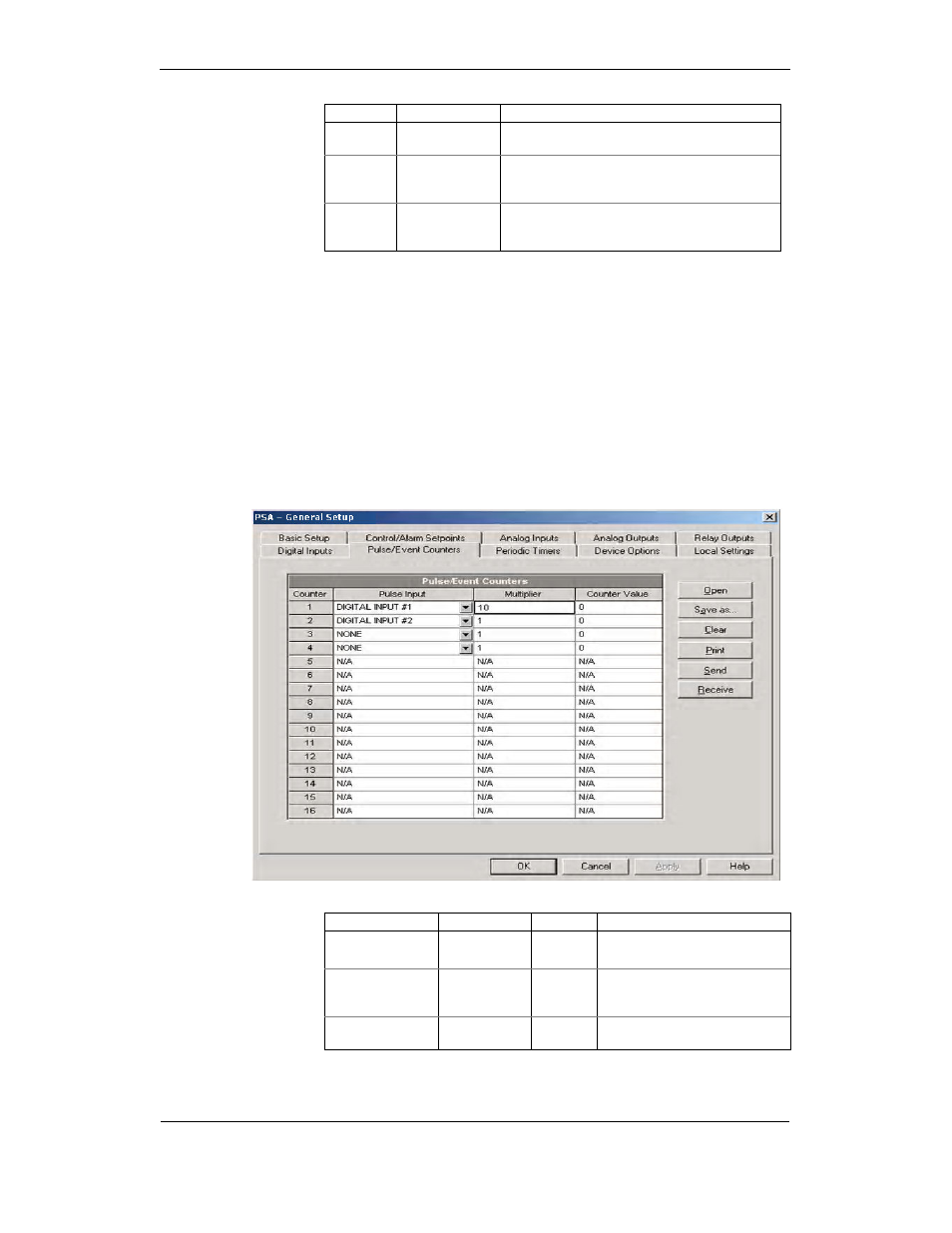
Chapter 4 Power
S O F T W A R E
G E N E R A L M E T E R S E T U P
PowerSmart+ Advanced Power Quality Meter
71
Option
Range
Description
Output
parameter
See Appendix B
Selects the measured parameter to be transmitted
through the analog output channel.
Zero scale
Defines the low engineering scale (in primary units)
for the analog output corresponding to a lowest
(zero) output current (0 or 4 mA)
Full scale
Defines the high engineering scale (in primary units)
for the analog output corresponding to a highest
output current (1 or 20 mA)
Before entering the setup dialog, ensure that you selected the correct analog current option
for your expander on the Instrument Setup tab in the Tools/Configuration dialog. For
scaling output parameters, see “Programming Analog Outputs” above.
Analog expander outputs are not operational until you globally enable the analog expander option
in your meter through the Device Options menu.
Using Counters
Using Counters
Using Counters
Using Counters
The meter provides four six-digit counters that count different events.
To configure the device counters, select General Setup from the Meter Setup menu,
then click on the Pulse/Event Counters tab.
Each counter is independently linked to any digital input and count input pulses with a
programmable scale factor. Each counter can also be incremented in response to any
internal or external event, and checked and cleared through the Control Setpoints.
The following table lists available options.
Option
Range
Default
Description
Pulse Input
None,
DI1-DI2
None
Links a digital input to the counter
Multiplier
1-9999
1
The value added to the counter
when a pulse is detected on the
pulse source input
Counter Value
Displays the present counter
contents
You can preset a counter to a desired value or clear it through this dialog without affecting
the counter setup. Check the Online button on the Power Software toolbar before entering
the setup dialog, type in the desired value into the Counter Value box, and then click Send.
