Selecting a menu entry, Viewing and changing setup items – E-Mon E-PS-A-RTU-N User Manual
Page 41
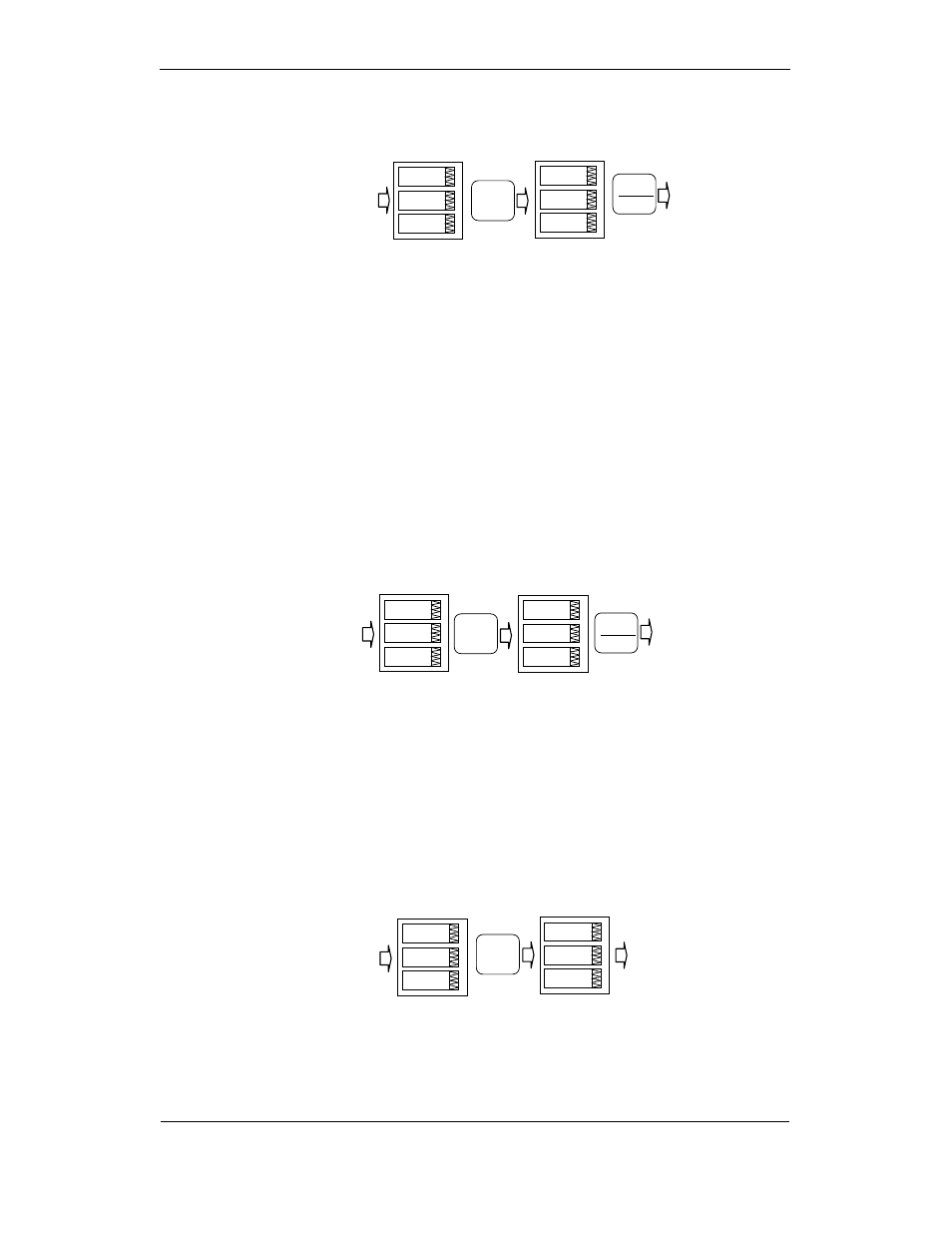
Chapter 3 Display
O P E R A T I O N S
U S I N G T H E M E N U S
PowerSmart+ Advanced Power Quality Meter
41
If authorization is not required, just press the ENTER button to move to the Main
menu; otherwise you should enter a correct password to be authorized to access
the meter setup.
To enter the password:
Adjust the first digit with the UP and DOWN arrow buttons.
Press the SELECT button to advance to the next digit.
Adjust the remaining password digits in the same manner.
Press ENTER to confirm the password.
If the password entered is correct, you move to the Main menu, otherwise you return
to the previous menu.
Selecting the OPS or CHG entry moves you to the Main menu that is represented by two
entries: the upper window displays a secondary menu list, while the bottom item is an
assisting exit window.
Selecting a Menu Entry
Selecting a Menu Entry
Selecting a Menu Entry
Selecting a Menu Entry
To select a menu entry from the menu list:
Highlight the upper item by pressing the SELECT button.
Scroll through the menu list by pressing briefly the UP and DOWN arrow buttons until the
desired menu entry appears.
Press the ENTER button.
Viewing and Changing Setup Items
Viewing and Changing Setup Items
Viewing and Changing Setup Items
Viewing and Changing Setup Items
A second level menu normally consists of three items: the upper static window
indicates the menu name, while the middle window represents a list of setup
parameters you can scroll through, and the lower item shows the present parameter
value.
To select a parameter you want to view or change:
Highlight the middle window by pressing the SELECT button.
Scroll through the parameter list with the UP and DOWN buttons until the desired
parameter name appears.
To change the selected parameter:
Press the SELECT button to highlight the lower item.
PASS
0000
ENERGY
ENTER
PASS
0201
rSt
ESC
bASc
ESC
ENERGY
ENTER
bASc
4Ln3
ConF
bASc
1.0
Pt
