Asante Technologies 6000 Series User Manual
Page 18
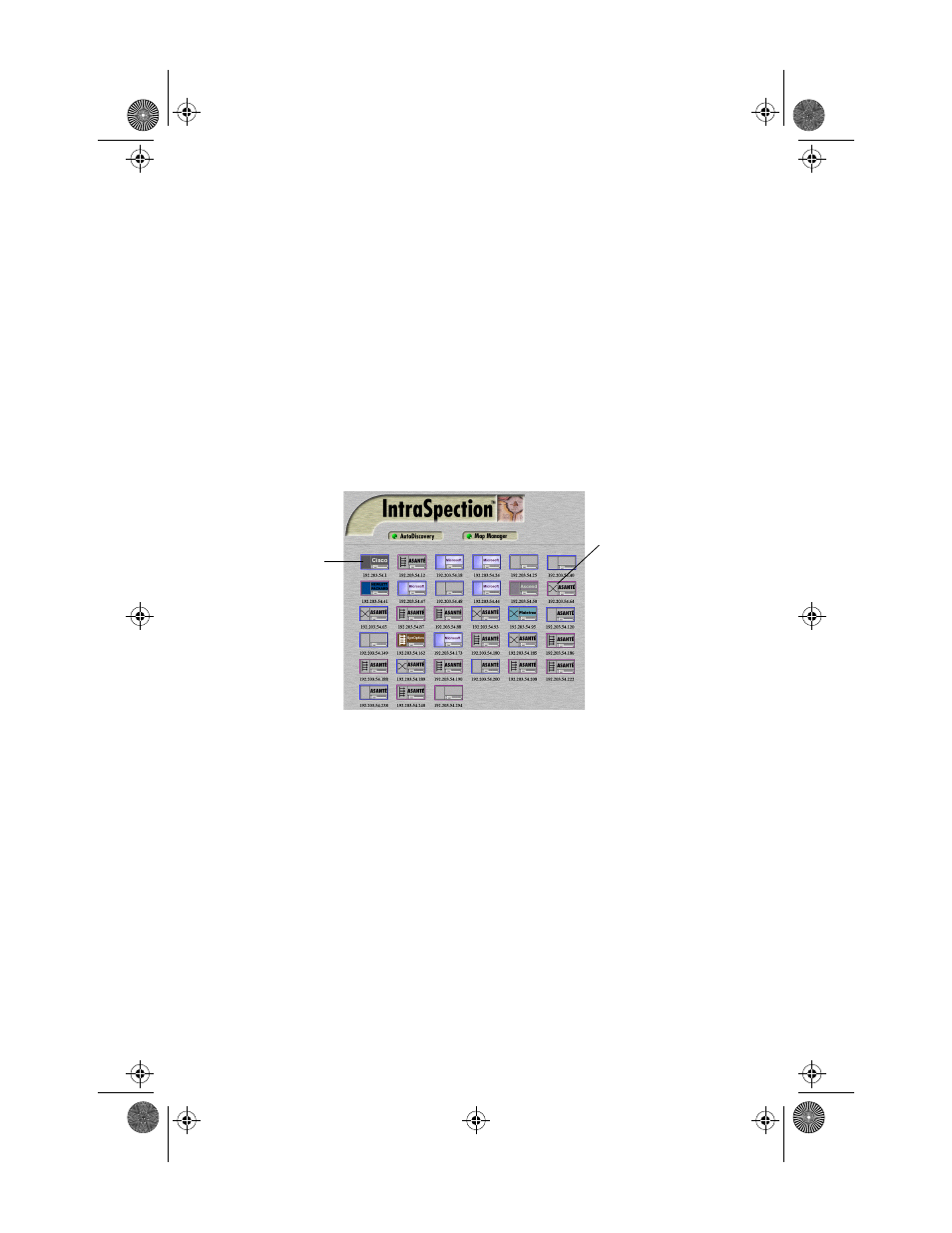
Accessing the Device
Page 3-2
❏
Type the lowest (beginning) IP address on your
network in the
Low IP Address field.
❏
Type the highest (last) IP address on your net-
work in the
Hi IP Address field.
❏
Select
New in the Discovery Mode field to create a
new map, or select
Append to attach this map to
the map that is stored in your system’s buffer (if
any).
5
Click
Apply.
IntraSpection builds a map of your network. The map
contains icons that represent each “discovered” SNMP
device on the network. Figure 3-1 is an example map.
Figure 3-1
Discovered network map
6
After the map is complete, click the
map icon
(located at the bottom of the page on the navigation
bar) to validate the devices on the map.
∆
Note:
The devices on the map are validated
when device symbols appear on certain icons.
7
Click once on the IntraStack 6000 Series’s icon
.
∆
Note:
This icon is labeled “
Asanté” and has the
IntraStack 6000 Series’s IP address below it.
The Device Page for the IntraStack appears (see
Figure 3-2 on page 3-3).
For information on the Device Page’s components, see
“Device Page Components” on page 3-3.
Device Icon
Device Symbol
Book Page 2 Thursday, September 18, 1997 4:28 PM
