Getting started, 5 - getting started – Micromod MOD: MODCELL Multiloop Processor 2002N Model C and Associated Hardware User Manual
Page 67
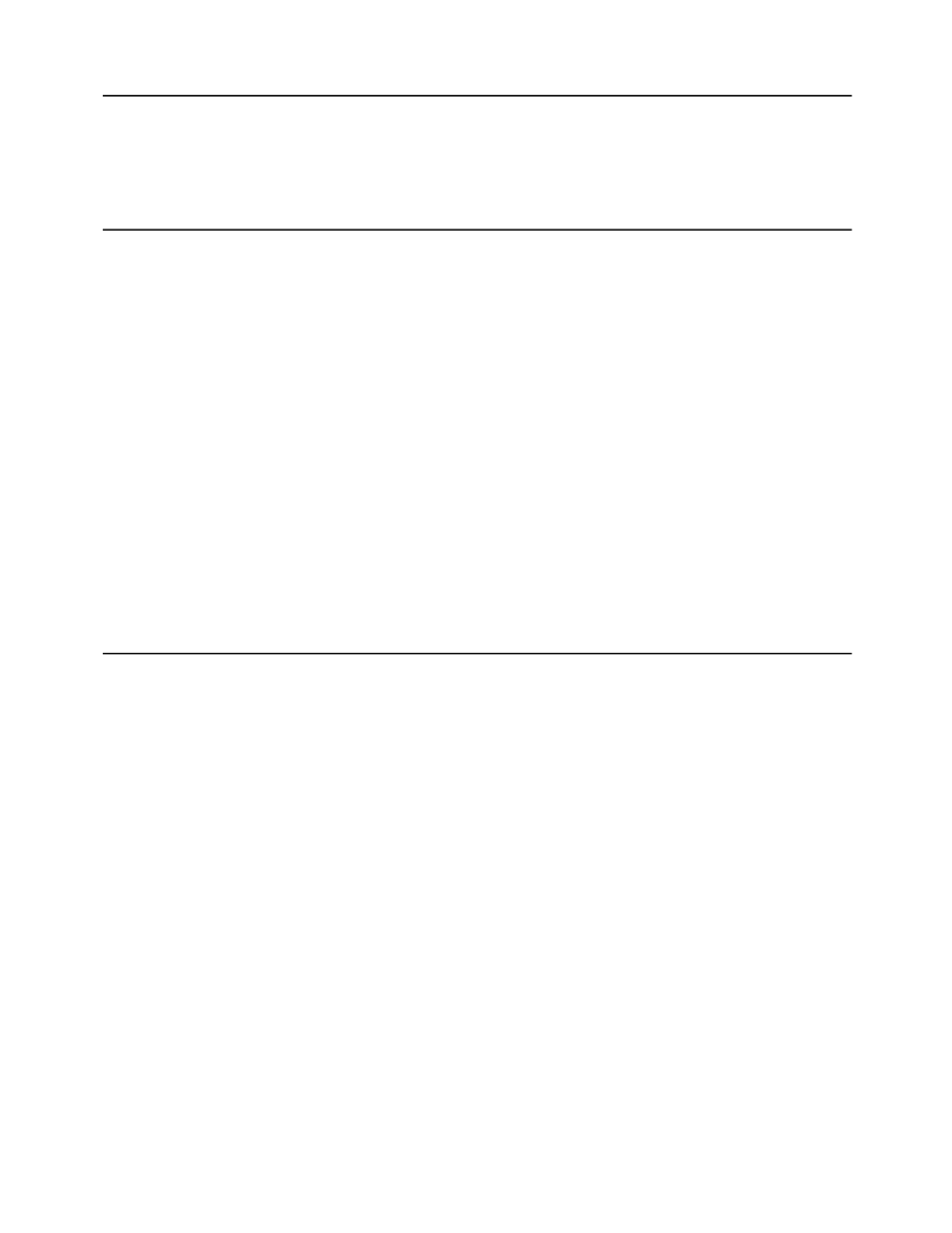
MODCELL Multiloop Processor
GETTING STARTED
5 - GETTING STARTED
5.1
INSTALLATION REQUIREMENTS
The section is intended to get you to the point where your instrument is running and
information can be exchanged between the instrument and your computer terminal. A
complete installation, including all I/O wiring is acceptable but not required for this section.
At a minimum the following must be installed:
•
MODCELL Multiloop Processor
•
Identity Module
•
Communications Module
•
PC
•
Link (if ICN communication is being used)
•
Application Builder Software (install software per IB-23H141)
•
Power, Grounding and Communications Wiring
Since the following is not intended to describe a process startup, no control considerations
are discussed. You must know if a complete set of process connections are installed and
how they will be controlled by your configuration.
5.2
ENTERING RUN STATE
To get the instrument to the RUN state with a simple data base do the following.
At the instrument:
1.
Check Service/Manual switch is in the Manual position (see Section 5.5 for
description of switch positions).
2.
Turn on power.
3.
Observe LED’s (see Section 5.4 for interpretation).
At the computer terminal (refer to IB-23H141 if necessary):
4.
Start the Application Builder from the C:\APPBLD> prompt, if that is where you
installed it, by entering the keyword "strategy".
5.
Select logic 1 icon (select correct icon if identity module version is known).
6.
Setup your serial port.
7.
Select the KT tool set and then the Status icon to get the Status Page.
8.
Perform the Communications Setup
9.
From the command line, enter the read version command: R VERSION.
10. Receive version data from the instrument!
You are communicating at this point. If you did not get data back, then check your
installation and wiring and verify your serial port and communications setup.
6
1
