7 display, 1 power up display, 2 operating display – Liquid Controls Sponsler T675 - Cryogenic System Register User Manual
Page 7
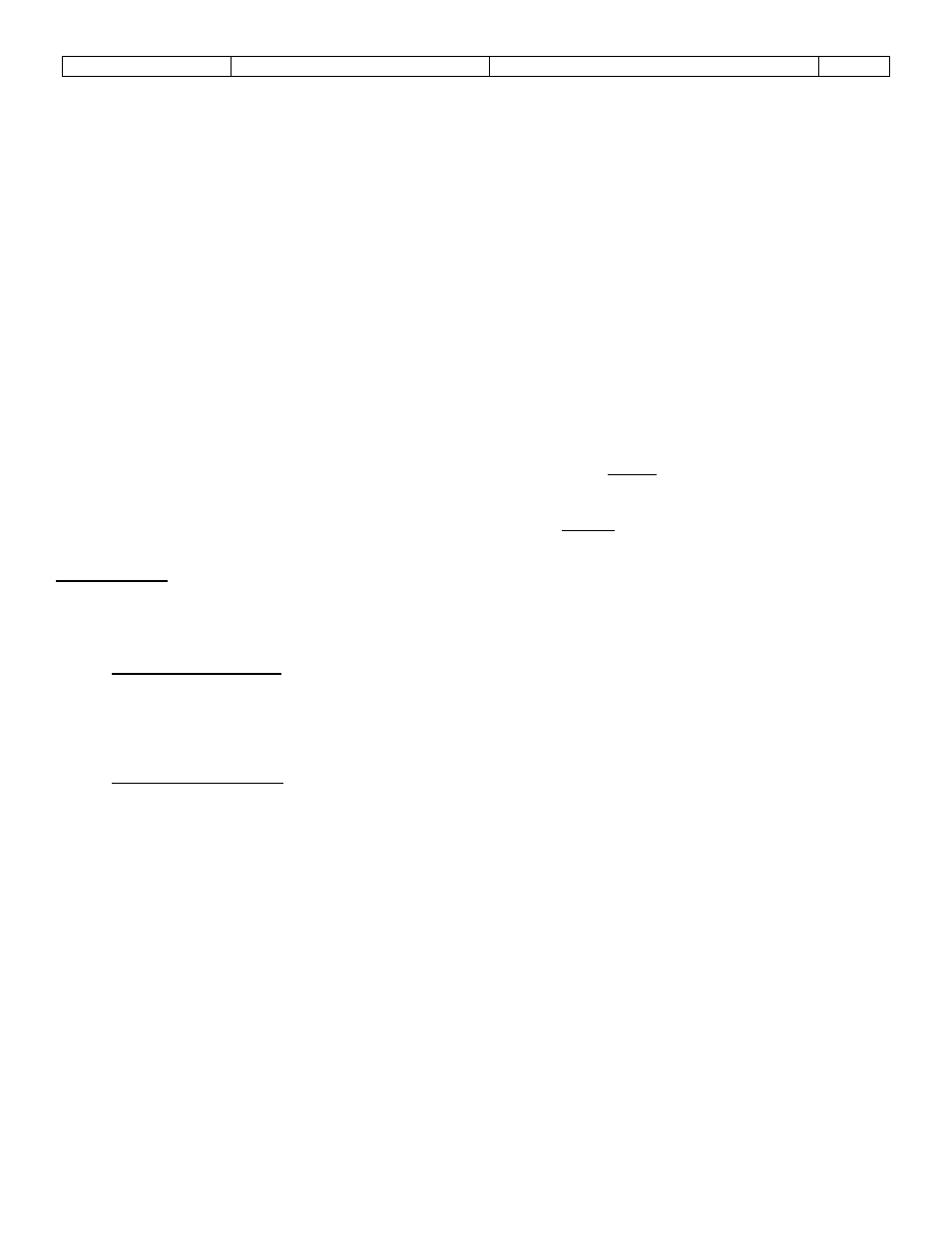
Sponsler, Inc.
Model T675 Flow Totalizer
Features Overview
Pg. 4
CLEAR: permits deletion of an entire user entry.
ENTER: inputs data only in Programming mode
SOFTKEYS: 4 keys located immediately below the display whose function is defined by an on Display label directly above
the key. During normal operation the Detail, Reset, Print, and Alarm softkeys are depicted on Display.
DETAIL SOFTKEY: Depressing this softkey will display the Detail Display. Once the Detail Display is displayed
the softkey now converts to a Hold softkey and retains the Detail Display until this softkey is released. Releasing
the Hold softkey permits the display to return to the Operating Display.
Two additional softkeys are displayed while in the Detail Display, Bat Test, and Ok softkey.
RESET SOFTKEY: Depressing this softkey resets the Delivery Totalizer. This softkey is disabled during delivery
unless the unit is in the Prove Mode.
PRINT SOFTKEY: Depressing this softkey downloads delivery data selected in T675 Settings Menu page 2
Items 2,3 for a period of time as programmed in T675 Settings Menu page 2 Item 5 . This key will not be
displayed if the printer output has been disabled in the T675 Settings Menu page 1 Item 6.
ALARM SOFTKEY: Depressing this softkey displays a description of all current alarm conditions. Once the Alarm
Display is displayed this softkey converts to an Ok softkey. A Hold and Next softkey also appear. Hold retains the
display until released plus 5 seconds, Ok returns to the Operating screen immediately, otherwise the Alarm
Display is retained for 5 seconds. Depressing Next will display all delivery alarms that occurred.
2.7 DISPLAY
The T675 has 4 primary Displays; Power Up, Operating, Detail, and Prove. In addition there are 3 primary menu
Displays, the Initialization Menu, Adjustment Menu and the Settings Menu.
2.7.1 Power Up Display
When the T675 measurement system is initially turned “On”, this displays the self-test results, software version
identification and temperature correction curves. Additionally, a configurable message can be programmed and displayed
on the lower portion of the Display. The message is factory configurable and must fit within an area of 48 x 240 pixels.
For more detailed information about “power on self-test” consult the SYSTEM DIAGNOSTICS section of this manual.
2.7.2 Operating Display
CUSTOMER'S ICON: The icon is located in the upper left corner of the display and can be customized for the end user.
The icon must be digitized to fit within 24 x 24 pixels.
TIME & DATE: The current time and date as set by the system's real time clock (24-hr format). The colon separating the
hours and minutes will flash once per second to indicate that the system is functioning. Note that the clock is automatically
corrected for the transition between Daylight savings time and Standard time.
TEMPERATURE BARGRAPH: The temperature bargraph indicates the process temperature of the product being
delivered in relation to the minimum and maximum temperature limits automatically determined by the product correction
table loaded into the system when the product is selected. The product and digital temperature are displayed directly
beneath the bargraph. Temperature unit as selected in the Setup menu is displayed above the bargraph. The temperature
bargraph is updated every second. Note: if the delivery temperature is out of range, the 'Temp' descriptor above the
bargraph and red System Alarm LED will flash.
FLOWRATE BARGRAPH: The flowrate bargraph indicates the current flowrate of the product being delivered in relation to
the minimum and maximum flowrate limits automatically determined when the turbine flowmeter size is selected in the
Setup menu. The flowrate is digitally displayed directly beneath the bargraph in engineering units selected in the Setup
menu. The engineering unit of the rate is displayed above the rate bargraph. The flowrate is calculated with the Kfactor
entered in the Setup menu. The flowrate bargraph is updated every second. Note: if the delivery flowrate is out of range,
the 'Rate' descriptor and red System Alarm LED will flash (only when the “Use dual coil” option is set to “Off”).
