Configure lcr - product calibration, Gross quantity, gross preset, Remaining, temperature, net quantity – Liquid Controls WinHost Operation User Manual
Page 29: Units of measure, Linearization, Point number, Flow rate (units/rate base), Percent error, Linear prover quantity
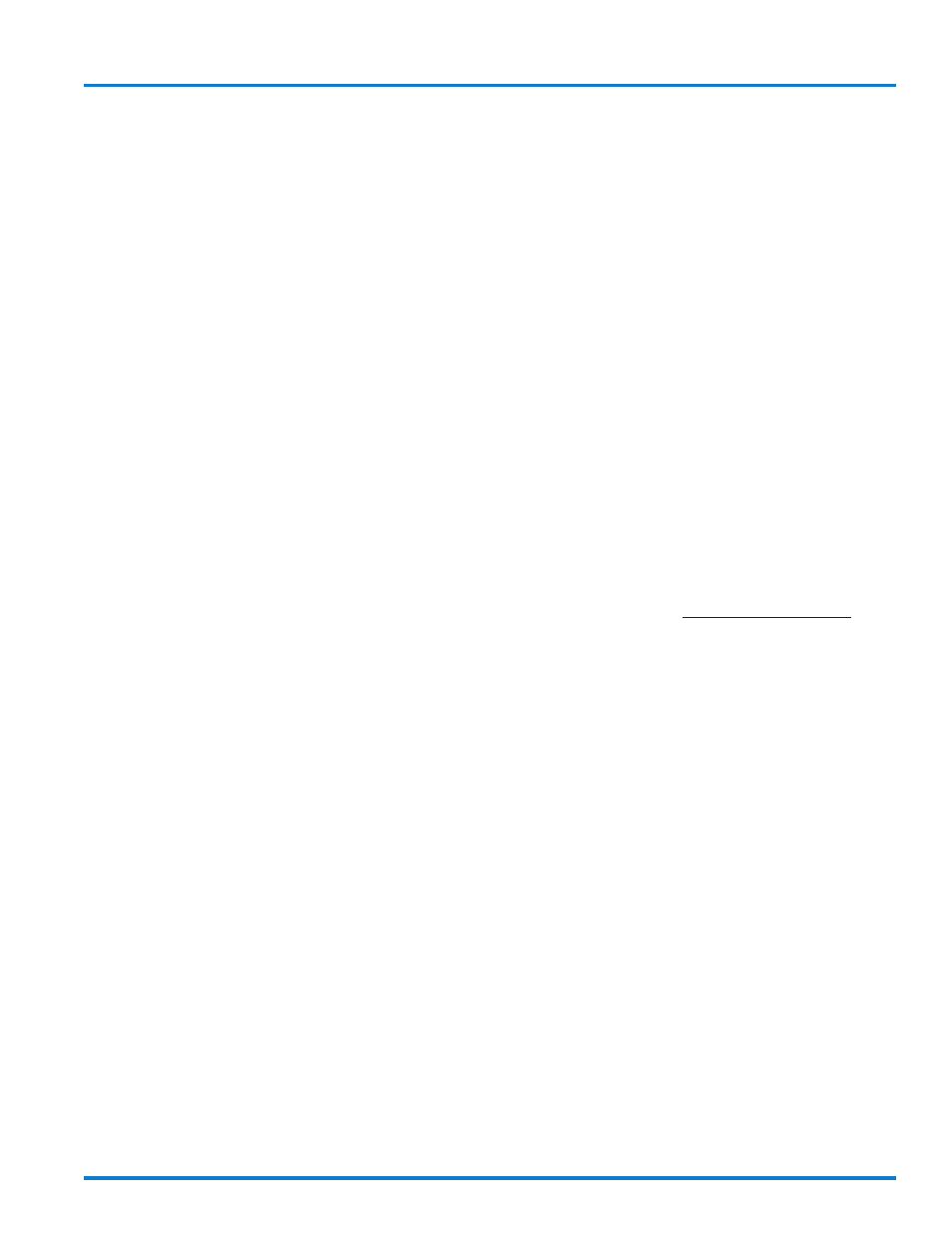
29
Configure LCR - Product Calibration
Gross Quantity, Gross Preset
Gross Quantity is a read-only field. It is not editable.
The gross quantity of fluid measured by the meter dur-
ing a product calibration prover run is represented here.
This is covered in detail in the sections on Single-Point
Calibration and Multi-Point Calibration.
Gross Preset can be used to set a prover run volume.
This represents a volume of the liquid to be run through
the meter during a proving run. This is covered in detail
in the sections on Single-Point and Multi-Point Calibra-
tion.
Click on the green lock indicator to open a Field Edit
Window and enter the desired Gross Preset volume.
Click on Write to LCR.
Remaining, Temperature, Net Quantity
Remaining is active when performing presets. As the
delivery is made, this field will show the quantity remain-
ing in the preset delivery. This field is not editable.
Temperature displays the current temperature reading
of the probe. This field is not editable.
Net Quantity represents the temperature compensated
quantity of the current delivery. This field is not editable.
Units of Measure
This field represents the current unit of measure. Click
on the green lock indicator to open a List Box Window
with the options: GALLONS, LITRES, CUBIC METER,
POUND, KILOGRAM, BARREL, and OTHER. Select the
desired option and click on Write to LCR.
Linearization
This field is used to enable multi-point linearization in
the LectroCount, or to disable linearization so that the
base calibration can be set up.
Click on the green lock indicator to open a List Box Win-
dow with two options.
Select SETUP for single-point calibration. Select AP-
PLIED for multi-point calibration. Always perform the
initial calibration in SETUP. Click on Write to LCR.
Single-point and Multi-point Calibration are covered on
Pages 58-62.
Point Number
This field represents a point on the calibration curve for
Multi-point Calibration. Up to 10 points on a curve may
be calibrated for near perfect accuracy. Click on the green
lock indicator to open a List Box Window and select the
desired point number. Click on Write to LCR.
Flow Rate (Units/Rate Base)
This field is used during calibration to assign a rate of
flow to a linearization Point Number. As Point Numbers
are selected, a Flow Rate is assigned to that point num-
ber. This Flow Rate should be the actual flow rate ob-
served during calibration of the given Point Number.
Click on the green lock indicator to open a Field Edit
Window and enter the observed flow rate. Click on Write
to LCR. Use a different flow rate for each “Point Num-
ber” during calibration.
Percent Error
This field is either calculated automatically during cali-
bration, or it can be entered manually. This field repre-
sents the difference between the meter quantity and
prover quantity during a calibration run.
Delivery Percent Error = (Prover Qty - Meter Qty) X 100
Prover Qty
Click on the green lock indicator to open a Field Edit
Window and enter the calculated value for Percent Er-
ror. Click on Write to LCR
More information on Percent Error is covered in the sec-
tion on Multi-Point Calibration.
Linear Prover Quantity
This field represents the actual amount of product in the
Volumetric Prover used for calibration.
Click on the green lock indicator to open a Field Edit
Window and enter the Volumetric Prover quantity. Click
on Write to LCR. When this value is entered, the actual
Percent Error against the base number will be calculated
automatically.
