Configure lcr - product calibration, Compensation parameter, Base temperature – Liquid Controls WinHost Operation User Manual
Page 28: S1 close, Auxiliary multiplier, Auxiliary quantity, auxiliary units, Pulse/unit, Prover quantity
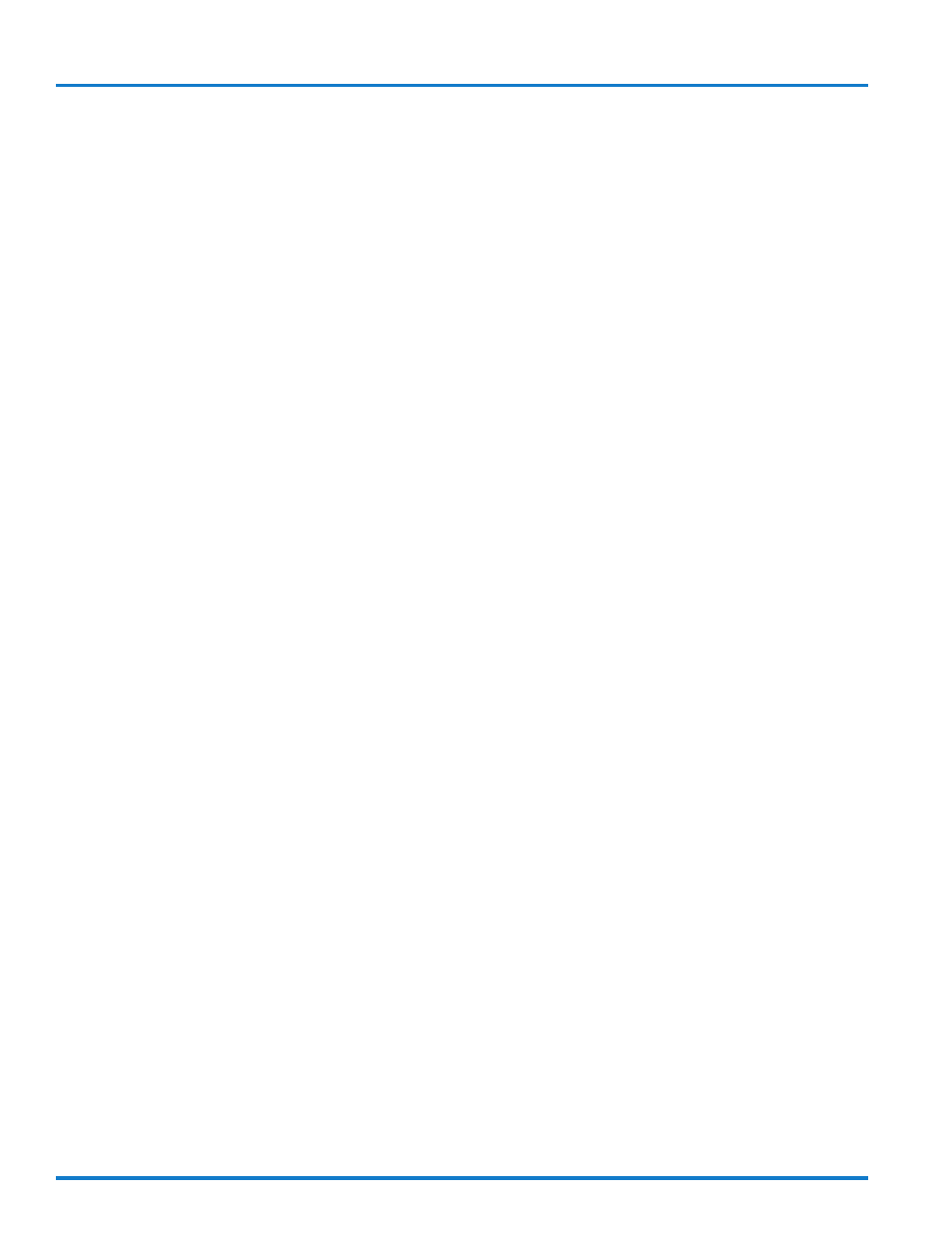
28
Configure LCR - Product Calibration
Compensation Parameter
This field contains the coefficient of expansion per de-
gree, the base temperature density, API gravity, or the
base temperature specific gravity that will be used with
the Compensation Type selected.
Click on the green lock indicator to open a Field Edit
Window. Enter the compensation parameter and click
on Write to LCR.
Base Temperature
If Compensation Type is either LINEAR C, or LINEAR F,
this field is used to set the base temperature for tem-
perature compensated deliveries.
If LINEAR C is selected for Compensation Type, this value
will default to 15.0 for 15°C. If Comp Type is set to LIN-
EAR F, this default value is 60.0 for 60°F.
Click on the green lock indicator to open a Field Edit
Window. Enter a whole number in this field and click on
Write to LCR.
S1 Close
This field represents the number of measurement units
remaining on a preset delivery before the valve is placed
in a bypass, trickle, or dwell mode. This field is only
used when a two-stage valve is used in the application
and is connected to the LectroCount. An S1 Close value
is needed for each product.
When the S1 Close value is reached, Solenoid 1 is de-
activated and Solenoid 2 is activated.
For example: If the value entered is 5 and the preset
delivery is set to 100, then S1 will close and S2 will open
when the register reaches 95. This reduces the delivery
flow rate, slowing down the flow of product through the
meter.
Click on the green lock indicator to open a Field Edit
Window. Enter the desired S1 Close value and click on
Write to LCR.
Auxiliary Multiplier
This field is used to convert the quantity delivered to an
alternate volume or inferred mass. In order for this to be
valid, the operator must furnish the applicable conver-
sion factor. For example: To convert from GALLONS of
water to LBS of water, the Auxiliary Multiplier value is
8.345.
The unit of measure was selected in “System Calibra-
tion”.
Click on the green lock indicator to open a Field Edit
Window. Enter the value in the for Auxiliary Multiplier
and click on Write to LCR. If this value is set to zero, the
Auxiliary Multiplier value will NOT print on the delivery
ticket.
Auxiliary Quantity, Auxiliary Units
Auxiliary Quantity is not an editable field. It represents
the current quantity of the auxiliary units per the current
delivery.
Auxiliary Units is the auxiliary unit of measure that will
print on the delivery ticket.
Click on the green lock indicator to open a List Box Win-
dow with the options: GALLONS, LITRES, CUBIC
METES, LBS, KGS, BARRELS, and OTHER. Select the
desired option and click on Write to LCR. This selection,
as well as the Auxiliary Quantity will print on the delivery
ticket.
Pulse/Unit
This field represents the number of pulse edges that the
LectroCount counts per unit of measure. This number is
also known as the product’s K-factor. This number is
used to scale Prover Quantity. Only gross volume ap-
plies.
Click on the green lock indicator to open a Field Edit
Window and enter a value for Pulses/Unit and click on
Write to LCR. Since this will change during calibration,
enter a value of 100.
Prover Quantity
Prover Quantity displays the metered volume. When this
value is overwritten with the actual Prover Volume read
during a calibration run, a new Pulse/Unit will be recal-
culated automatically. If this is the initial calibration for
the meter, enter the rest of the Product Calibration data
before entering this field.
Click on the green lock indicator to open a Field Edit
Window and enter the actual Prover Quantity measured
during a calibration run. Click on Write to LCR.
