Navigating the display, Lcr node, Command issue – Liquid Controls WinHost Operation User Manual
Page 15: Preset and delivery, Configure lcr, Save/load lcr configuration
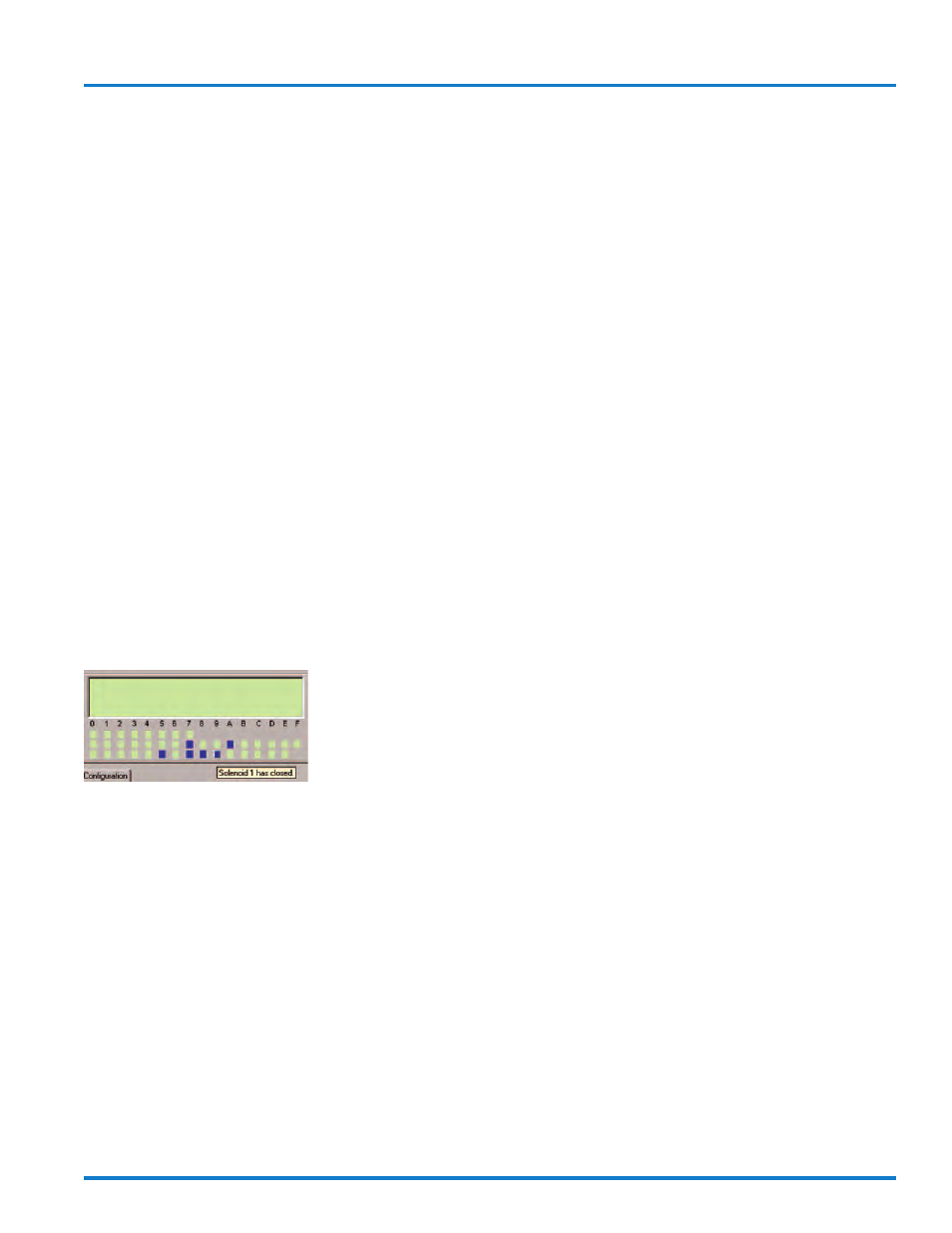
15
Navigating the Display
LCR Node
This is an indication of the node address of the connected
LectroCount register. The display indicator represents
what is currently displayed on the LectroCount register’s
display. This updates once per second.
Command Issue
This contains four commands that may be sent to the
LectroCount register. These commands may not func-
tion depending on the position of the LectroCount switch.
For instance, if the LectroCount register switch is in the
STOP position, issuing a RUN command will not work
and the program will indicate that the switch is in the
STOP position. The selector switch position is indicated
in the window, but cannot be changed in the window.
The switch position on LectroCount register must by
physically changed. If a laptop will be used for daily op-
erations, the selector switch on the LectroCount register
may remain in the RUN position.
The status screen to the right of the selector switch indi-
cator displays information about the status of the Lectro-
Count register. Directly below are the status indicators.
The color of the square indicates the condition of the
component it identifies. Holding the mouse cursor over
the square will bring up a temporary indicator as to what
the square represents as in the example below.
The information contained in these indicators is repeated
in the Diagnostics window under the Configure LCR tab
However, this screen is not accessible if the password
lock is enabled.
There are three menus indicated by the tabs.
•
Preset and Delivery
•
Configure LCR
•
Save/Load LCR Configuration
Preset and Delivery
This is the only menu which remains unlocked regard-
less of the password status. From here the operator can
perform all of the necessary functions required for daily
operation.
This section is covered in detail beginning on Page XX.
Configure LCR
This menu is not accessible if the password lock is en-
abled. Configure LCR has five sub-menus.
•
General Setup
•
System Calibration
•
Product Calibration
•
Diagnostics
•
Security
Configure LCR is used to set up meter, register and prod-
uct calibration. This section is covered in detail begin-
ning on Page XX.
Save/Load LCR Configuration
As the name indicates, this section is used to store and
recall LectroCount configurations. This section is cov-
ered in detail beginning on Page XX.
If a field has a green lock indicator located directly to the
right, it may be edited. These fields are edited by click-
ing once on the green lock indicator. This will open a
List Box Window or a Field Edit Window. List Box Win-
dows contain a selection of options which the operator
chooses from. The Field Edit Window requires operator
input. If a red lock indicator appears next to a field, click-
ing on it may or may not open a window, but the operator
will not be allowed to change the current information con-
tained in the window.
Some locks change between red and green depending
on the position of the LectroCount selector switch and
the current status of the LectroCount register.
