Configure lcr - system calibration, Calib distance, Odometer – Liquid Controls WinHost Operation User Manual
Page 24: Flow direction, Temperature, Temperature offset, Temp
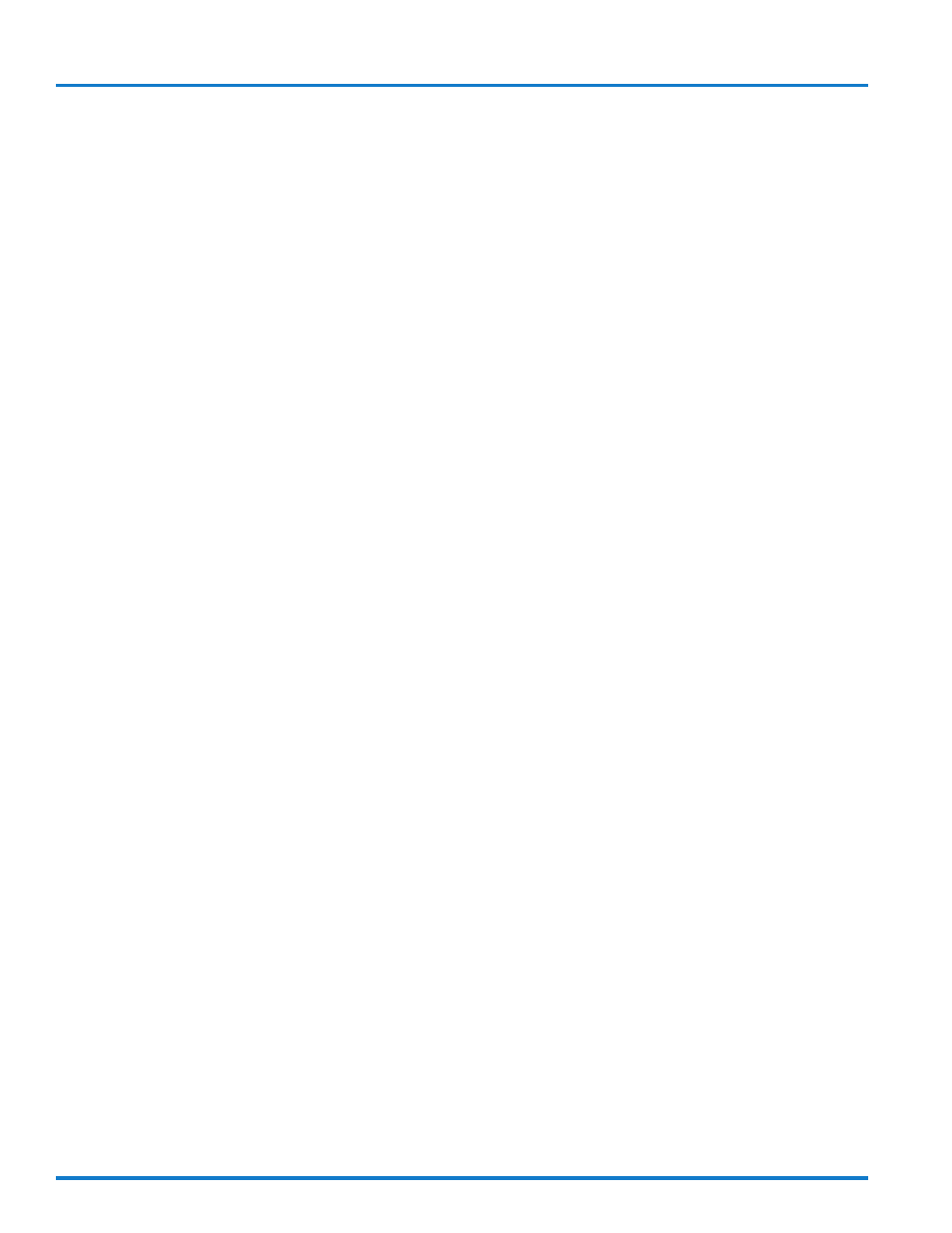
24
Configure LCR - System Calibration
Calib Distance
This field is used to calibrate the odometer.
To begin odometer calibration, click on the green lock
indicator to open a Field Edit Window. Enter 0 for Calib
Distance. Drive the vehicle a known distance (minimum
of 5 miles recommended) using the truck’s odometer for
reference. Enter the actual distance traveled in the Calib
Distance field. This will automatically adjust Pulses/Dis-
tance to reflect the corrected number.
NOTE: The LectroCount LCR-II does not have an odom-
eter input option. If an odometer input is required, use
the LectroCount LCR.
Odometer
This field represents the truck’s odometer once the odom-
eter function has been calibrated.
Click on the green lock indicator to open a Field Edit
Window. Enter the truck’s current odometer reading and
click on Write to LCR.
NOTE: The LectroCount LCR-II does not have an odom-
eter input option. If an odometer input is required, use
the LectroCount LCR.
Flow Direction
Because meter applications are different, it may be nec-
essary to configure the LectroCount flow direction to the
meter’s pulse output signal. If the LectroCount display
counts in reverse (decreasing numbers) after the unit is
initially installed, it will be necessary to select the oppo-
site Flow Direction.
Click on the green lock indicator to open a List Box Win-
dow with the options:
------------>
<-----------
Select the desired option and click on Write to LCR.
Temperature
This field displays the current reading from the tempera-
ture probe. If the LectroCount is not equipped with a
temperature probe, the display will show dashes. This
field allows entry from a Weights & Measures calibrated
thermometer.
Run enough product through the meter to allow the tem-
perature to stabilize. Compare the Temperature reading
with the current Weights & Measures thermometer read-
ing. If the readings do not match, click on the green lock
indicator to open a Field Edit Window and enter the
Weights & Measures reading. This value will overwrite
the previous value and the Temperature Offset field will
be recalculated by the LectroCount .
Temperature Offset adjustments are limited to ±0.3°C
(±0.54°F). Adjustments greater than these offset values
require replacement of the RTD Probe.
Temperature Offset
This field represents the difference between the official
Weights & Measures temperature reading and the Lec-
troCount probe’s temperature reading. The temperature
offset is automatically calculated if an entry is made in
the Temperature field. If a temperature probe is not
present, this field will show dashes.
If a Weights & Measures temperature reading was not
entered in Temperature, subtract the Temperature value
from the Weights & Measures temperature reading. Click
on the green lock indicator to open a Field Edit Window
and enter this value Temperature Offset. If the differ-
ence is a negative number, enter “-” before the value.
Temperature Offset adjustments are limited to ±0.3°C
(±0.54°F). Adjustments greater than these offset values
require replacement of the RTD Probe.
Temp
This field is used to select the temperature unit to be
used for the application. Click on the green lock indica-
tor to open a List Box window with the options:
DEG. C (degrees Celsius)
DEG. F (degrees Fahrenheit).
Select the desired option and click on Write to LCR.
