Configure lcr - system calibration, Printer, Units of measure – Liquid Controls WinHost Operation User Manual
Page 23: Rate base, Decimals, Residual, Pulses/distance
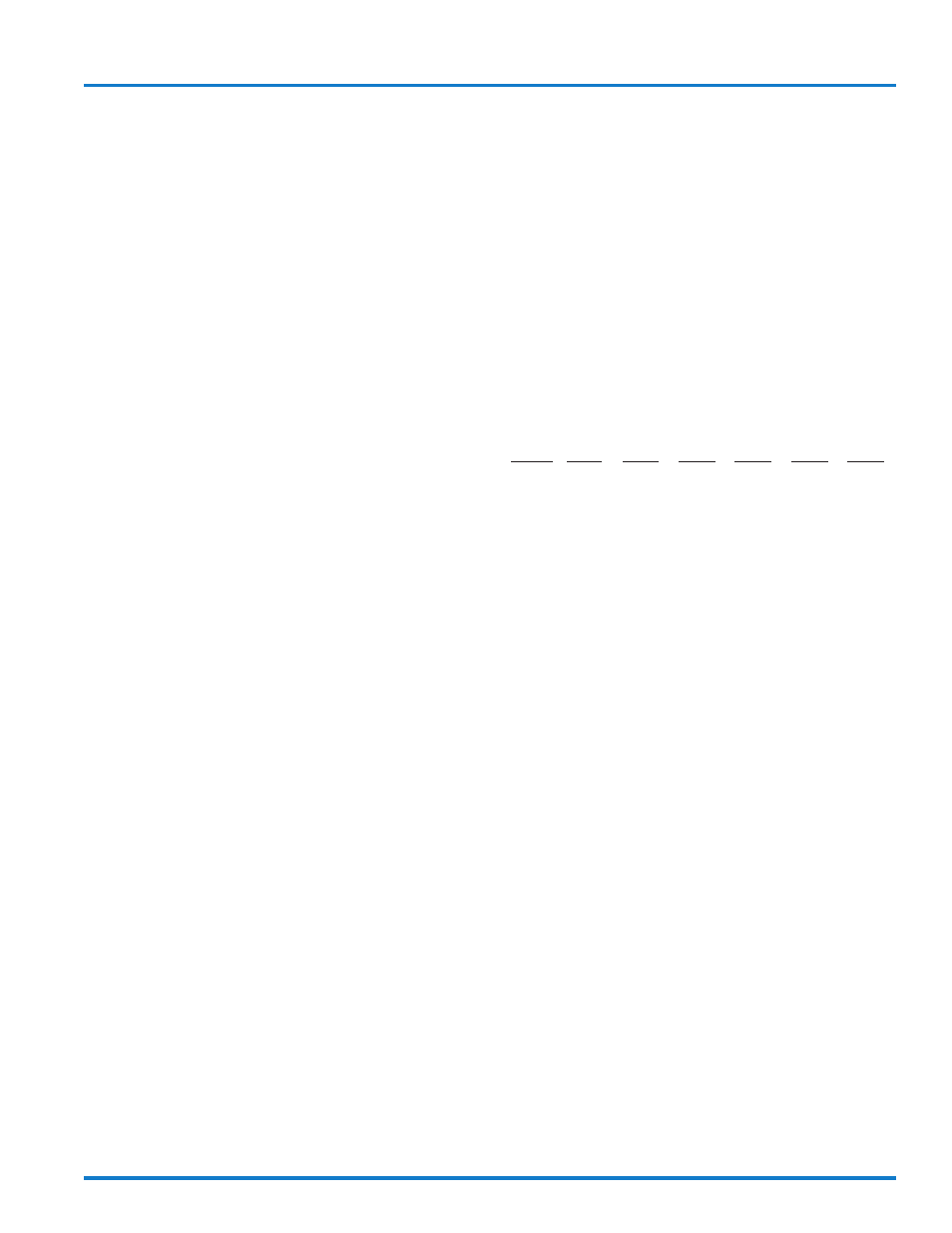
23
Configure LCR - System Calibration
Printer
“Printer” is used to select the printer model with which
the LectroCount will be communicating. Selection of
the wrong printer model may result in miscommunica-
tion between the printer and the LectroCount.
Click on the green lock indicator to open a List Box Win-
dow with the following printer options:
•
EPSON NewFontB (select for use with EPSON 200
Roll and EPSON 220 Roll)
•
EPSON NewFontA (select for use with EPSON TM-
T88iii)
•
EPSON OldFontB (select for use with EPSON 300
Roll)
•
EPSON OldFontA (select for use with EPSON 290
Slip and EPSON 295 Slip)
•
Okidata ML184T (select for use with Okidata
ML184T)
•
BLASTER (select for use with Cognitive Solutions
Thermal Printer).
Select the desired printer and click on Write to LCR.
Units of Measure
This field allows the user to decide the units of measure
to be used for the application. Click on the green lock
indicator to open a List Box Window with the options:
GALLONS, LITRES, CUBIC METER, POUND, KILO-
GRAM, BARREL, and OTHER. Make a selection and
click on Write to LCR.
Rate Base
Rate Base is used to select the time unit for the mea-
surement on the flow rate display.
Click on the green lock indicator to open a List Box Win-
dow with the options: SECOND, MINUTE, and HOUR.
The rate base should be selected relative to the size of
the meter and the rate base desired. For larger meters,
it may be more appropriate to show “UNITS/HOUR”. For
smaller meters, it may be more appropriate to show
“UNIT/SECOND”.
Select the desired rate base and click on Write to LCR.
Decimals
This field allows the user to decide the least significant
digit shown on the display. Click on the green lock indi-
cator to open a List Box Window with the options:
HUNDRETHS, TENTHS, and WHOLE. Select the de-
sired option and click on Write to LCR.
Residual
Residual is used to select what happens to the least sig-
nificant digit when a fraction of that volume has been
read by the meter. Click on the green lock indicator to
open a List Box Window.
Select ROUND if the fraction should be rounded up or
down to the next unit of measure. In this example, “150.7”
will become “151”. Select TRUNCATE to discard the
fraction. In this example, “150.7” will become “150”.
Select the desired option and click on Write to LCR.
The following table illustrates examples of Round and
Truncate options.
Internal
LCR
Round
Truncate Round
Truncate Round
Truncate
Volume Whole
Whole
Tenths
Tenths
Hundr.
Hundr.
4.689
5
4
4.7
4.6
4.69
4.68
4.314
4
4
4.3
4.3
4.31
4.31
Pulses/Distance
Pulses/Distance represents the number of pulses from
an odometer pulser that the LectroCount LCR counts
per unit of distance (miles or kilometers). For initial cali-
bration of the odometer, enter 4000 as a starting point.
The frequency of the odometer pulser must be no more
than 25 pulses per second or inaccuracies will result.
If the odometer feature is not being used, this number
must be set to 2.
If the LCR odometer input terminals are being used for
the optional START/STOP feature, Pulses/Distance must
be set to 0.
The fields of Pulses/Distance, Calib Distance, and Odom-
eter are used to calibrate and use the odometer if an
odometer input is being used with the LCR.
NOTE: The LectroCount LCR-II does not have an odom-
eter input option. If an odometer input is required, use
the LectroCount LCR.
