Utilities – Liquid Controls WinHost Operation User Manual
Page 12
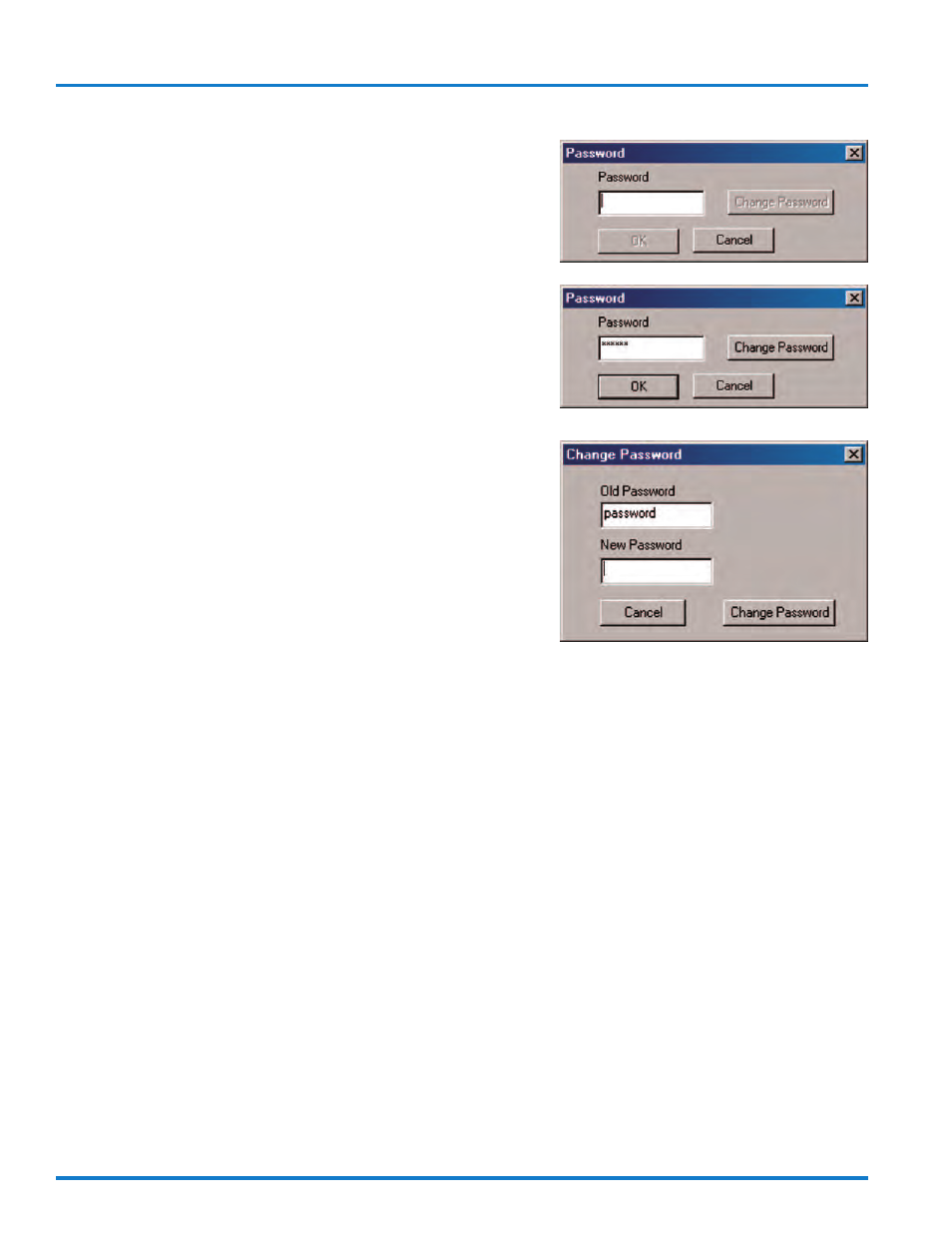
12
Utilities
The Password option can be set to lock out portions of
the program. This may be set before or after connecting
to a LectroCount register. If a password is set, the cor-
rect password must be entered to access advanced op-
tions in the program.
If the password lock is enabled, the operator will have
access to the Preset and Delivery menu, but not the
Calibration or Save/Load LCR Configuration menus.
From the Utilities drop down menu, click on Password to
open the Password window. When the password is cor-
rectly entered, the OK and Change Password buttons
become activated as shown to the right. From here, click
on OK to access all available menus.
Change Password
If it is desired to change the password, click on Change
Password to open a new window. Enter the New Pass-
word and press Change Password to accept the change.
Click on Cancel to close the window.
Each time the program is launched, the password will
need to be entered to access all available menus. To
disable automatic password protection each time the
program is launched, enter a blank password.
Secure
Secure works in conjunction with Password. Secure is
used to turn the password lock on while the program is
still open. Located under the Utilities menu, the user
clicks on Secure to enable the password lock. The pass-
word will now need to be entered to gain access to the
locked menus.
Secure will work even if a blank password was entered.
If this is the case, when the password window opens,
enter any character and then hit Backspace on the key-
board to remove that character. The OK and Change
Password buttons become active as before.
Secure is often used when the operator will be away from
the laptop computer or when no further access to the
Calibration and Save/Load LCR Configuration menus is
required, as is often the case for normal daily deliveries.
Password
