Preset and delivery, Preset delivery, Shift information – Liquid Controls WinHost Operation User Manual
Page 17: Product, Code, Name, Type
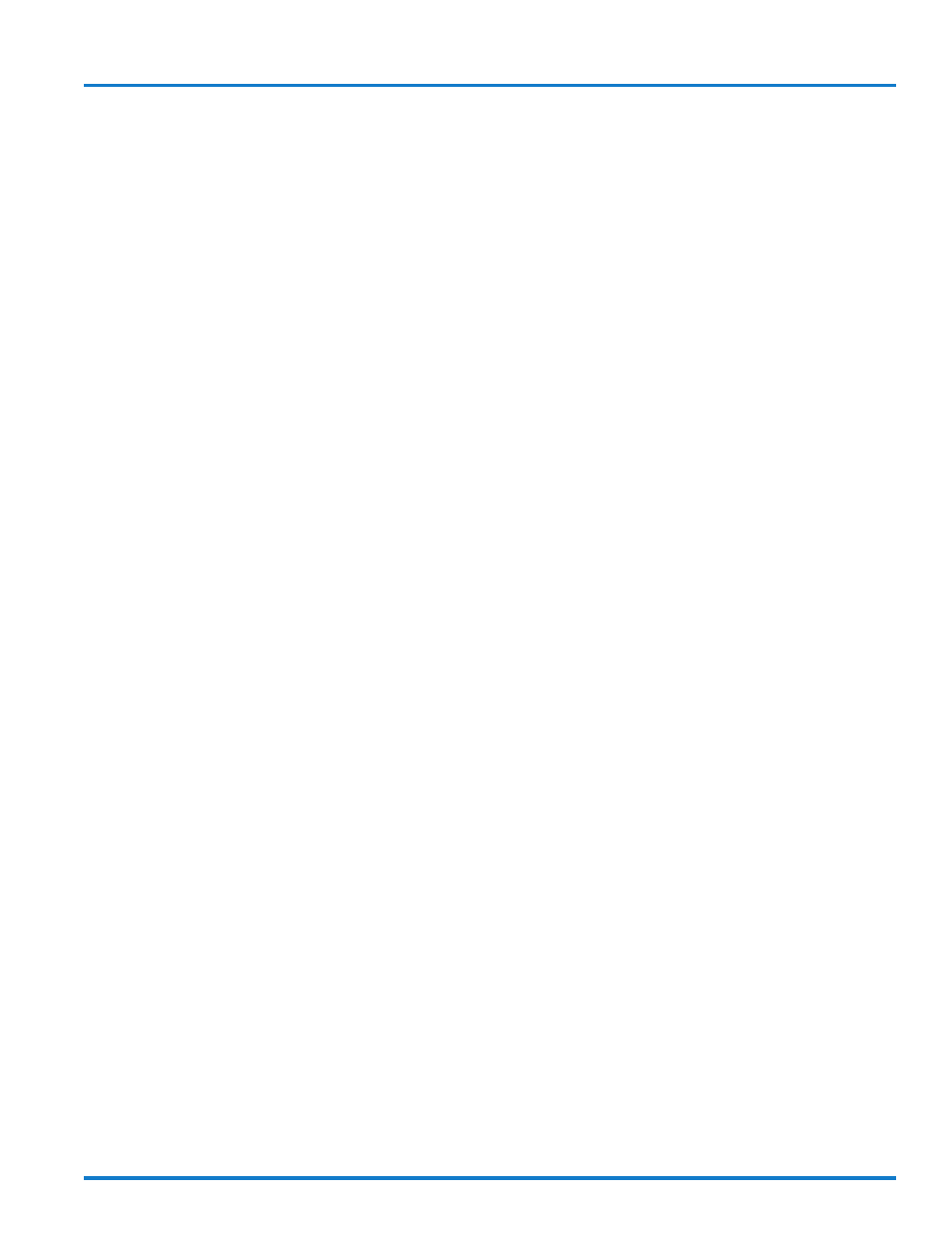
17
Preset and Delivery
Preset Delivery
The Preset Delivery section contains fields for entering
preset values and for monitoring the current delivery sta-
tus of a preset delivery. Presets can be entered based
on Price, Gross volume, or Net volume. If temperature
compensation is not enabled for deliveries, Net Preset
values will be disabled.
Click on the green lock indicator to open a Field Edit
Window for the desired preset type. Enter a preset value
and click on Set for Price Preset, or Write to LCR for
Gross and Net Preset. When using Price Preset, the
value entered is used to calculate the required volume
to reach that preset price. This volume is written to the
LectroCount in either the Net Preset or Gross Preset
fields.
To the left of the preset fields are three status fields with
the heading Delivery. These fields update based on the
current status of the delivery. When a delivery begins,
the Gross and Net Preset delivery fields will indicate the
remaining volume to be delivered. If a value of 500 is
entered for a Gross or Net Preset volume, the field will
count down from 500 to 0 and temporarily change the
field heading from Delivery to Remaining. Once the de-
livery is complete, these fields will show the amount de-
livered.
The Price Preset counts up from zero to the total deliv-
ery price at the end of the delivery. If a Price Preset has
not been entered, but a Price/Unit has been entered, this
field will update based on the current delivery status
though it will not effect the Gross or Net Preset delivery
volume.
Shift Information
This section contains information regarding the operator’s
shift.
Shift Start indicates the date and time that an operator’s
shift began. Deliveries indicates the total number of de-
liveries that occurred during the shift. Shift Gross and
Shift Net are indicators of the total Gross and Net vol-
umes delivered during the shift.
Clear Shift is the only selectable field. Click on the green
lock indicator to open a List Box Window. Select YES or
NO from the drop down menu. Selecting YES and click-
ing on Write to LCR will cause a shift ticket to print. Once
the ticket is printed, all shift information is reset to zero.
The Shift Start field will not update until...
If NO is selected from the drop down menu, the shift
information will not be reset.
The center column of the Preset and Delivery menu is
separated into three sections. The top section of four
fields contains information regarding the product being
delivered. The next two fields contain information re-
garding presetting. The final two fields contain informa-
tion regarding the two auxiliary outputs.
Product
Product indicates the product number currently selected
for the delivery. Up to four products can be calibrated
and therefore, up to four products can be selected.
Click on the green lock indicator to open a List Box Win-
dow and select the product number desired. Click on
Write to LCR.
Code
Code indicates the code to be associated with the se-
lected Product. This is a code assigned by the operator
for information purposes only.
Click on the green lock indicator to open a Field Edit
Window. Enter the desired alpha-numeric product code
and click on Write to LCR. This code may be up to five
characters in length.
Name
Name indicates the descriptive name associated with
Product and Code. This name is assigned by the opera-
tor for information purposes only.
Click on the green lock indicator to open a Field Edit
Window. Enter the desired alpha-numeric name and click
on Write to LCR. This name may be up to 18 alpha-
numeric characters in length.
Type
Type indicates the type of product being delivered.
Click on the red lock indicator to open the List Box Win-
dow containing the options: AMMONIA, AVIATION, DIS-
TILLATE, GASOLINE, METHANOL, LPG, LUBE OIL, and
NO PRODUCT. This field can only be edited when the
register’s selector switch is in the Calibration position.
