Hysecurity – Controlled Products Systems Group HRG 220-A ST User Manual
Page 7
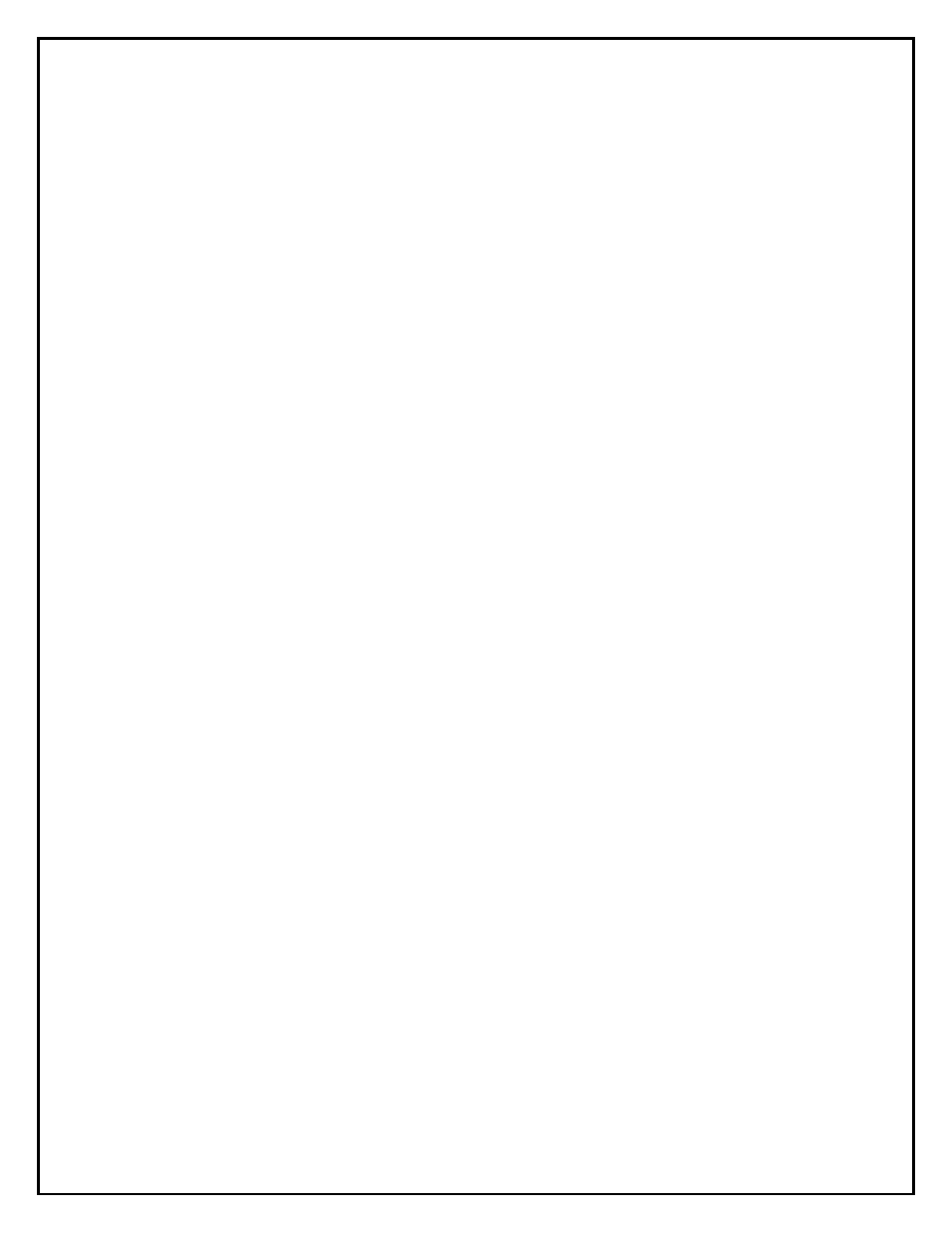
HySecurity
®
Gate – Quick Start Instructions
For HRG Swing Gates
These instructions are provided as a quick reference guide to the experienced installer that is already familiar
with all safety precautions and the installation of this gate operator. Do not attempt to install from this guide if
you are inexperienced with this product.
1.
Use four
⅝-inch to ¾-inch anchor bolts to mount the 12-inch square operator base. Provide a 1-inch
clearance from the backing post or the wall. It is important that the operator be plum and true. Use
shims to level the base.
2.
Attach the top of the operator to the backing post or supporting wall, using the bracket provided. The
attaching bracket ―sleeves‖ inside the top of the operator post. Note: The backing post/column must
accommodate the entire “tip over” load imposed by the gate panel.
3.
Mount the controller box within 100 feet of the gate operator post, and preferably within 20 feet. If
installing the DC version of the operator, be careful to mount the battery power supply box very near
the control enclosure because of the high current demand by the DC motor.
4. Pull four wires, 18 gauge minimum, for the limit switches from each post to the controller box.
5.
Remove the lower cover (at 2 foot height) on the post(s) and connect the limit switch wires. The open
limit is slightly lower in height than the close limit. Also connect the limit wires to the controller box at
the five pole terminal strip marked open limit and close limit.
6. For protection, tape the ends and pull the hydraulic hoses through the 2-inch conduit from each post to
the controller box. Connect the hydraulic hoses to the color-coded couplings at the base of each post.
Also connect the hoses to the power unit inside the control box, again matching the color coding.
7.
Connect the electrical power to the loose wires from the On/Off switch and a grounding wire to the
lower left corner of the electrical panel. Be certain the labeled voltage and phase of the operator
matches the available supply. Note: For the DC version, refer to the appendix of the Installation
and Maintenance manual.
8.
Turn on the power switch. The Smart Touch LCD display should show, after a 2-second delay, the
characters [uC_0]. This is a setting for the UL user class that must be made before any function will
be possible. Press the Select button, then the Next button and change the 0 to be class 1-4 as
appropriate for the site. Press the Select button again to lock the setting.
9.
Press the Menu button and the display will jump to the close timer setting [Ct_0]. If a close timer
function is needed, set in the same manner as above. Press the Menu button again to exit to the Run
Mode. The LCD display should now read StoP or CLoS.
10. Test for normal operation of the gate. If the hoses are connected incorrectly, the gate will move the
wrong direction. (see step 6). If the gate moves the correct direction, but triggers an Err1 alert, the
wiring of the open and closed limit switches are reversed. (see step 5)
11.
After normal function has been verified, connect any required accessory device wiring. Note that the
various inputs are all one wire only to the main terminal strip while the other wire connects to the
Common Buss on the nearby power supply board.
12. To access the User menu in the Smart Touch Controller, simply press the Menu button while there is
no active Open or Close input. The display will scroll system values and stop at the [Ct__] close timer
setting. There are 12 menu items in the User Menu. To reach the more detailed Installer menu, the
system must be in the User Menu first, and then simultaneously press Open and Reset. The display
will go to [uC__] which is the first of 34 items in the Installer Menu. Read the instructions before
attempting any adjustments!
