Clock functions – Controlled Products Systems Group HRG 220-A ST User Manual
Page 49
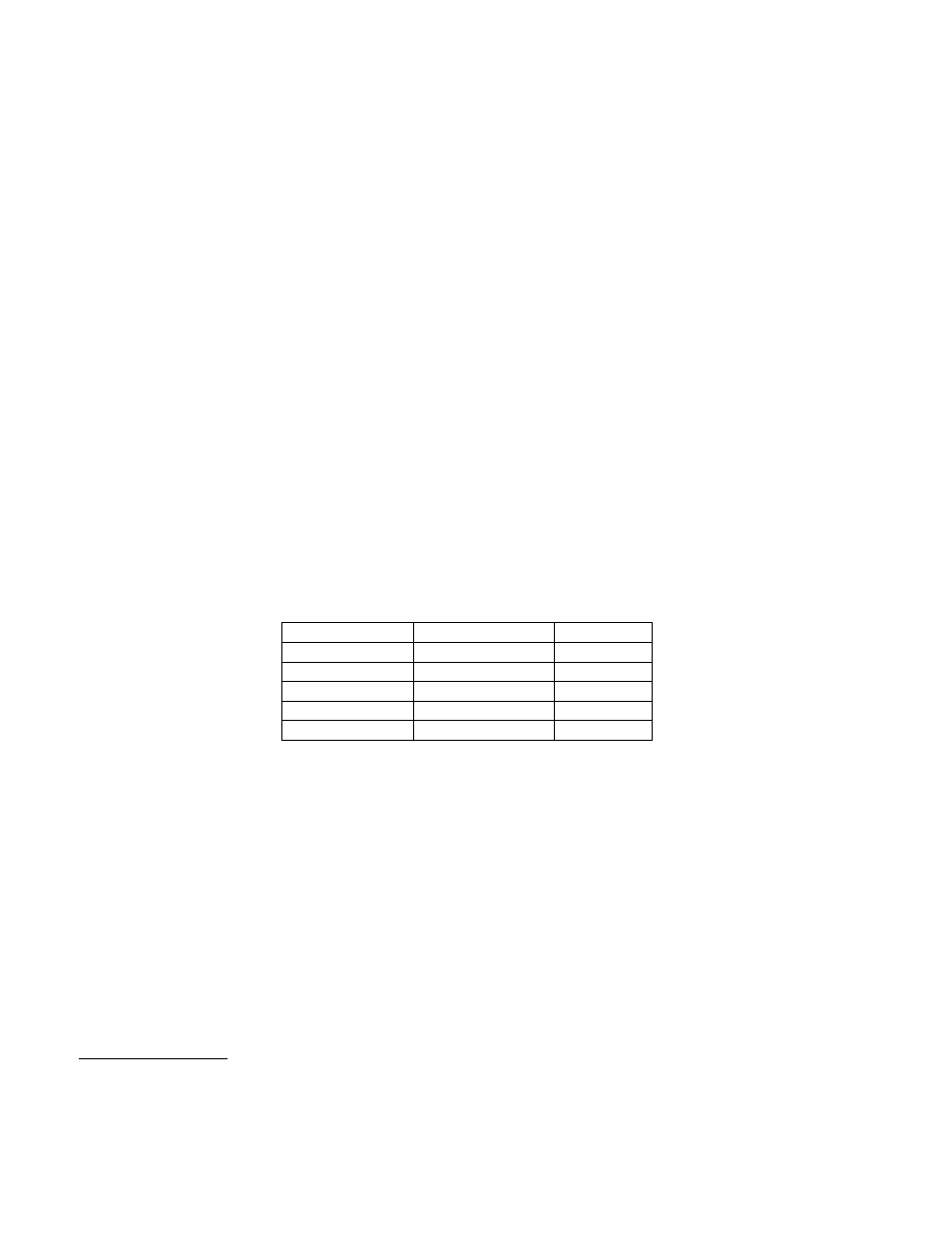
Installation and Maintenance Manual
35
20. Free Exit Loop Vehicle Detector (ELD) output (available with h3.23 and higher software): This output is
active whenever the ELD is tripped.
21. Inside Obstruction Vehicle Detector (OOLD) output (available with h3.23 and higher software): This
output may be used to interlock to an exit device to prevent pedestrian use. This output is active whenever the
IOLD is tripped.
22. Shadow Loop Vehicle Detector (SLD) output (available in h3.23 and higher software): This output is active
whenever the SLD is tripped.
23. Gate Lock Output (available in h3.25 software): External gate lock output. Activates at initiation of open
cycle and remains on for 10 seconds. Similar to #6 but shuts off after 10 seconds.
24. Gate at Partial Open Position (available in h3.25 and higher software): This output is active when the
partial open position is reached or exceeded.
Clock Functions
Setting the Time and Date
The Smart Touch Controller is equipped with a 24 hour (military time), 365 day clock, so that events of
significance can be logged and stamped with both the time and the date. This feature is useful to record key
historical operational data and a log of Alerts, Faults and Errors all of which can be accessed via the RS232
port. Optional software and a serial communication cable are required in order to read this data*.
1. To set or adjust the time, go the User menu item [CL_0] and push the Select button, so that [CL_0]
blinks. Using the Previous and/or Next buttons, change the setting from [CL_0] to 1, 2, 3 or 4
depending upon which setting is to be changed. 1 = minutes / 2 = hours / 3 = days / 4 = months.
2. Push the Select button. The display will change to a blinking (adjustable) value. Different displays
will appear (see table below) based on which [CL] value is selected:
Setting
Value
Display
[CL 1]
minutes
[ni 0
–59]
[CL 2]
hours
[hr 0
–23]
[CL 3]
days
[dA 1-31]
[CL 4]
months
[no 1-12]
[CL 0]
Run Mode
None
3. Change the hour, minute, day or month to the desired value using the Previous and/or Next buttons,
then press the Select button to enter the change. [CL 0] will appear.
4. To change another setting, Press the Select button, (display will blink), then move to that setting
using the Previous and /or Next buttons and repeat steps 2 and 3 until the clock is fully set.
5. When finished, be sure [CL 0] is displayed, then push MENU to exit.
6. A lithium disk battery supports the clock so that the time is not lost when the main power is off. This
battery should be replaced about every five years. Use a DL 2025 / DL 2032 or
CR 2025 / 2032 battery.
* START Configuration and Diagnostic software is available at no charge from our website
–
Serial communication cables as well as Serial to USB adaptors (if needed) are
available through HySecurity distributors (Cable and USB Adaptor Kit) .
