Snap points, Stretching and rotating – FlexLink Configura User Manual
Page 7
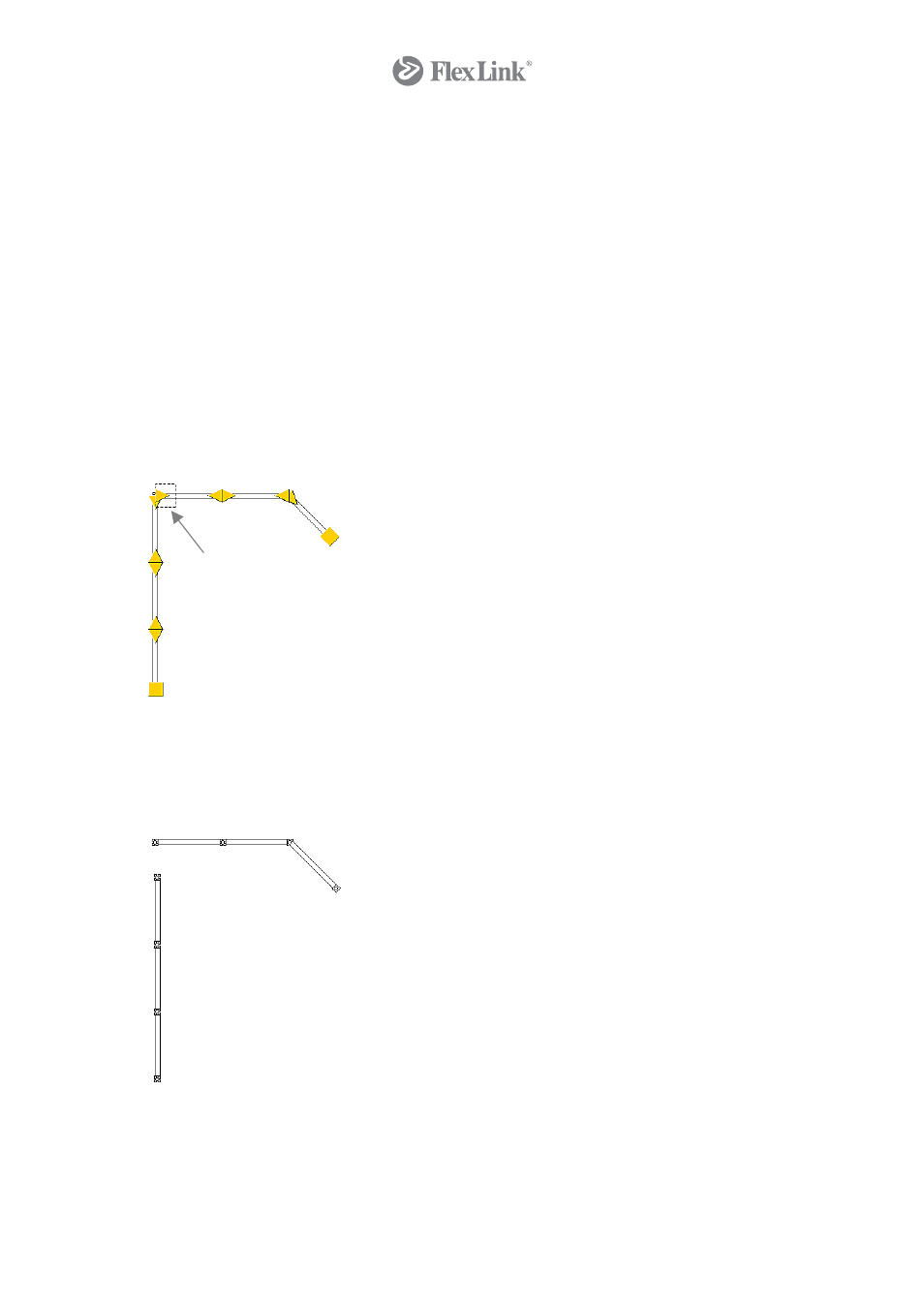
moving the mouse pointer to (Note: You do not need to keep the mouse button pressed
down!) to the drawing area and clicking the component in the position where you want it.
In Configura, this process is called “pick and place”.
After you have positioned a component in the drawing area, you can click an almost
unlimited number of times to add new occurrences of the same component in the drawing
area. One click for each component is all that is needed. If you do not want to position
several components of the same type, move the pointer outside the drawing area. The
pointer drops the current component.
Snap Points
The vast majority of the Configura components have snap points. Furniture, industrial
items, lines and other types of component all have points where they fix to other
components. This is called snapping. The snapping is controlled by each component's built-
in rules. This means that components that are designed to fit together automatically find
each other's snap points. Snap points are shown as yellow triangles or squares.
Components snapped together can be disconnected by clicking on of the yellow triangles
(see picture 1 below).
1
The automatic snapping behavior can be deactivated by pressing the Shift key (see
picture 2 below). This is useful to avoid the automatic snapping when positioning two
components close to each other.
2
Stretching and Rotating
Most components in Configura are also stretchable both in length and width and can also
be made smaller in both directions. To stretch or to shrink a component, click on a snap
7
© Copyright Configura Sverige AB 2004. All rights reserved. Reproduction, copying or distribution to a third party is prohibited unless
consent in writing has been given by the owner.
