Exporting options in the print dialog, Save draw area as pdf, Create web order file – FlexLink Configura User Manual
Page 28: Export to excel, Export to word
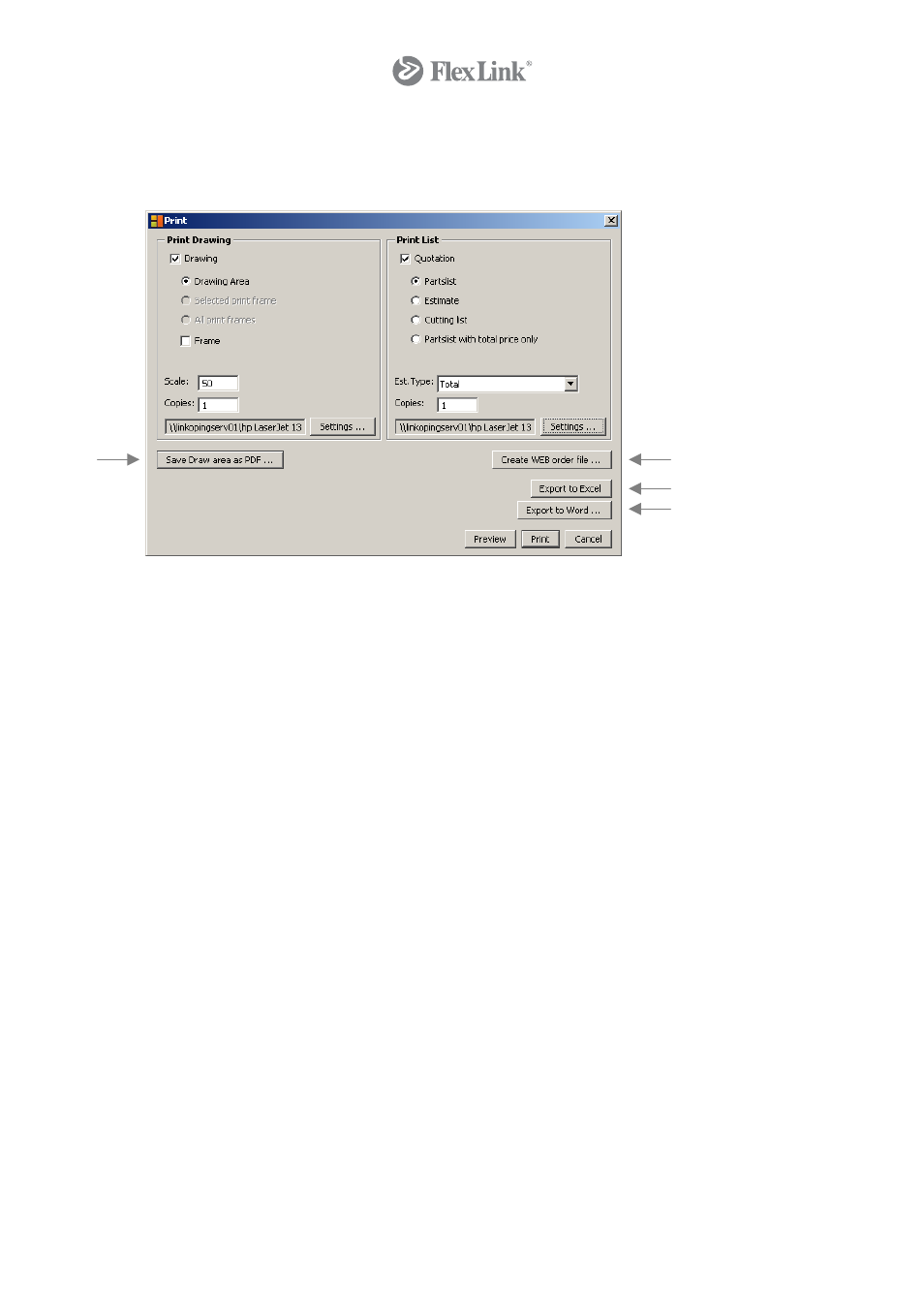
Exporting Options in the Print Dialog
The Print dialog contains all the FlexLink export options.
Save Draw Area as PDF
This will save the drawing layout as a PDF file.
Proceed as follows:
1. Click on the button Save Draw Area as PDF.
2. In the standard Save As… dialog, name the file and click on Save. Adobe Acrobat
Reader will now automatically open the document and the drawing will appear in PDF
format.
Create WEB Order File
This will create a text file that can be uploaded to ExtraFlex.
Proceed as follows:
1. Click on the button Create WEB order file.
2. In the standard Save As… dialog, name the file and click on Save.
3. This file can manually be uploaded to ExtraFlex.
Export to Excel
This will export part number, description, quantity, order quantity, price and total price to
Microsoft Excel.
Proceed as follows:
1. Click on the button Export to Excel.
2. The file is created and opened in Excel. You can edit and save the file as you wish.
Export to Word
This will export the material list to the Microsoft Word file format.
Proceed as follows:
3. Click on the button Export to Word.
4. In the standard Open dialog select desired template in the catalogue
Flex\Flexlink\wordtemplates (this is automatically opened the first time), and click
28
© Copyright Configura Sverige AB 2004. All rights reserved. Reproduction, copying or distribution to a third party is prohibited unless
consent in writing has been given by the owner.
