Basic principles of configura, User interface – FlexLink Configura User Manual
Page 5
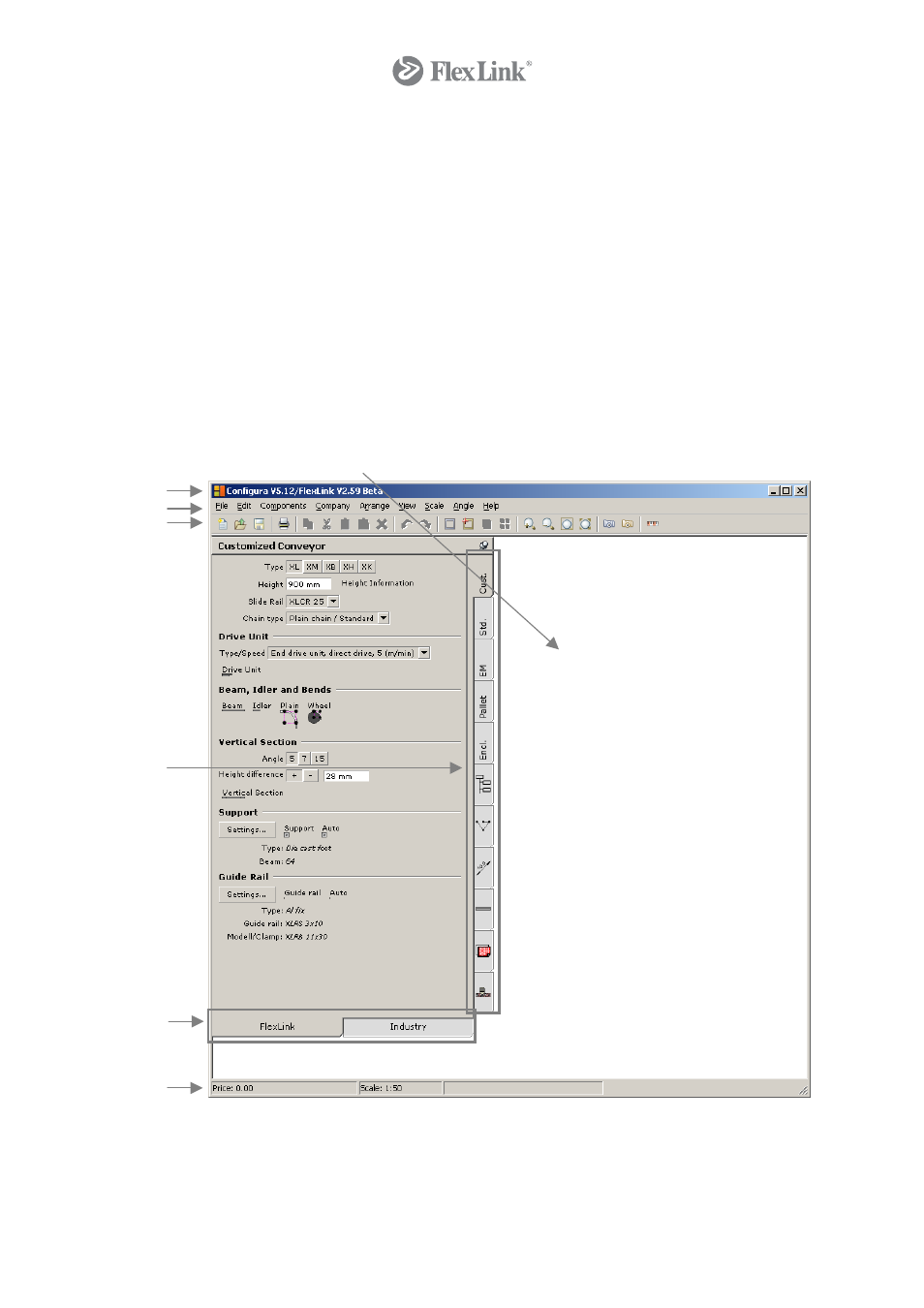
Basic Principles of Configura
Together with your product knowledge, learning the basics of Configura will enable you to
quickly start using the program as a daily sales tool. This tutorial will help you get started!
However, for more thorough information, go to Configura Help (reached from the Help
menu or by pressing F1).
User Interface
The Configura work environment has a clear and simple design. Starting at the top and
working down, the user interface is made up of a title bar with the name and the version
number of the customized version, the menu bar and the toolbar. Below the toolbar on the
left are the component tabs and on the right the drawing area.
1. Title bar with version numbers
2. Menu bar
3. Toolbar
4. Component tabs (vertical and horizontal)
5. Status bar with price and scale
6. Drawing area (unlimited size – click and drag it in any direction)
1
2
3
4
4
5
The status bar at the bottom of the Configura window contains two boxes. The left-hand box shows
the total price of the components on the drawing area and the second box shows the current scale of
the objects in the drawing area.
5
© Copyright Configura Sverige AB 2004. All rights reserved. Reproduction, copying or distribution to a third party is prohibited unless
consent in writing has been given by the owner.
