Appendix b – wlan & lan setup 73 – Datamax-O'Neil E-Class Mark III Operator’s Manual User Manual
Page 79
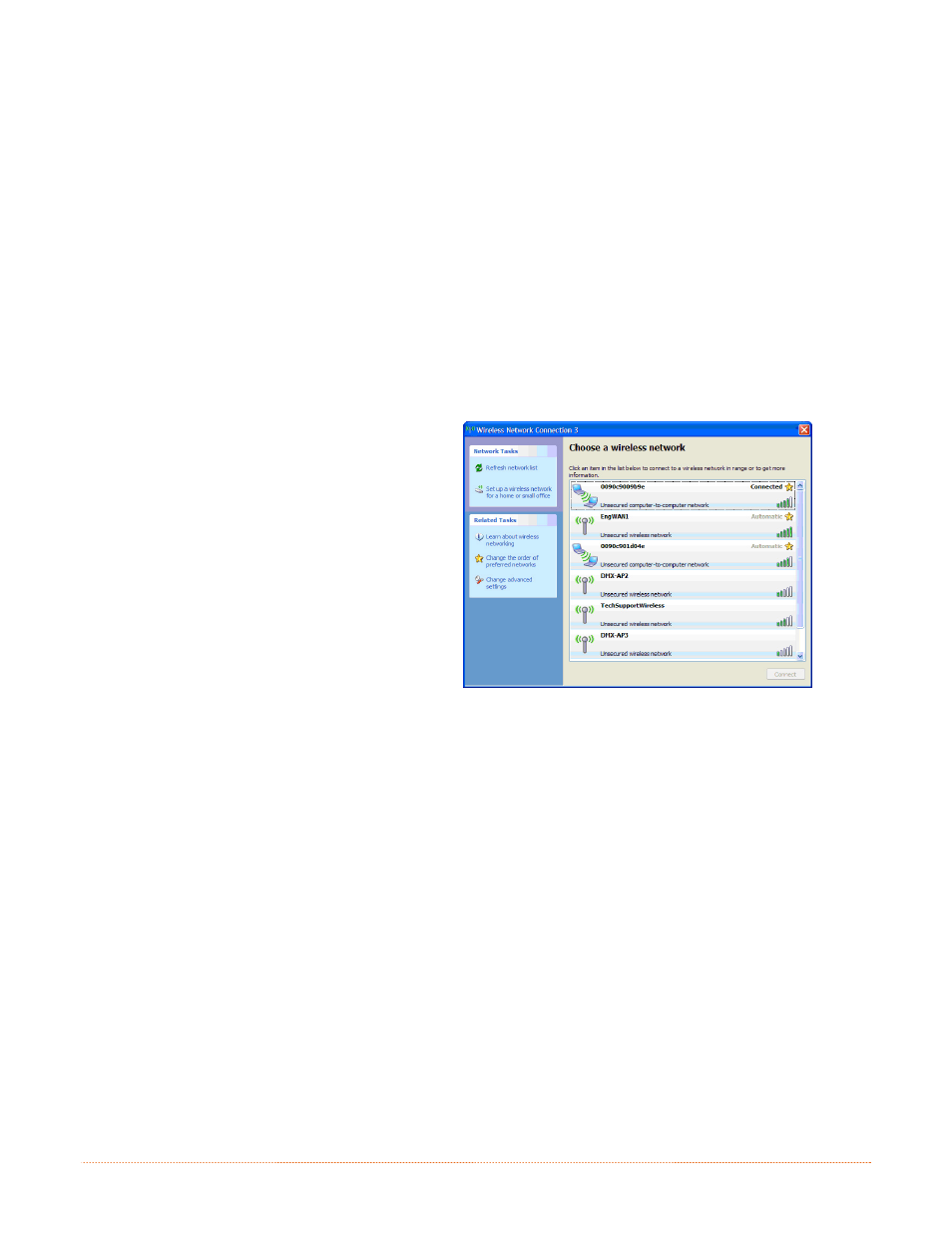
Appendix B – WLAN & LAN Setup
73
5. Under the “WIFI Security and Authentication”, set any security/authentication settings necessary for
your network.
6. Scroll down to the bottom of the page, enter the password (default is “sysadm”) and click Apply.
7. Click on the “General Network Settings” menu item on the left side of the screen. Locate and set the
following items:
8. In the “Network Interface”, select the “Wireless Ethernet” radio button
9. Scroll down to the bottom of the page, enter the password (default is “sysadm”) and click Apply.
10. Click on the “Restore Defaults/Restart” menu item on the left side of the screen. Be sure that Restart
Printer is displayed in the “Action to Execute:” drop down box. Enter the password at the top of the
page (default is “sysadm”) and click Execute to restart the printer.
11. The printer will now search for a server. Allow up to 90 seconds for the printer to retrieve an IP
address.
12. From Windows, you may now “View
Wireless Networks”. From the list of
available wireless networks select the
printer that you wish to connect to and
then click on the Connect button.
If you do not see your printer listed be
sure you have the host computer
configured for Ad-hoc wireless networks.
This process will vary depending on your wireless device installed in your
host computer and your operating system version.
Once the previous steps have been successfully completed you may now use the IP Address assigned to the
printer to install a printer driver, and start printing from your Windows applications. See section B.3,
Installing the Printer Driver.
