Control access display table – ClimaCool UGW Manual User Manual
Page 28
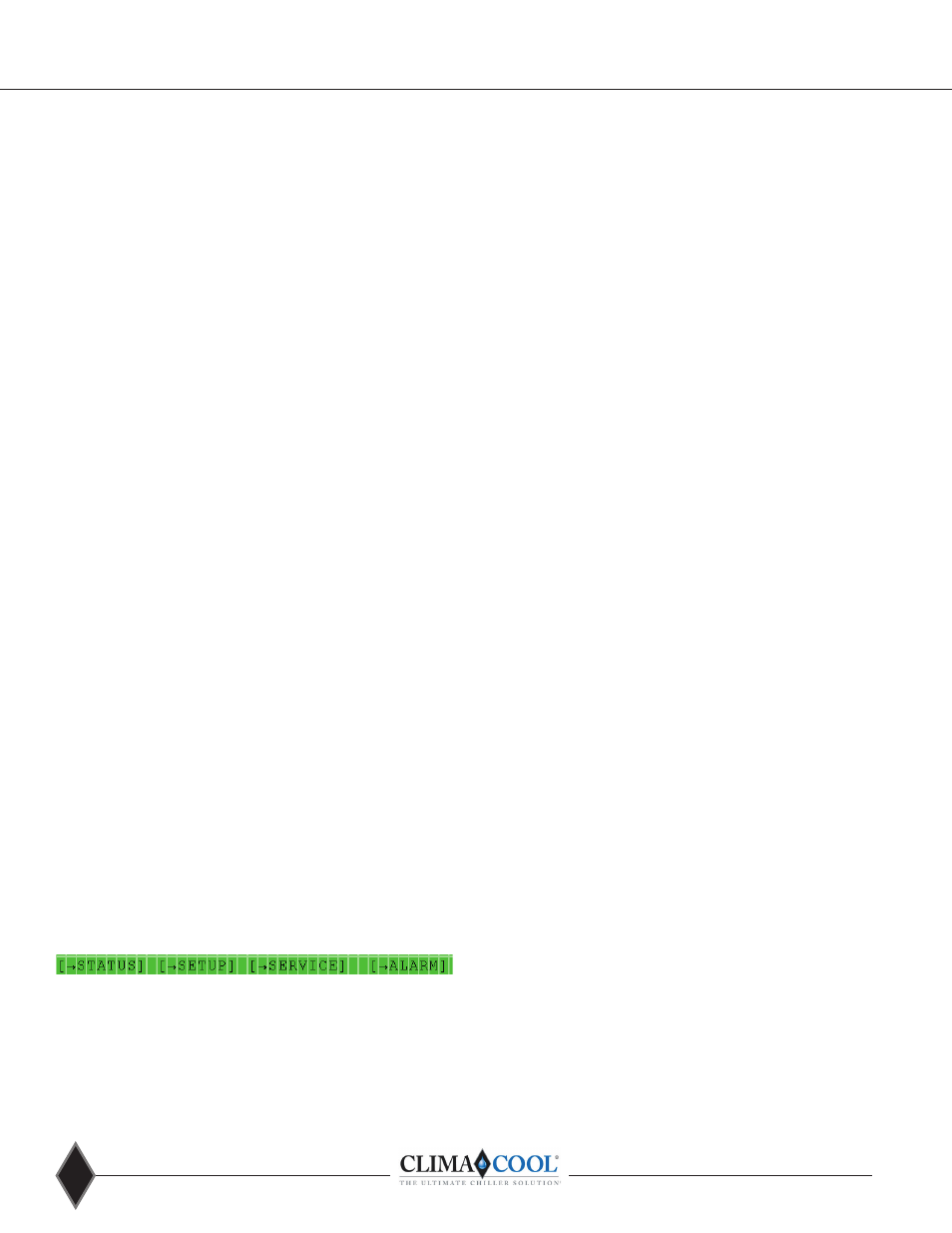
www.climacoolcorp.com
26
Control Access Display Table
The purpose of the Control Access Display Table is to assist
Service Technicians with navigation through the BACview
Interface Device menu structure, of which, provides an
operator interface to the Status, Setup and Configuration of
the menus within .
Conventions used in this Manual- The following is a
discussion of the conventions used to understand the
navigation of this table as it relates to the information
provided within the BACview Interface Device .
BACview Interface Device- The actual hardware device used
to navigate through the Menus .
Control Access Display Table- The document that lists all the
Menus and Objects of a given software program .
Menu- The outlined block in the Control Access Display Table
that contains each Object name and its associated values .
Object- The specific line item listed inside each Menu .
Link- Listed below each Menu are the associated screens or
alternate Menus that can be accessed while this screen is
displayed on the BACview Interface Device .
The Software Version in the heading of the Control Access
Display Table is the software program (clipping file) from
which it was built . A breakdown of this nomenclature lists
the product type and the date, from which it was generated .
The Product Line will list the model number of the applicable
equipment where this software would be installed .
The Chiller Type is a description of the application type of the
chiller, of which the Control Access Display Table relates to .
The Menus in the Control Access Display Table are in order
of how the Menus and Objects appear in the BACview
Interface Device while following this guide .
The Standby Screen is always present before any button on
the keypad is pressed .
Once any button is initially pressed, the Home screen will be
displayed . The information in the Home screen provides an
overview of the general operation of the chiller bank .
From the Home screen, navigation is possible to many other
screens via Links that will be displayed at the bottom of the
screen . A list of these Links is also located at the bottom of
each Menu . Beginning at the left of the screen is a Link to
Status, followed by Setup, Service and Alarm .
These Links will allow access to other Menus contained
within the Local Access Display Table .
Each of the Status Menus listed in the Local Access Display
Table can be accessed using this Status Link at the bottom of
the BACview Interface Device screen .
Menu Access using Shortcuts
There are several sections of the Control Access Display Table
that are highlighted, along with an easy navigational shortcut
designator such as FN2, FN3, FN5, etc . These shortcuts are
accessed by pressing and holding the FN button, followed by
pressing a specific numbered key. These shortcut buttons allow
quick access of specific main Menus as listed below .
FN1 – Back- Reverts back to the previous screen viewed
FN2 – System Setup- General Configuration including Cool and
Heat set point Menus
FN3 – Alarm Lockout Reset- All alarm reset functions
FN5 – All Module Unload Status- Status of temporary
compressor shutdown due to a safety condition
*FN6 - Module Factory Setup- Module level configuration Menu
*FN7 – Service Menu Setup- All Sensor Calibration and
Diagnostic Manual Mode
*FN8 – Master Micro Factory Setup- Master or Bank level
configuration Menu
* Service level password protected
All of the shortcut buttons on the top row of the BACview
Interface Device can be accessed with the user level password
of 0000 .
The shortcuts using the bottom row buttons are Module and
System level configuration Menus that can only be accessed
with the Service level password . *Password is only provided to
those persons who have attended the ClimaCool Startup and
Service Certification Training Course.
* These settings, if altered by unauthorized personnel, may
result in equipment damage and ultimately, catastrophic failure
of the equipment .
Reading the Control Access Display Table
Each section of the Table includes the following columns:
Screen Display- the Object name as it appears in the BACview
Interface Device
Content- A more descriptive name of the Object name
BACnet Object- the Object name as it would appear in BACnet
Language
Default- The value of the Object as it should initially appear
when the software is first installed. (This only applies to
editable Objects and may not be applicable for all applications .
All configurable settings must be reviewed in the BACview
Interface Device by certified start up technician and adjusted as
required for the application) .
Min. Value- The minimum range/value of the Object .
Max. Value- The maximum range/value of the Object .
