Troubleshooting – MoTeC Display Creator User Manual
Page 66
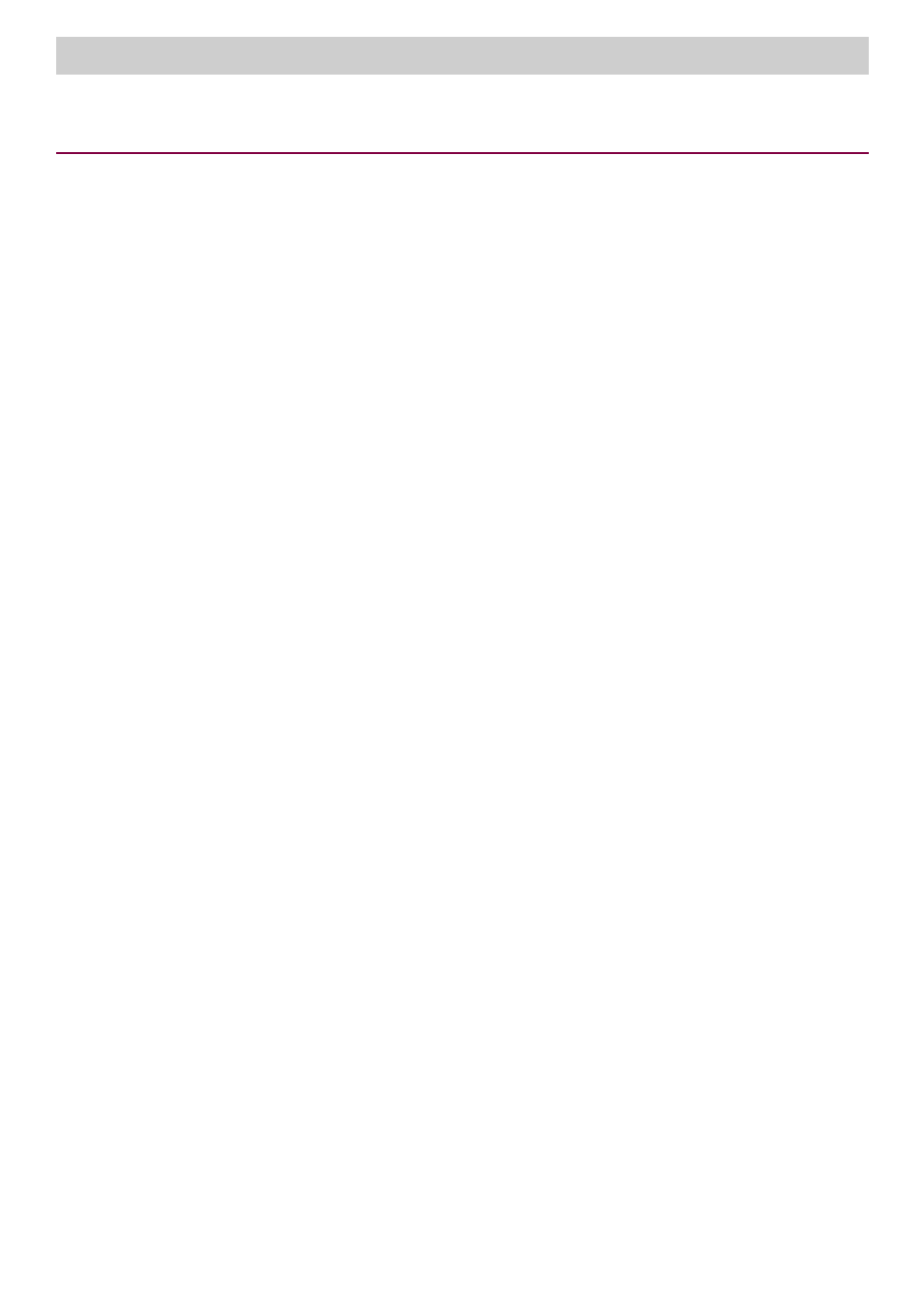
66
Troubleshooting
Display Creator User Manual – MoTeC Ⓒ 2014 Published 1 July 2014
www.motec.com
Troubleshooting
Channel values are not displaying on the display
"C Series" products require an enable to receive files created in Display Creator. If you have accidentally sent a
file to the display without the enable you will need to do the following in Dash Manager.
1.
Select the
Online > Update Device Firmware
menu option.
2.
Select the
Online > Dash Options (Upgrades)
menu option to purchase the enable.
The display area is not centred
The display area can end up being offset to the right if the operating system font size is set to greater than
100%. To fix this:
1.
Right-click on the operating system desktop and choose Screen Resolution from the pop-up menu.
2.
In the Display Set-up, choose Make text and other items larger or smaller.
3.
On the resultant screen, make sure that the assigned text size is set to 100%.
Multi-lingual fonts — How can I use multi-lingual fonts?
To use non-english fonts on the display the operating systems input language needs to be assigned accordingly,
see the following.
1.
From the Control Panel, choose Clock, Language, and Region.
2.
Select Change keyboards or other input methods.
3.
In the resultant screen or tab, select Change keyboards.
4.
Select the
Add
button and add the required language.
5.
A dialogue boxes and/or toolbars should appear from where to assign the language and the Input Mode.
6.
In Display Creator, when adding a new text item to the page, simply type into the Text field (top right of
the screen). After entering the required text, press the
Tab
key and then the
Enter
key.
