Right-click menu element placement functions – MoTeC Display Creator User Manual
Page 26
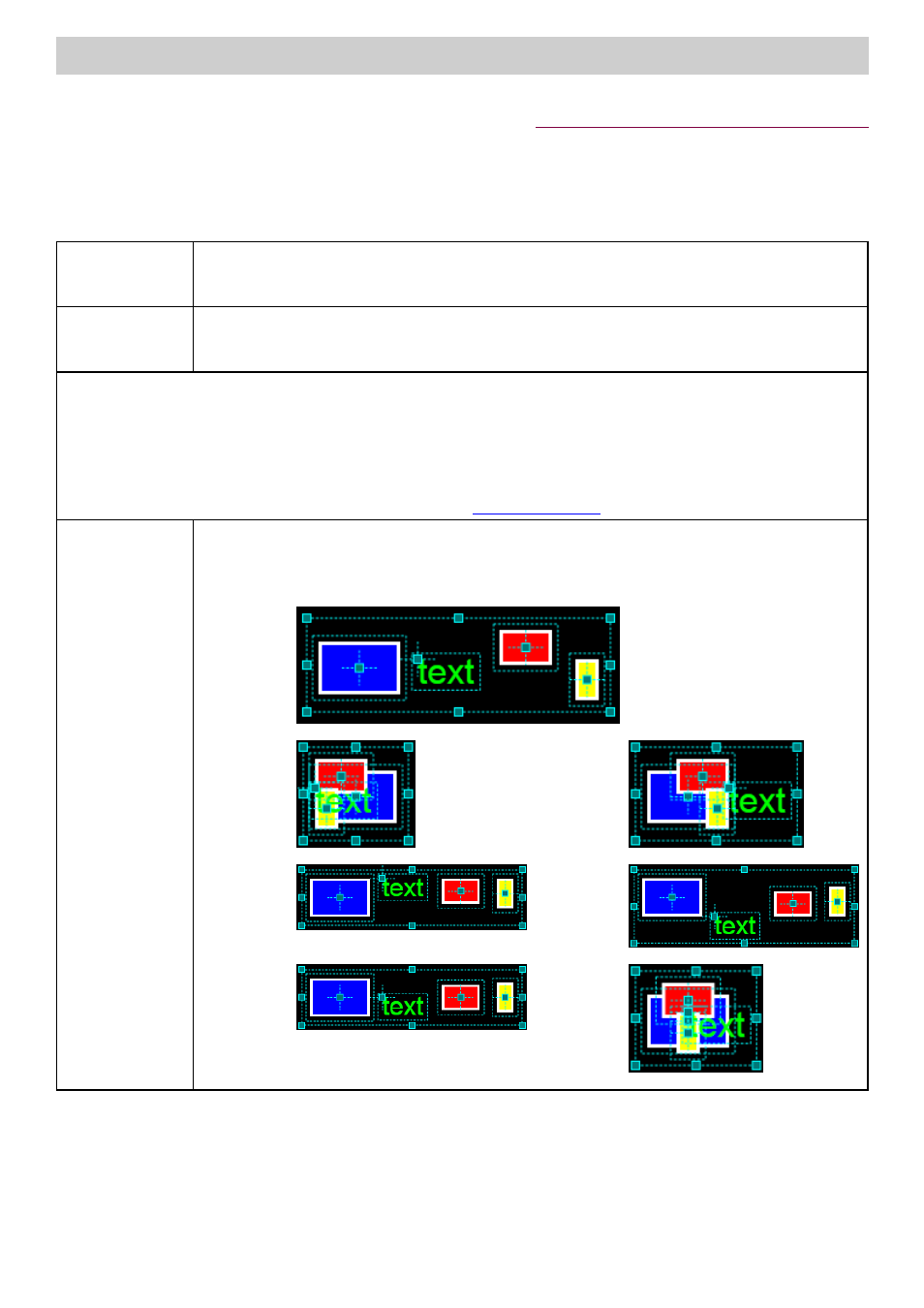
26
Page Elements
Display Creator User Manual – MoTeC Ⓒ 2014 Published 1 July 2014
www.motec.com
Right-Click Menu Element Placement Functions
Apart from specific element properties, there are a number of element placement functions that can be applied
to elements, these are only available via the right-click menu. All functions (other than Z-Order), require more
than one element to be selected. The Z-Order function is only available for single element or parent element
selections (child elements move with the parent). The functions are described below.
Grouping
Allows a selection of elements to be grouped so that they can be manipulated as one object, such as moving
the whole group forward or backward (Z-Order), these appear in the elements tree as a group folder. Elements
that are grouped can still be moved independently to any location.
Z-Order
The Z-Order, which is the layer depth of each element or group of elements. The order is displayed in the
elements tree, the higher in the list an element or group is placed, the closer it is to the front, the element at
the top of the list will display in front of any other element.
The functions below operate according to the following criteria:
•
All elements will move relative to the first selected element (does not apply to Spacing), – that is, the first selected element
will remain stationary and all other elements will move as required to achieve the result (e.g. alignment).
•
With Switch elements, all functions operate on the Switch, not on the elements in the Switch.
However, the elements in the Switch might be affected. For example, if the Switch size changes, the elements in the Switch
will resize relative to the changed size of the Switch (but not text based elements).
•
Origin points are used in determining element arrangement, see
Alignment
Aligns a selection of elements. An alignment can be applied, and then another alignment can be applied to the
resulting alignment.
In these examples, the blue rectangle is the first selected element.
Using this
selection as
the starting
arrangement:
Align left
Align right
results in:
results in:
Align top
Align bottom
results in:
results in:
Align vertical
Align
centre
horizontal
results in:
centre
results in:
