Page management and properties – MoTeC Display Creator User Manual
Page 21
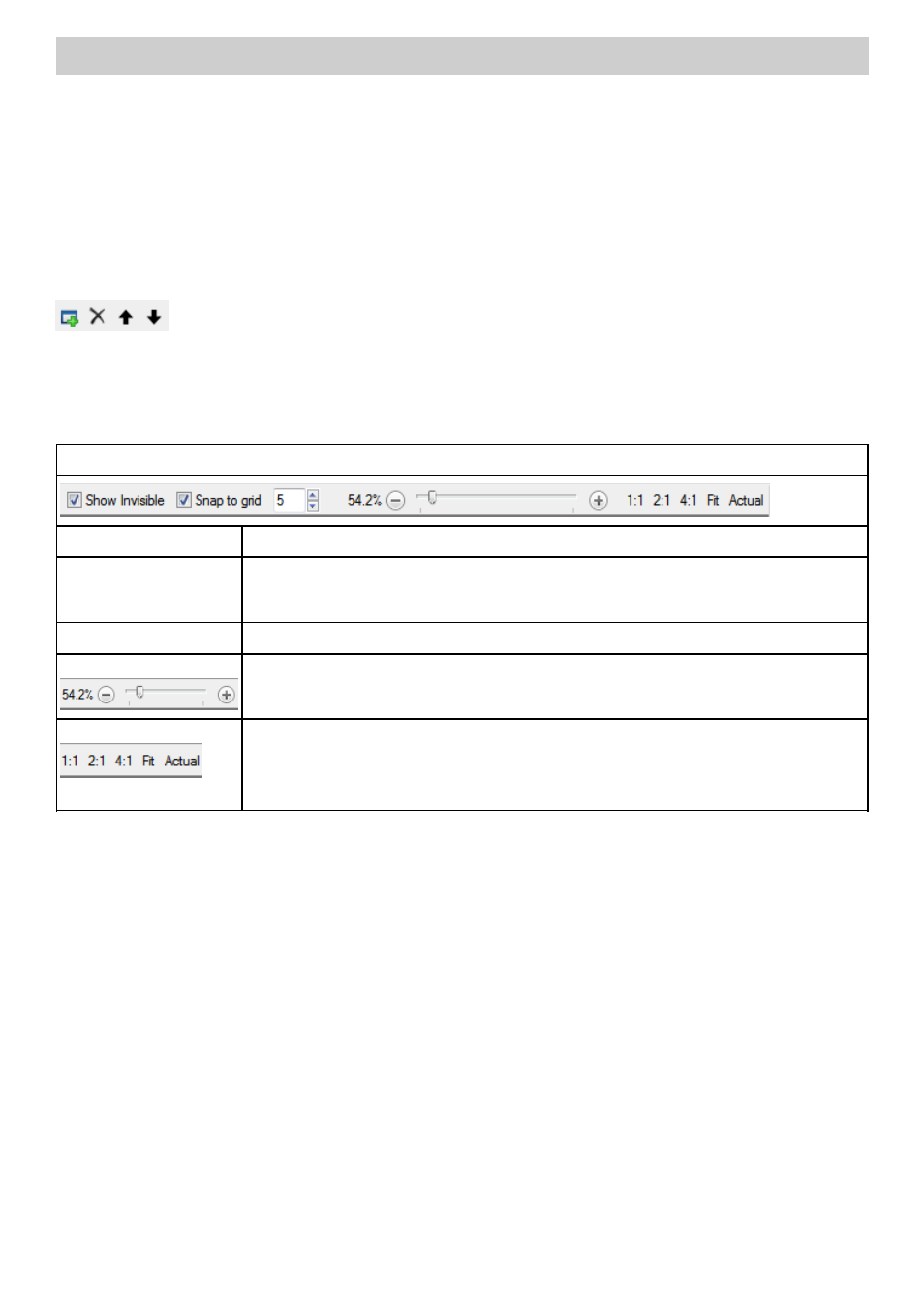
Display Creator Tabs
21
www.motec.com
Display Creator User Manual – MoTeC Ⓒ 2014 Published 1 July 2014
Page Management and Properties
Pages are created and managed as discreet elements. The properties of each page apply just to that page. The
sections below cover managing pages, and their properties.
Page Management
Page management includes functions such as adding, deleting and arranging page order. Page management is
done by selecting a page in the Navigation (Pages) pane and using the right-click menu to add, copy, cut,
paste, delete and move pages, or by using the buttons at the top of the Navigation (Pages) pane
.
Page Properties
Page properties are of two types, firstly those that govern how the page displays in Display Creator, and then
those that govern the operation, and the look and feel in the finalised project.
Properties that govern how the page displays in Display Creator
Show Invisibles checkbox
Uncheck this so that dotted outlines identifying non-visible elements are not shown.
Snap to grid checkbox
Check this so that elements snap to, or are positioned in reference to the grid. It is recommended to
use snap to grid. It may be turned off from time to time to allow minute positioning of elements,
however, minute positioning is best done using an element's position properties.
Snap to grid value
Determines how fine or coarse the grid is, default is 5.
Manual zoom
Manually select zoom level.
Preset zoom levels
These are respectively 100%, 200% and 400%
Fit will resize to the maximum space available in the Display Creator window.
Actual will resize to the actual dimensions of the device for which the display is being created. This
gives the best representation of the size of the display.
