Imported dbc file alarms – MoTeC Display Creator User Manual
Page 63
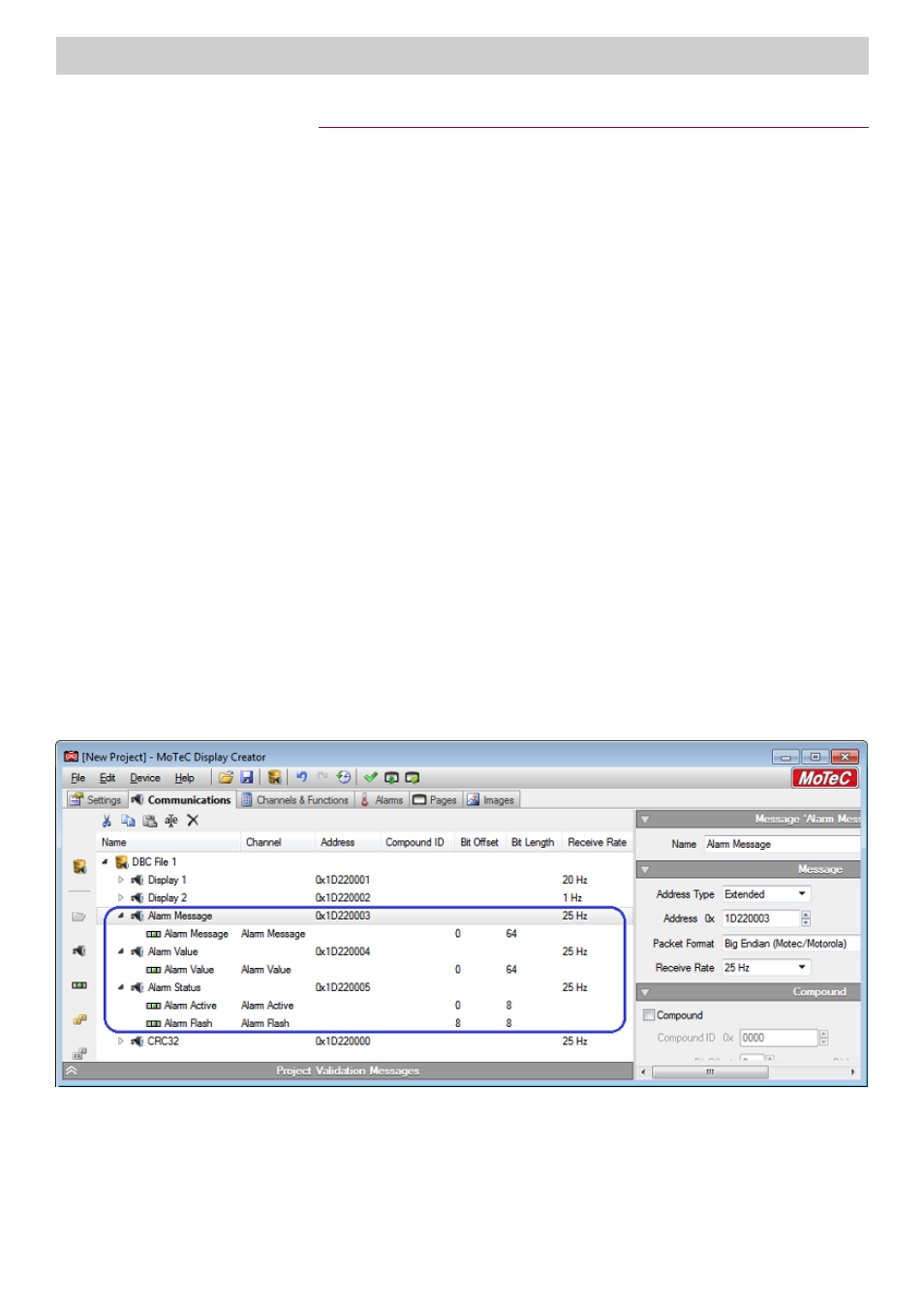
Importing a DBC file
63
www.motec.com
Display Creator User Manual – MoTeC Ⓒ 2014 Published 1 July 2014
Imported DBC File Alarms
When a Dash Manger configuration is imported, alarm signals can be selected for inclusion, with corresponding
channels automatically set up.
☛
The import automatically creates a single alarm in Display Creator on the Alarms tab that is shared by all the
alarms that were defined in Dash Manager. This alarm is automatically assigned to the Alarm Display
element on the Overlay Page.
The default behaviour when any of the alarms defined in Dash Manager become active is to display the alarm
data in the Alarm Display element on the Overlay Page. If multiple Dash Manager alarms are active at the
same time, the alarm with the highest priority displays.
Alarm functionality is not impacted by an imported alarm:
• The imported alarm behaves and is managed in Display Creator just as any other alarm (apart from the fact
that this one alarm caters for multiple alarms from the Dash Manager configuration).
• The imported alarm can be selected for inclusion in any Alarm Display element on any page.
• The imported alarm can be deselected from any Alarm Display element on any page, including the Overlay
Page.
• Imported alarm properties such as name, icon and flash rate, etc. can be edited as required.
• Manually created alarms operate with no change and can be created and set up as required.
• Manually created alarms can continue to be selected for inclusion on the Alarm Display element on the
Overlay Page. If the imported alarm and a manual alarm become active at the same time, the alarm with
the highest priority on the Alarms tab displays.
Example scenario
Alarm Message, Alarm Value, Alarm Active and Alarm Flash channels are created, each of which use the
corresponding signal.
The imported alarm is automatically created on the Alarms tab.
