Replacing button labels, Ed (see, Figure 6 – Extron Electronics MLC 52 Series User Guide User Manual
Page 16: F the faceplate (see, Figure 7, Figure 6_remove screws, Figure 7. installing the mlc onto a new faceplate
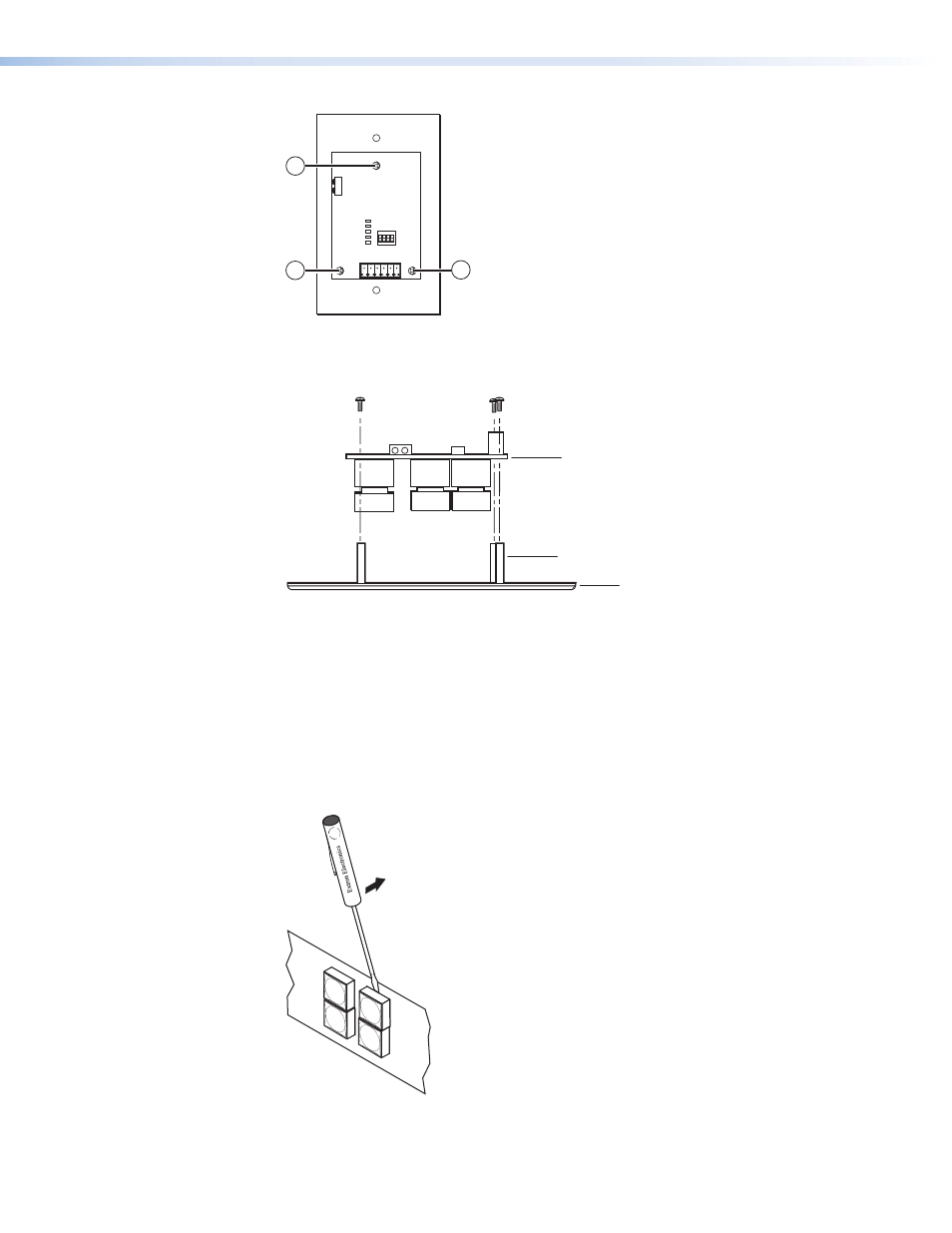
Figure 6_Remove screws
1
1
1
2
3
4
E
ON
2 3 4
Tx
IR OUT
GND
IR IN
GND
+ 12V
1
1
Figure 6.
Screws to Remove from the MLC Faceplate
Figure 7_New faceplate
Faceplate
Standoff
MLC 52
Figure 7.
Installing the MLC onto a New Faceplate
Replacing Button Labels
The button caps are prelabeled for your convenience. However, you can replace the labels
with others that are included with the MLC, as follows:
1.
The button assembly consists of a clear lens cap, the button label, and a white
diffuser (see
on the next page). Remove the button assembly by inserting
a small, flat-bladed screwdriver between the base and the diffuser of the button to
gently pry the button assembly away from the base, as shown in figure 8.
Pry the button assembly
from the base.
Figure 8.
Pry the Button Button Assembly Off the Base
MLC 52 MediaLink Controllers • Installation and Configuration
10
- AVTrac Corner Cut Solution (2 pages)
- AVTrac Demonstration Kit (2 pages)
- AVTRac End Ramp and Cable Pass-Through Kits (1 page)
- AVTrac Extension Kit (15 pages)
- 1U and 2U Rack Plate (1 page)
- Under-Desk Mounting Bracket (1 page)
- AAP Wiring Guide 68-1054-01 (1 page)
- AAP Wiring Guide 68-1052-01 (1 page)
- AAP Wiring Guide (XLR connectors) (1 page)
- AAP 314 (1 page)
- AAP 301 (1 page)
- AAP Wiring Guide 68-1055-01 (1 page)
- AAP Wiring Guide 68-1058-01 (1 page)
- AAP Wiring Guide 68-1059-01 (1 page)
- AAP-MAAP Rev. A (1 page)
- AAP-MAAP Rev. D (1 page)
- MD Floor Box AAP Bracket Kit AAP 100 MD (1 page)
- AC 100 Power Module Series (1 page)
- AAP 103 Extron Ackerman AKM UK Faceplate Kit (1 page)
- ACMP 100 (2 pages)
- Active Audio AAP (1 page)
- AKM UK Series (4 pages)
- Audio AAP Wiring Guide (1 page)
- Audio Connector Rev. A (2 pages)
- Audio Connector Rev. G (1 page)
- AVTrac Extra Channel Kit (2 pages)
- AVTrac Raceway Transition (2 pages)
- AVTrac Retrofit Transition Adapter (2 pages)
- AVTrac Trim Ring-Rough-in Adapter (2 pages)
- AVTrac Above Floor (1 page)
- BB 1 (2 pages)
- BB 1000M (2 pages)
- BB 700M (2 pages)
- BB 710M (2 pages)
- Blank Rack Panel (1 page)
- BNC to 15-Pin HD (1 page)
- BNC-5 RC Termination (1 page)
- Cable Cubby 1200 (6 pages)
- Cable Cubby 200 (18 pages)
- Cable Cubby 300C (27 pages)
- Cable Cubby 500 (6 pages)
- Flexible Conduit Kit (2 pages)
- Cable Cubby Lid and Trim Ring Replacement Kit (for 300C, 300S, 600, 800) (1 page)
- Cable Cubby Setup Guide (4 pages)
- Cable Cubby Single Space AAP Bracket Kit (1 page)
