Extron Electronics MLC 60 Series User Guide User Manual
Page 54
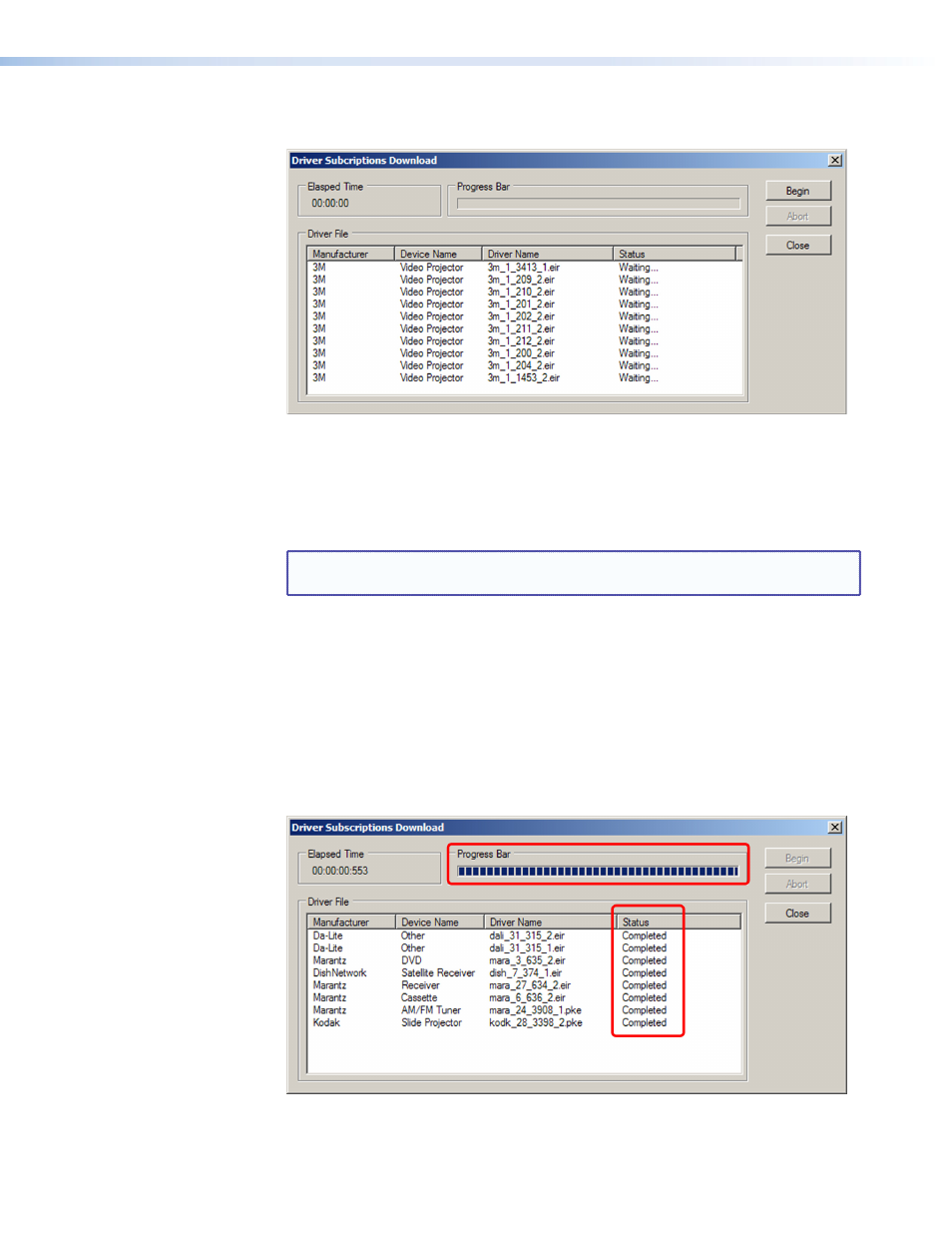
4.
Click
Download
. The Driver Subscriptions Download window opens, displaying all
drivers that have been selected or previously downloaded to your computer.
Figure 53.
Driver Subscription Download Screen
•
If a driver on the list is new for your computer, it has the designation
“
Waiting...
” in the Status column.
•
If a driver already exists on your computer, its designation is “
Already
in
Driver
Catalog
.”
NOTE: Your computer must have an active internet connection to download the
drivers.
5.
On the Driver Subscription Download window, click
Begin
to download the drivers
listed in the Driver File section. While the download is in progress:
•
The Progress Bar indicates the progress of the download.
•
The Elapsed Time section shows the amount of time that has passed since the
download process started.
•
As each new driver is downloaded, its designation in the Status column changes
to “
Completed
.”
6.
When the Progress Bar and the Status column indicate that the download has
completed, click
Close
to close the Driver Subscription Download window.
Figure 54.
Driver Subscriptions Download Screen after a Driver Download
7.
Click
Close
on the Driver Subscriptions window when finished.
MLC 60 Series MediaLink Controllers • Software-based Configuration
48
