Extron Electronics MLC 60 Series User Guide User Manual
Page 53
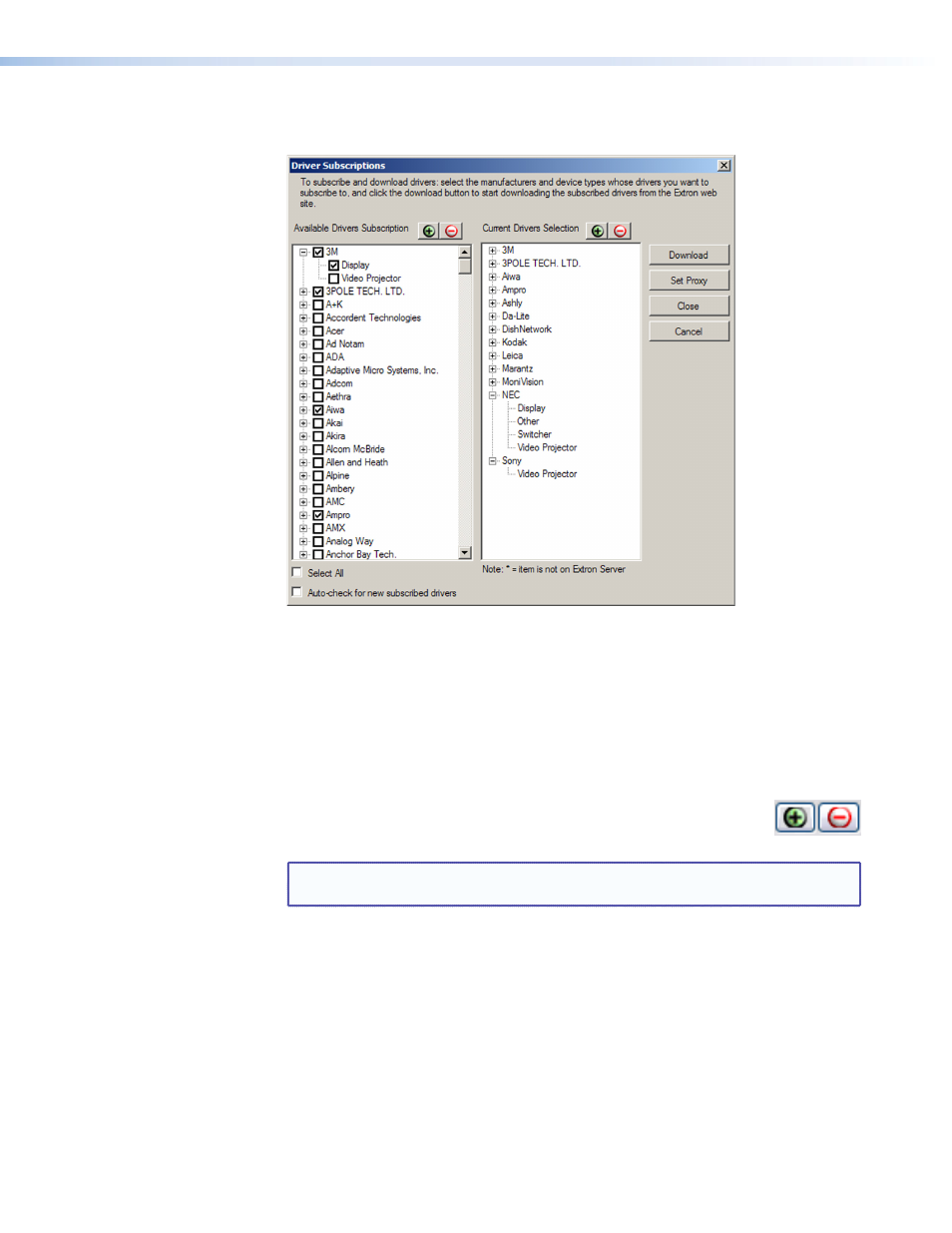
The Driver Subscriptions window opens. In the Available Drivers Subscription section,
select the device types for which you want to download drivers.
Figure 52.
Driver Subscription Window
•
To select all device types available from a manufacturer, select the check box in
front of the manufacturer name. Each manufacturer whose drivers you select is
listed in the Current Drivers Selection column.
•
To select individual device types from a manufacturer, click the plus (+) sign
in front of the manufacturer name to expand it and display all the device types of
that manufacturer for which drivers are available, then select the desired device
check boxes. To hide the devices, click the minus (
–
) sign.
•
To expand or collapse the list of manufacturers and view or hide
all their drivers, click the
Expand all
or
Collapse all
buttons
(shown at right) at the top of either column.
NOTE: When you select a device, both the IR and serial drivers for it are
downloaded.
3.
Make any desired optional selections:
•
Select the
Auto-check
for
new
subscribed
drivers
check box if you want
the MLC to continually check for and download any updates to your subscribed
drivers. When a new version of any of your subscribed drivers is available on
the Extron website, that new version is automatically downloaded when the
configuration program is started.
•
Click
Set Proxy
if you want to download your drivers using proxy server settings.
(Refer to the configuration software help file for more information.)
If you want to close the window without downloading any drivers, click
Close
to save
any changes you have made on this window or
Cancel
if you want to discard your
changes.
MLC 60 Series MediaLink Controllers • Software-based Configuration
47
