Extron Electronics MLS 608 D Series User Guide User Manual
Page 87
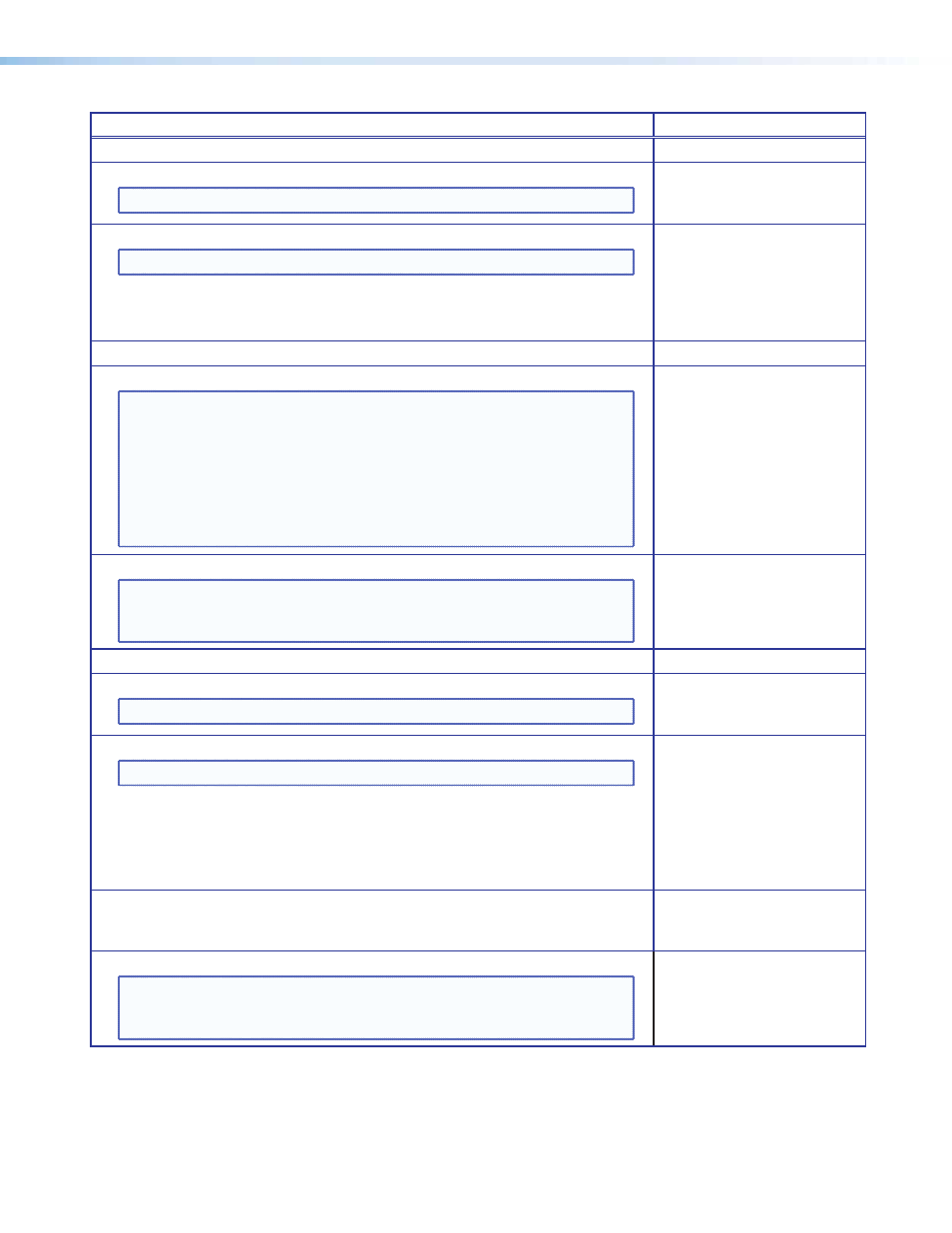
Action
Key Press
Select, cut or copy, and paste multiple elements (sequence of keystrokes)
1. Navigate to the block where elements are to be selected.
NOTE: Press
arrow> repeatedly, as 2. Select multiple elements. NOTE: Selected elements show a green border. Press and hold Release desired cells are selected. 3. Cut or copy selected elements. 4. Navigate to row or area where elements are to be pasted. NOTE: Navigate to the cell at the start of the row or upper left corner of the area. The area or cells to be pasted into must be exactly the arrow> and 5. Paste multiple elements into selected row or area. NOTE: A confirmation dialog box opens. Click Yes to continue and overwrite the cells, or No to stop the pasting and exit without Saving a preset (sequence of keystrokes) NOTE: Press arrow> repeatedly, as 2. Select multiple elements. NOTE: Selected elements show a green border. Press and hold Release desired cells are selected. Press move away from selection. 3. To save the selected elements to a preset. 4. Confirm save NOTE: Two dialog boxes open. The first box advises what items are saved and it can be set not to open during future preset saves. Press the information fields (preset MLS 608 D Series • User Interface Navigation 81
needed.
Use the
same size as, or exact multiples of, the block of cells originally cut
or copied. For example, a copy of two 3-cell rows can be directly
pasted into two, four, or six, 3-cell rows, but not into one, three,
or five, 3-cell rows.
Multiple rows or areas to paste into can be selected by holding
down the
overwriting the existing information.
1. Navigate to the block where elements are to be selected.
needed.
Use
The second box inputs the name or number for the saved preset.
number and name) in the
second dialog box.
