Installation from the website, Starting the dsp configurator – Extron Electronics MLS 608 D Series User Guide User Manual
Page 51
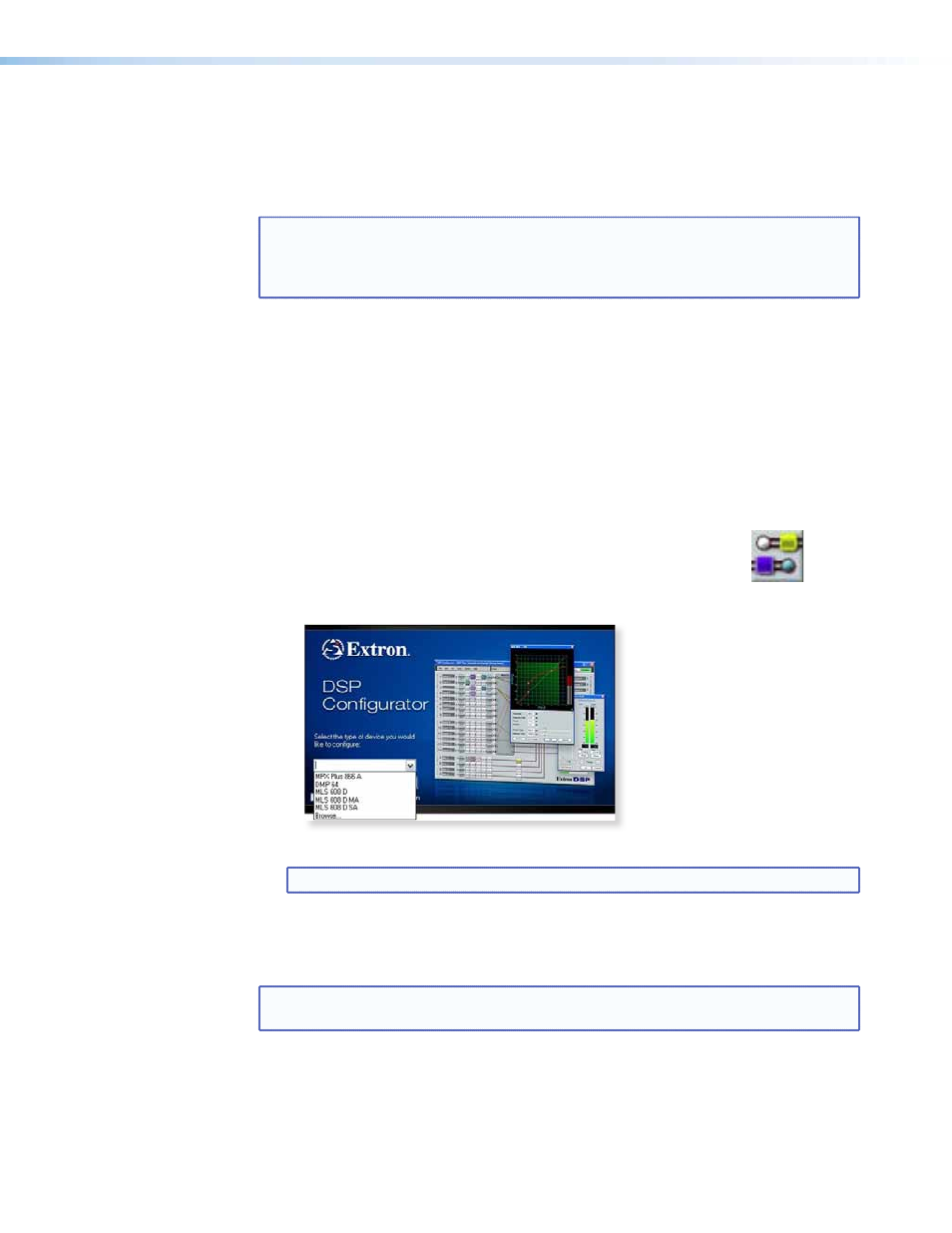
2.
If the disc does not start automatically, run LAUNCH.EXE from the disc.
3.
Follow the instructions that appear on the screen.
By default, the installation creates a C:\Program Files\Extron\DSP_
Configurator directory and places a shortcut icon in it.
NOTE: During initial installation, the user is asked if they wish to install the USB
drivers or not. You should accept the installation, as these drivers are essential
for connecting to a PC or control device via the front panel mini USB port of
the MLS 608 D unit.
Installation from the Website
1.
On the Extr
), select the Download tab.
2.
On the Download Center screen, select Software from the left side-bar menu.
3.
Locate the DSP Configurator program file from the list and click on it.
4.
Follow the on-screen instructions to download the program to your PC.
Click Start > Programs > Extron Electronics
> DSP_Configurator > DSP Configurator.exe.
Alternatively, if an icon was installed on the desktop, double-click
the icon to start the DSP Configurator program.
The device selection window appears.
5.
Select the appropriate device from the drop-down list and click OK.
NOTE: To exit without starting the program, click Cancel.
DSP Configurator opens to the default Audio & Video I/O workspace, in Emulate mode
(
). This workspace is a blank configuration for the selected
device.
NOTE: The green box in the top right corner of the workspace identifies the current
mode, “Emulate” or “Live.”
MLS 608 D Series • DSP Configurator
45
