Operation, Operation, cont’d, Front panel controls and indicators – Extron Electronics ISS 108 User Manual
Page 24: Integration seamless switcher • operation 3-2, Figure 3-2 — video and/or audio selection cycle
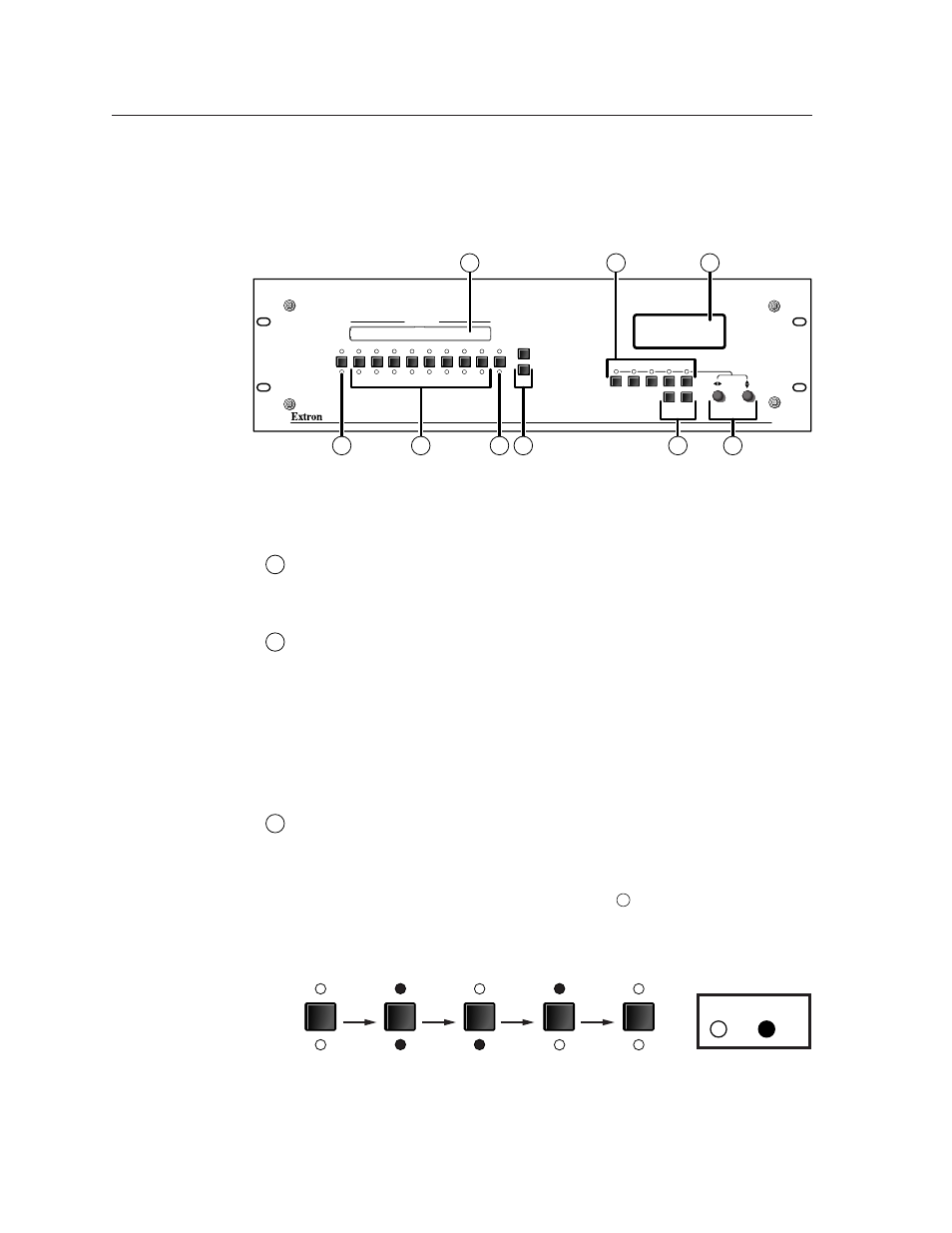
Operation, cont’d
Integration Seamless Switcher • Operation
3-2
Operation
Front Panel Controls and Indicators
All of the switcher’s controls and indicators are on the front panel (figure 3-1). A
label window above the input buttons can be labeled with text and/or graphics.
The 20 x 4 LCD display indicates the switcher status, menu selections, the data rate,
and the status of additional system features.
BLACK
1
2
3
4
5
6
7
8
VIDEO
CUT
DISSOLVE
1
2
3
4
5
6
7
8
AUDIO
MUTE
COLOR/
TINT
BRT/
CONT
SIZE
CENTER
FILTER
ADJUST
MENU
NEXT
INPUTS
ISS 408
INTEGRATION SEAMLESS SWITCHER
3
1
7
5
2
6
4
8
9
Figure 3-1 — Integration Seamless Switcher front panel
Black/Mute, input selection, and Cut/Dissolve controls
1
Black/Mute button and LEDs
— The Black/Mute button switches the
program output to a black screen and/or muted audio. The black screen
and/or mute audio is deselected when a cut or dissolve is selected to switch
the preview output to the program output.
2
Input selection buttons —
The Input 1 through 8 buttons select the associated
input to scale and display on the preview monitor.
Input selection LEDs —
The green Input 1 through 8 LEDs above the input
buttons indicate the video selection. The red Input 1 through 8 LEDs below
the input buttons indicate the audio selection.
Flashing LED(s) (green for video and red for audio) indicate the input selected
for the preview output. Solid LED(s) indicate the input selected for the
program output. If there are no flashing LEDs, the same input is selected for
the preview and program outputs.
3
Video/Audio button —
The Video/Audio button selects video, audio, video
and audio, or neither for input selection.
Video and Audio LEDs —
The green Video LED and red Audio LED indicate
whether video, audio, video and audio, or neither will be selected using the
Input buttons and indicated by the Input LEDs (
2
).
Figure 3-2 shows the sequence displayed by the LEDs when you cycle
through video and/or audio selection by pressing the Video/Audio button.
Default
(Video &
Audio)
VIDEO
AUDIO
Video
only
VIDEO
AUDIO
Audio
only
VIDEO
AUDIO
None
VIDEO
AUDIO
Video &
Audio
VIDEO
AUDIO
Press
button
Press
button
Press
button
Press
button
LED key:
= on, = off
Figure 3-2 — Video and/or audio selection cycle
