Advanced settings tab, Status bar, Advanced settings tab status bar – Extron Electronics DVS 304 Series User Guide User Manual
Page 69
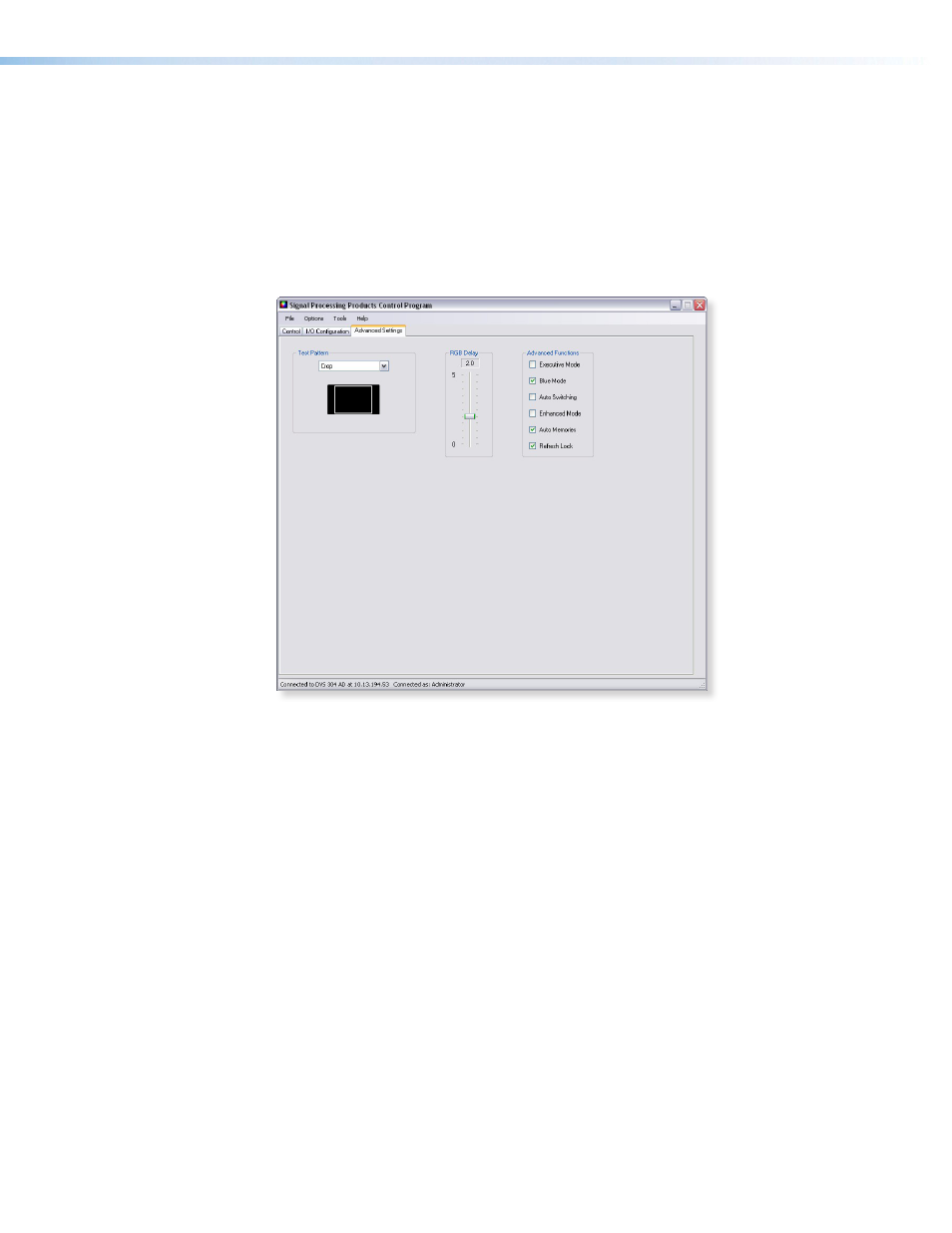
•
Output Config — To configure an output’s resolution, refresh rate, sync format, or
sync polarity, select the desired values from the respective drop-down list.
•
PIP Audio Follow — PIP Audio Follow option of the I/O Configuration tab assigns
audio to either the main image or the PIP image.
Advanced Settings Tab
The Advanced Settings tab allows advanced functions to be configured. These include test
pattern selection, RGB delay setting, and advanced functions, used during initial setup.
Figure 39.
The Advanced Settings Tab Window
•
Test Pattern — Select any of the three test patterns to aid setting up an output
display device. A small thumbnail of the pattern is shown on the tab. Select Off
where a test pattern is not needed
•
RGB Delay — Adjust this slider to set RGB delay from 0 to 5.0 seconds (in 0.5 second
intervals).
•
Advanced Functions — Within this section Executive Mode, Blue Mode, Auto
Switching, Enhanced Mode, Auto Memories, and Refresh Lock can be turned on or
off by selecting the check boxes.
Status Bar
The status bar appears at the bottom of the SPPCP screen. It displays information about
the application’s current status as well as that of the device.
It shows unit connected, connection type (IP address or comm port), current user
permission level (for example, administrator), and any error information. If connected via
Telnet, then the IP address or unit name of the device are displayed, and if connected via
serial port, the baud rate and port number are displayed. Error information appears for
5 seconds in the status bar and then is replaced by connection and device information.
DVS 304 Series • SPPCP
64
