Ip configuration, Advanced configuration, Ip configuration advanced configuration – Extron Electronics DVS 304 Series User Guide User Manual
Page 23
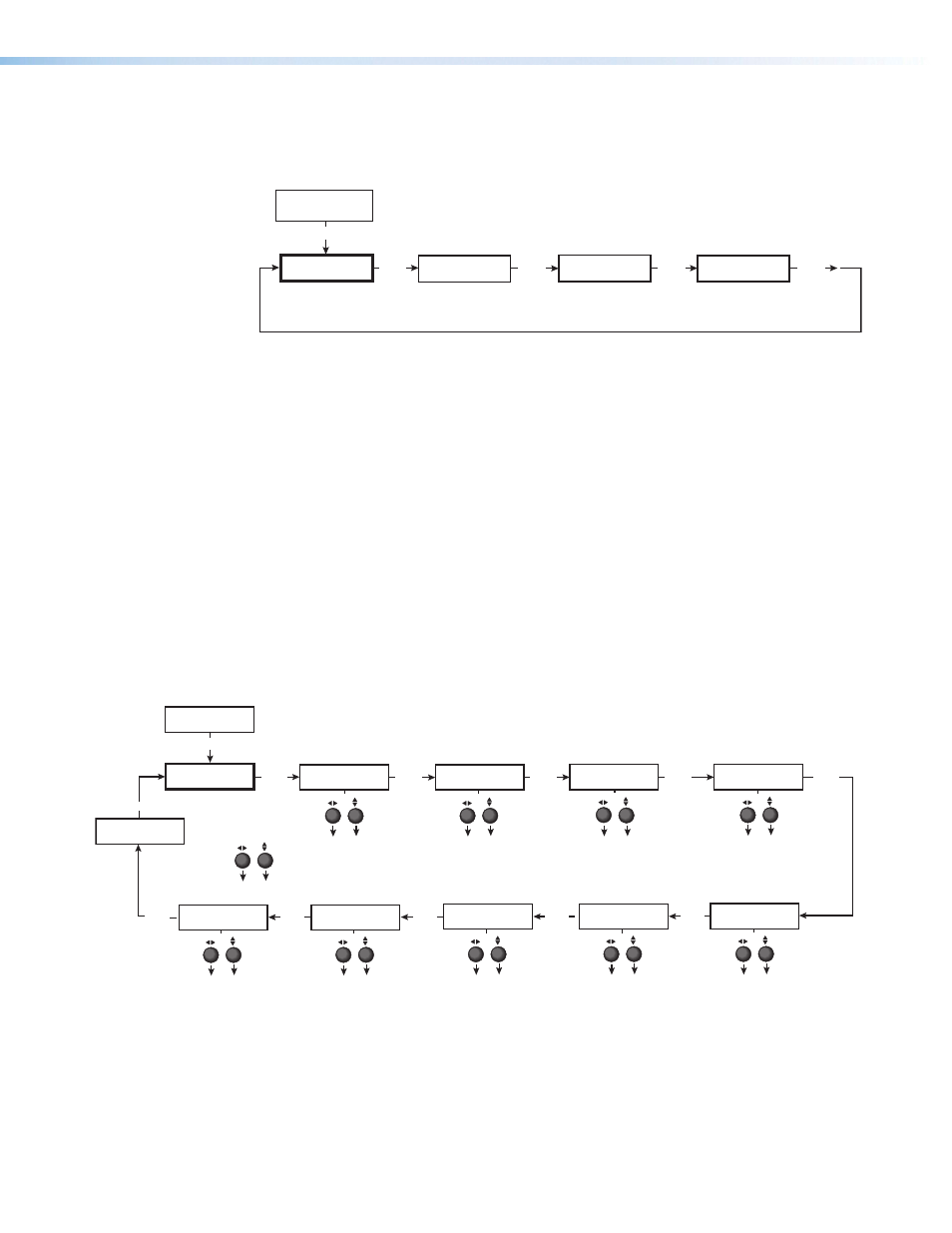
IP Configuration
The IP Configuration menu displays the IP address of the unit, the Subnet mask, and
Gateway IP address.
View IP address
of the unit.
View the subnet mask
of the unit.
View gateway IP address
of the unit.
MEMORY
PRESETS
MENU
NEXT
IP
CONFIG
NEXT
NEXT
NEXT
I 196.168
P 254.254
S 255.255
M 000.000
G 000.000
M 000.000
Figure 19.
IP Configuration Menu
To change an IP address, do the following:
1.
Press and hold the Input 4 and Next buttons simultaneously for 2 seconds. This
introduces the IP Setup mode.
2.
Change the flashing octet selection by using the Adjust vertical ({) knob. Change the
address by using Adjust horizontal ([) knob.
3.
Press the Next button to select another address to set up (subnet mask or gateway IP).
4.
Press the Menu button to save and exit.
The IP configuration menu “times out” and saves changes if there is no activity for over
10 seconds.
Advanced Configuration
The following flowchart provides an overview of the Advanced Configuration submenus
and the options for each setting.
Figure 20.
Advanced Configuration Menu
Auto imaging
When auto image is on,
the unit automatically
sizes and centers each
new input.
Blue mode
When set to on, only the
sync and blue video
signals are passed to the
display.
Auto switching
The unit switches to the
highest numbered input
that has a signal present
when auto switching is on.
RGB delay
Can be set from 0 to 5.0
seconds in 0.5 second
steps.
On Screen Display
label duration
Can be set from 0 OFF
(no OSD) to 5 seconds in
1 second steps.
IP
CONFIG
ADVANCED
CONFIG
MENU
NEXT
AUTO IMAGE
AUTO SWITCH
NEXT
NEXT
NEXT
RGB DELAY
0.0 sec.
NEXT
OSD LABEL
2 sec.
BLUE MODE
Test patterns
• Off
• Crop
• Alternating pixels
• Color bars
NEXT
TEST PATTERN
OFF
Enhance Mode
When set to On, the
automatic gain control of
the low resolution inputs
is enabled.
NEXT
ENHANCE MODE
ON
Refresh Lock
When set to On, the
vertical ouptut rate locks
on to the incoming
vertical refresh rate.
NEXT
REFRESH LOCK
ON
Auto Memory
When set to on, the unit
automatically saves the
input and picture control
settings for each input.
NEXT
NEXT
AUTO MEMORY
ON
Aspect Mode
Sets if an input signal’s
aspect ratio is followed, or
if all inputs fill the entire
ouptut raster.
• Fill
• Follow
NEXT
ASPECT MODE
FOLLOW
DVS 304 Series • Operation
18
