Sppcp menus – Extron Electronics DVS 304 Series User Guide User Manual
Page 62
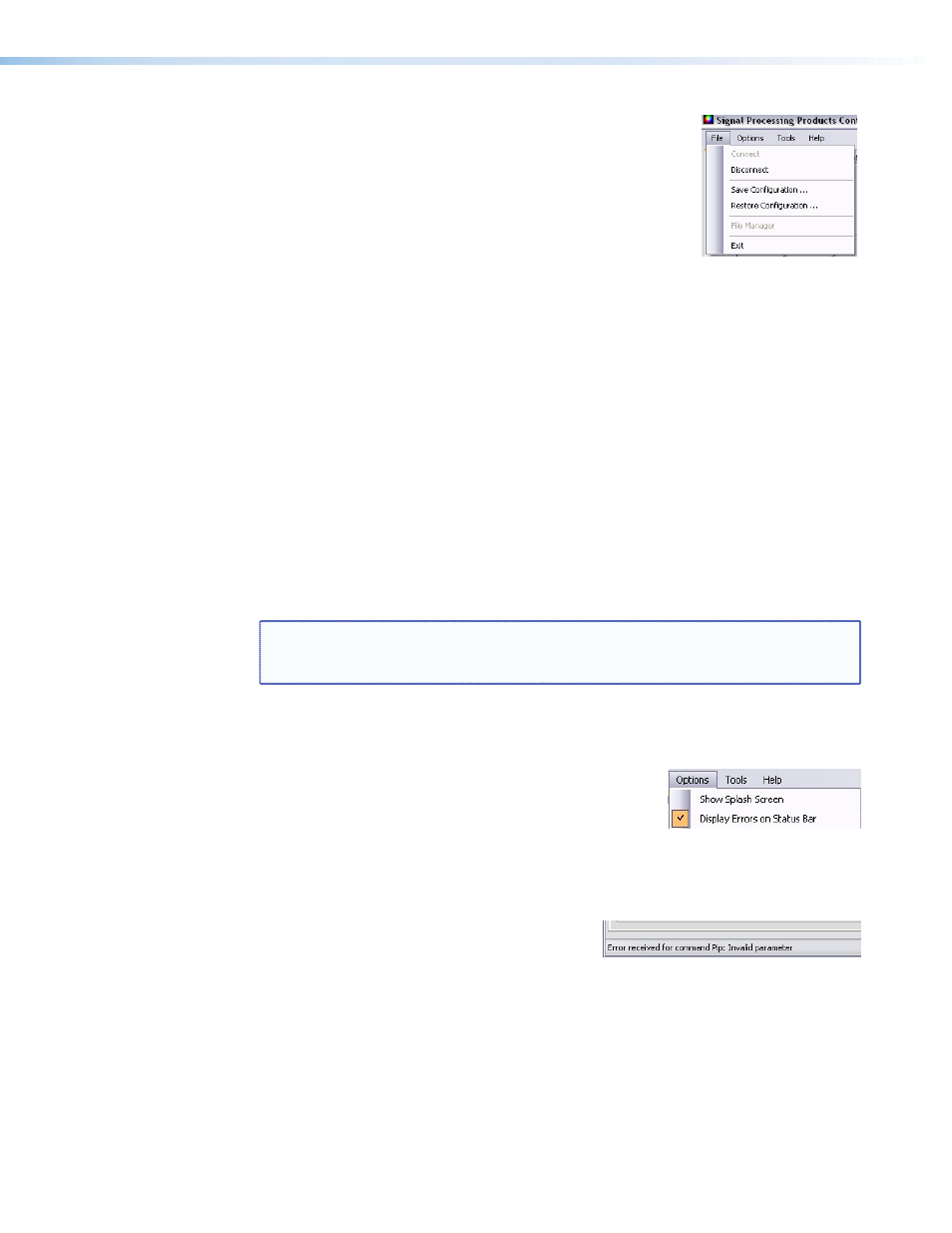
SPPCP Menus
File menu
Click on this to open a drop-down menu displaying six selectable
options: Connect, Disconnect, Save Configuration..., Restore
Configuration..., File Manager, and Exit.
•
Connect — Select this to reconnect the DVS (or connect a
new device) when it has been disconnected from the Signal
Processing Products Control Program. Follow the steps in the section “
•
Disconnect — Select this to disconnect the unit from the Signal Processing Products
Control Program. The SPPCP remains open, but items on the main window are
inactive (grayed out) and configuration via the SPPCP is not available.
•
Save Configuration... — Select this to save the current DVS configuration to the PC.
A secondary window opens allowing choice of items to save, and selecting a folder
location for the saved xxx.cfg files.
•
Restore Configuration... — Select this to restore a saved DVS configuration from a
PC. A secondary window opens allowing a choice of which folder to restore the files
from. A pop-up confirmation window opens allowing the action to be completed or
cancelled.
•
File Manager — Select this to load the Extron IP Link
®
File Manager application.
This is used in uploading and downloading files to and from IP Link-enabled devices,
including the DVS.
NOTE: This option becomes enabled when the File menu is accessed after installing
File Manager. In order to use this option, download the IP Link File Manager
•
Exit — Select this to exit the control program. This disconnects and closes the SPPCP.
Options menu
Click on this to open a drop-down menu displaying two
selectable options:
Show Splash Screen, and Display Errors on Status Bar.
•
Show Splash Screen — Select this to show the Extron Signal Processing Products
Control Program splash screen upon startup. Deselected, the program opens
immediately at the Select Connection Type window.
•
Display Errors on Status Bar — Select this
to display any operation errors on the status
bar at the bottom of the window.
DVS 304 Series • SIS Communication and Control
57
