Bell & Gossett S13641B Technologic 5500 Series Pump Controller User Manual
Page 29
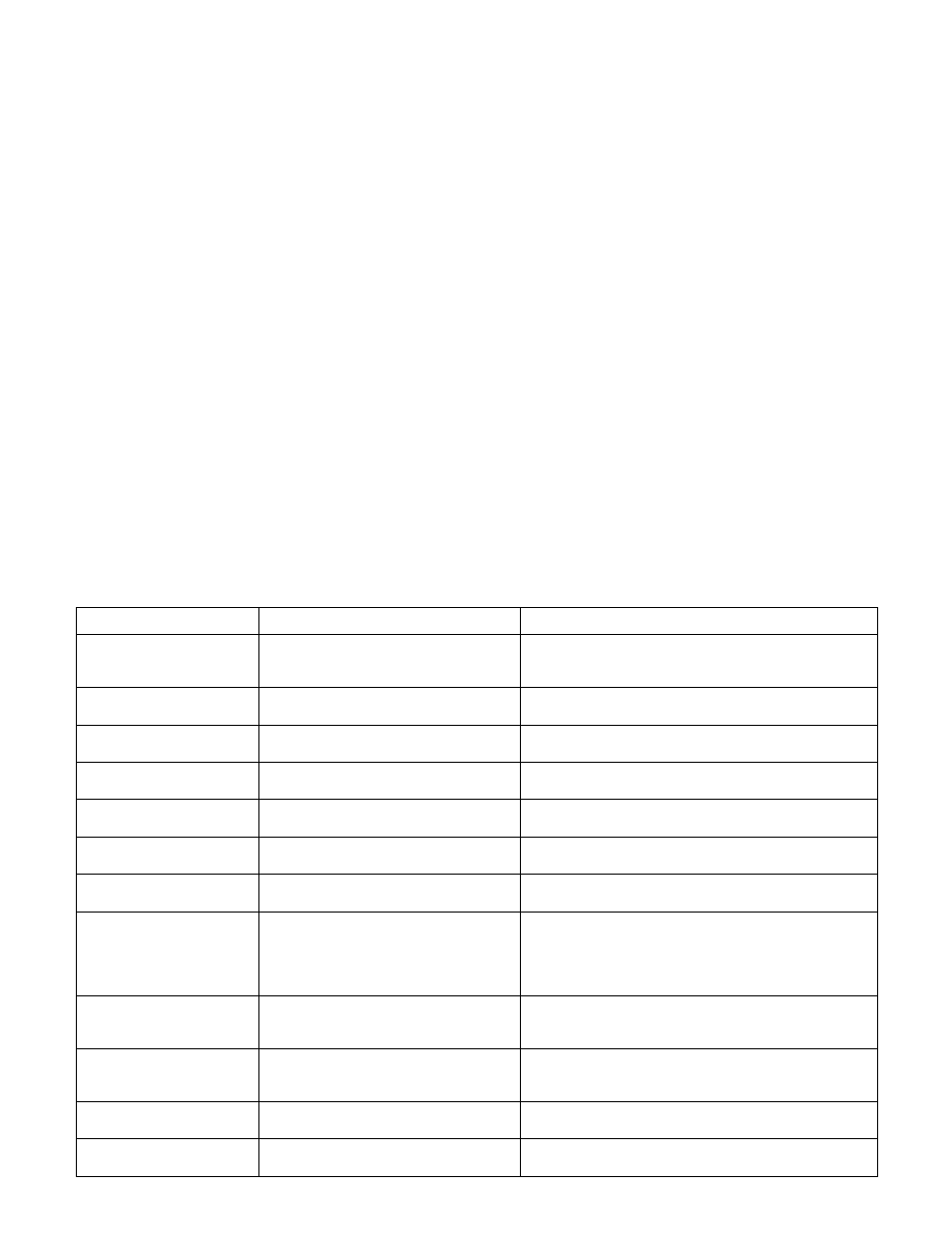
HELP SCREEN ALARM
HELP/HELP SCREEN DISPLAY
DETAILED DESCRIPTION
AFD Failure
“Check H-O-A switch, wiring , and
The controller is not receiving a closed run signal
AFD’s LED”
from AFD number X after it has been given a start
command
Battery Empty
“Check battery’s voltage and
Check for less then a 3V charge on the battery,
its continuity”
check battery connection
High Level
“Check setting of level switch”
Check for open or closed contacts, refer to
wire diagram for proper connection.
High Suction
“Check setting of the
Check for open or closed contacts, refer to
HIGH SUCTION switch”
wire diagram for proper connection
High System
“Check system pressure –
Check the pressure setting in the setup menu.
manual RESET required”
Low Suction
“Check setting of the
Check for open or closed contacts, refer to
low suction switch”
wire diagram for proper connection.
Low Level
“Check setting of level switch”
Check for open or closed contacts, refer to
wire diagram for proper connection.
NFSD
“System will restart automatically
For variable speed, check the Reset PV Drop
when flow occurs”
value and the pressure sensor connections,
refer to the wire diagram.
For constant speed, check the RTD connections,
refer to the wire diagram.
Overload Fail
“Check amp draw, Use manual reset
On Systems with Bell & Gossett bypasses the
if it’s OK”
controller is not receiving a digital input from the
pump number X starter confirming that it has closed
Pump Fail
“Check DP switch, impeller,
The controller is receiving a closed signal from
coupler, motor”
the differential pressure switch for pump number
X after it has been given a start command
Sensor Fail
“Check wiring, piping,
The controller is not receiving the proper 4-20mA
polarity, continuity”
signal from zone number X transmitter
Can IO Fail
“Check remote IO wire connection”
The controller has lost communication to the
remote IO rack
29
4.13.3
If you agree with the current setpoint settings press
the YES/7 key followed by ENTER. If you would like
to modify any of the setpoints press the NO/0 key fol-
lowed by ENTER at which point the setpoint in the
upper left portion of the screen will begin flashing.
4.13.4
Press the numeric key to modify the setpoint and
press ENTER to proceed to the next setpoint. Press
ENTER to advance to next zone without modification
or press CLEAR to return to the previous zone.
4.13.5
After modifying all of the zones press the ENTER key
until the “?” flashes, press the YES/7 key to accept
the values and return to the Technologic Pump
Controller screen.
4.14
PROCESS VARIABLE MONITORING
4.14.1
To view the actual process variable signals that are
being sent to the controller press the PROCESS
VARIABLE/1 key.
4.14.2
The following will be displayed:
PV1 = #
SP1 = #
PV2 = #
SP2 = #
PV3 = #
SP3 = #
PV4 = #
SP4 = #
For process variables the # symbol will be replaced
by the actual value. The display is updated con-
tinuously as the signal fluctuates. The units for the
numbers are defined in the sensor setup menu. The
source of the PV signal is also defined in the sensor
setup menu.
For setpoints the # symbol will be replaced by the
actual setpoint value. If the setpoint is defined by the
Technologic the number remains static. If the set-
point is supplied by an external device the number
will fluctuate as the SP signal fluctuates from the
controlling device. The source of the SP value is
defined in the communications setup menu.
4.15
ALARMS
4.15.1
When the controller detects an alarm condition, the
display will flash *ALARM* in the lower left corner of
the main screen.
4.15.2 The green LED on the HELP key will also flash during
an alarm condition. Press the HELP key for additional
information on the alarm(s). If there are more than
one alarm the alarms will be listed in order of
occurrence.
To view possible causes for alarms press the HELP
key again after the alarm is displayed.
Refer to table below for an overview of the possible
alarms and their respective causes.
4.15.3
Press the CLEAR key to return to the main screen.
After addressing the source of the alarm press
RESET to re-start the system and/or clear the alarms.
4.15.4
The controller logs alarms as they occur to aid in
troubleshooting unobserved alarms. Refer to Section
5.13 for alarm logging information.
