Bell & Gossett S13641B Technologic 5500 Series Pump Controller User Manual
Page 10
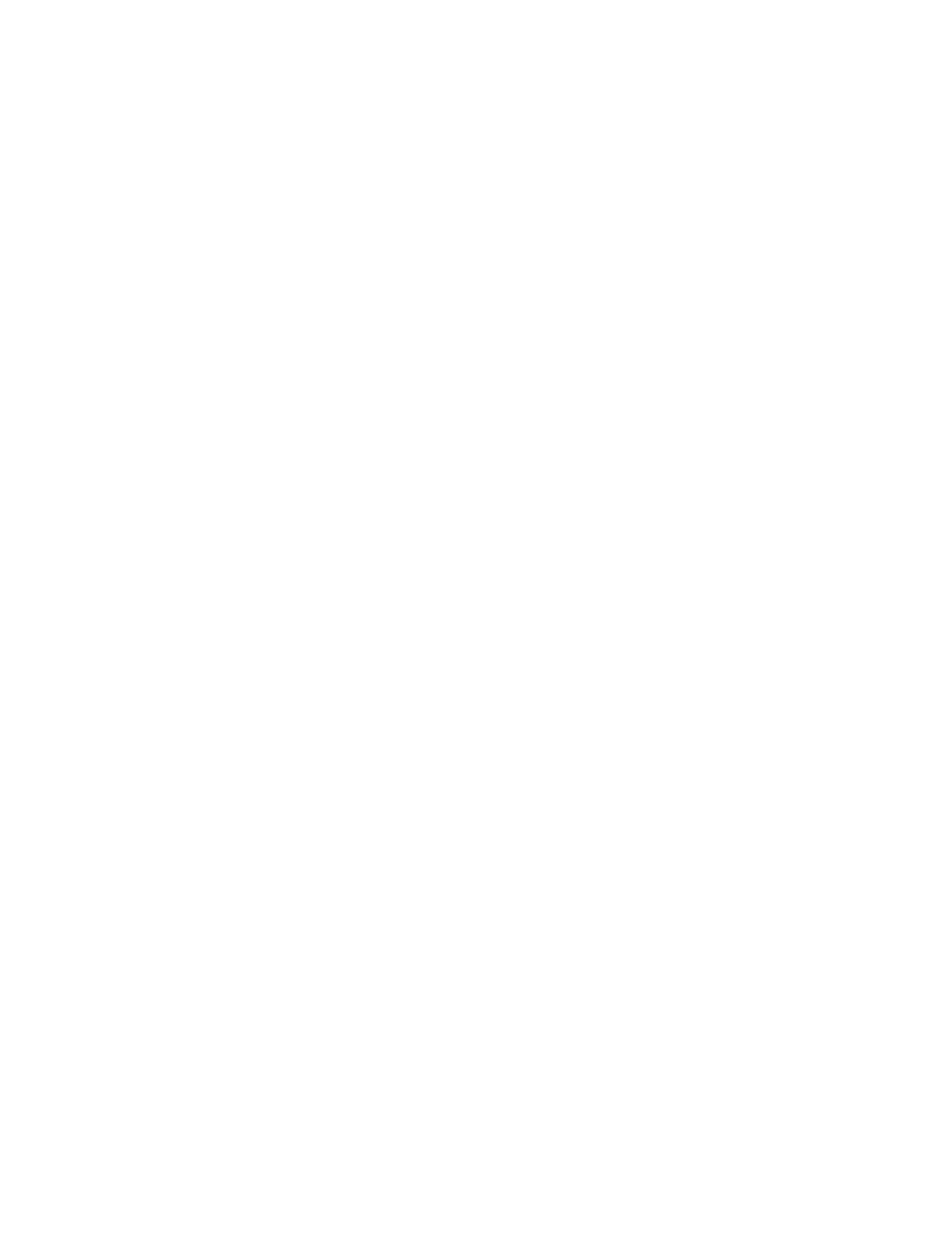
10
3.3
SETUP
3.3.1
Upon powering up the controller the display will light
and show the following:
TECHNOLOGIC PUMP
CONTROLLER
MM/DD/YY
HH:MM:SS A/P
Normal Manual
The current date and time will be displayed on the
third line.
3.3.2
Press the SETUP/3 key once and the following will be
displayed:
SETUP SELECTION: 0
1 = SENSORS
4 = TEST
2 = PUMPS
5 = DEFAULT
3 = SYSTEM
0 = EXIT
3.3.3
A detailed description of each setup menu item
follows.
3.4
SENSOR SETUP
3.4.1
Press the PROCESS VARIABLE/1 key at the Setup
Selection menu. Then press the ENTER key.
3.4.2
The display will show:
SENSOR NO: #
Press the numeric key(s) for the sensor you wish to
set up. The sensor number is limited to the maximum
number of sensors allowed, typically 16. Press the
ENTER key to proceed with the set up.
3.4.3
The display will now show:
SENSOR NO #
1 - Edit 2 - Copy : #
0 – Exit
Press the PROCESS VAIABLE/1 and ENTER keys to
edit the sensor setup. Continue to section 3.4.4
Press the SET POINT/2 and ENTER keys to from an
existing sensor 3.4.6.
3.4.4
When sensor is set up the display will show:
SENSOR NO ## (FLOW, DP, SYSDP, KW SNS,
TEMP, PR SNS, DELTA T, or NONE)
SPAN= # ZERO= #
PV: (Y or N) SET POINT NO: ##
OVERRIDE: (Y or N) OK? (Y/N)
Press the YES/7 and ENTER keys to accept the
values and continue to section 3.4.6.
Press the NO/0 and ENTER keys to set up each field
and skip to section 3.4.7.
3.4.5
If the sensor is not set up, the display will show:
SENSOR NO ## NONE
SPAN= 0 ZERO= 0
OK? (Y/N)
Press the YES/7 and ENTER keys to accept the
values and continue to section 3.4.16.
3.4.6
The displays will show:
Copy to Sensor No: #
From Sensor No: #
OK (Y/N)
The copy to sensor number will refer to the sensor
number for which the setup is being performed.
The from sensor will be the sensor from which the
information will be copied from.
To change this valve, enter the approprite number
using the key pad. Then press Enter to accept the
valve.
Press the YES/7 and Enter keys to accept the values
and proceed to section 3.4.4
Press the NO/0 and ENTER keys to set up each field
and continue to section 3.4.7.
3.4.7
If YES is selected at the sections 3.4.4 or 3.4.5; or
NO is selected from 3.4.6 the following is displayed:
DO ANOTHER ? (Y/N)
Press the YES/7 and ENTER keys to set up another
sensor. Return to section 3.4.2 and repeat for all
remaining sensors.
Press the NO/0 and ENTER keys to return to the
setup selection screen.
3.4.8
If NO is selected at section 3.4.3, the following is dis-
played:
NO: ## SENSOR TYPE: #
1 = DP, 2 = PR, 3 = Flow
4=KW, 5 = Temp, 6 = DT
7 = SysDP, 8 = SysKW, 0 = None
The following selections are valid.
1 = DP: Differential Pressure, the display will show
units in PSID.
2 = PR Sns: Pressure, the display will show units in
PSI.
3 = Flow: Capacity, the display will show units in
GPM.
4 = KW Sns: Power, the display will show units in
KW.
5 = Temp: Temperature, the display will show units in
°F.
6 = Delta T: Differential Temperature, the display will
show units in °F
7 = SysDP: System Differential Pressure, the display
will show units in PSID.
0 = Non-standard transmitter, units will not be
displayed.
3.4.9
Enter the numeric key for the type of sensor you are
setting up. Press the ENTER key. The display will
now show:
SENSOR NO ## (FLOW, DP, SYSDP, KW SNS,
TEMP, PR SNS, or DELTA T, SYS KW)
SPAN = #####
