4 creating a raid 1 set (mirror) – Asus KFN5-Q/SAS User Manual
Page 113
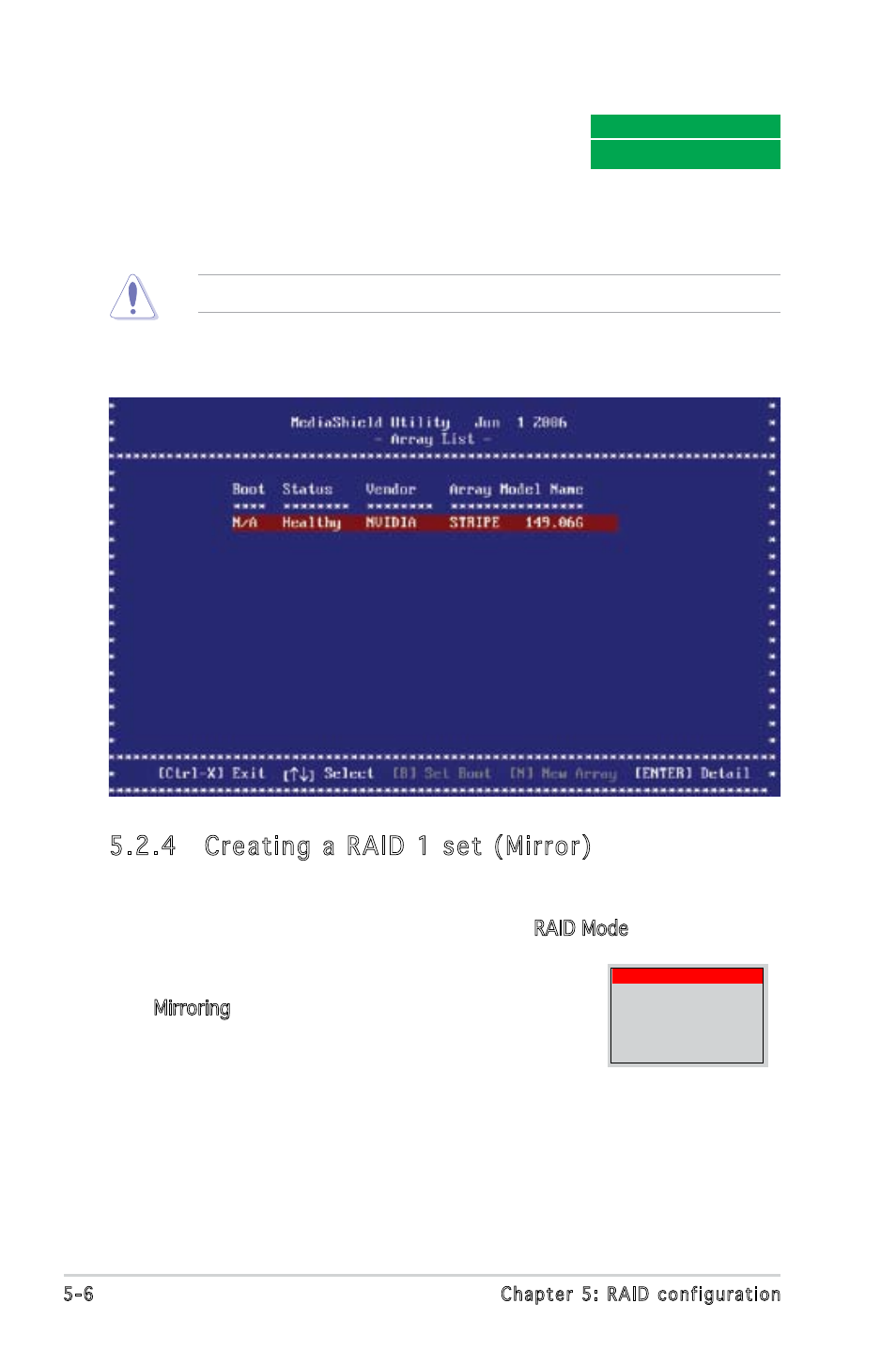
5-6
Chapter 5: RAID configuration
5.2.4 Creating a RAID 1 set (Mirror)
To create a RAID 1 set:
1. From the Define a New Array menu, select RAID Mode, then press
2. Use the up or down arrow keys to select
Mirroring, then press
3. Press
4. Highlight the hard disk drives that you want to add in the RAID set,
then press the right arrow key to select. The selected hard disk drives
appear in the Array Disks section. Repeat the process until all desired
hard disk drives are added.
Clear disk data?
[Y] YES [N] Cancel
7. After selecting the hard disk drives, press
window appears.
8. Press
continue creating the RAID set without deleting the data on the disks.
You will lose all data on the drives if you clear the disk data!
9. The utility displays the created RAID 0 set. Press
your settings and exit the utility.
Mirroring
Striping
Stripe Mirroring
Spanning
RAID 5
