1 boot settings configuration, Quick boot [enabled, Full screen logo [enabled – Asus KFN5-Q/SAS User Manual
Page 103: Bootup num-lock [on, Ps/2 mouse support [auto, Post errors [enabled, Setup prompt [enabled, Interrupt 19 capture [enabled
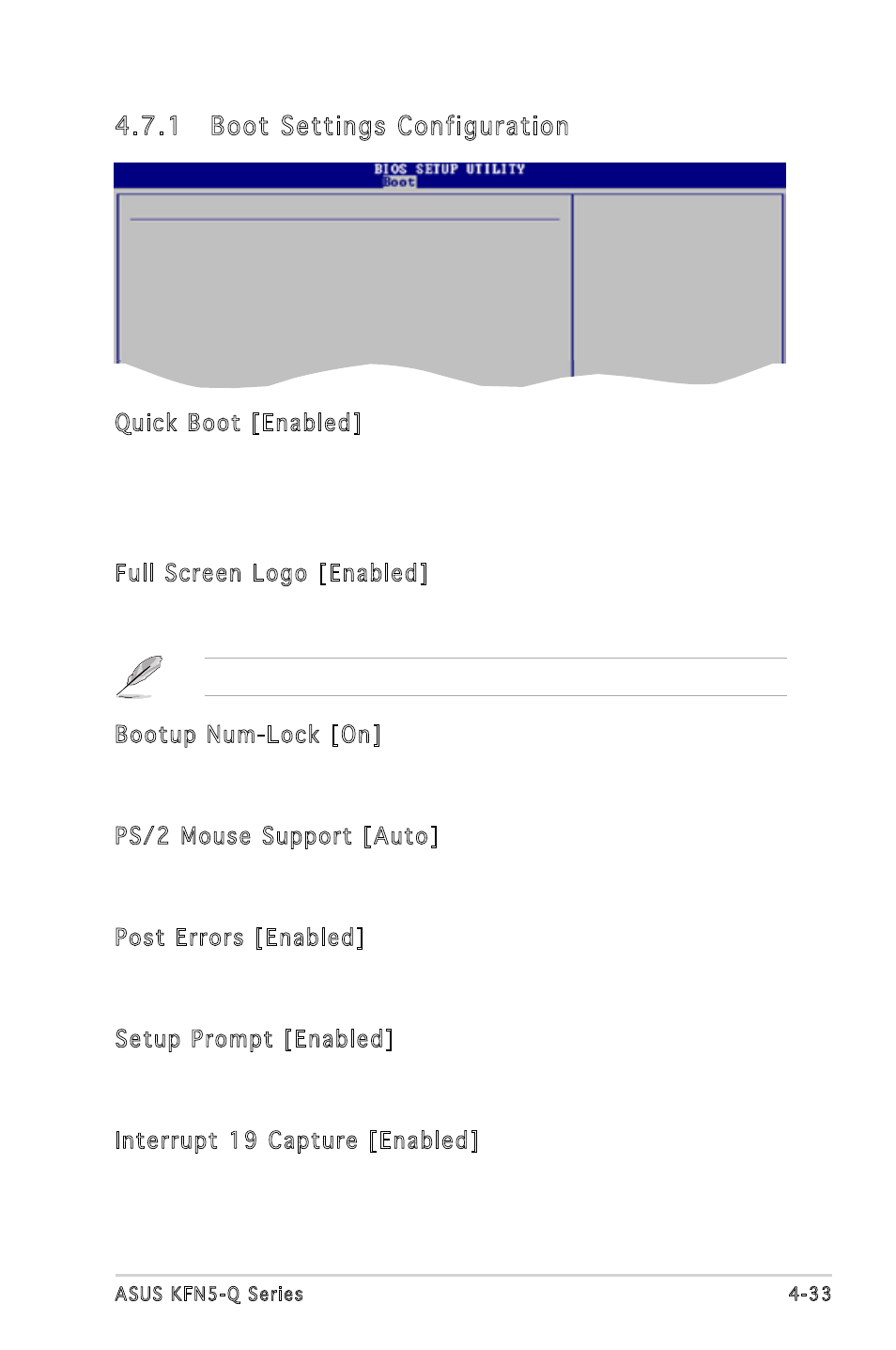
ASUS KFN5-Q Series
4-33
4.7.1 Boot Settings Configuration
Select Screen
Select Item
+- Change Option
F1 General Help
F10 Save and Exit
ESC Exit
Boot Settings Configuration
Quick Boot
[Enabled]
Full Screen Logo
[Enabled]
Bootup Num-Lock
[On]
PS/2 Mouse Support
[Auto]
Post Errors
[Enabled]
Setup Prompt
[Enabled]
Interrupt 19 Capture
[Enabled]
Allows BIOS to skip
certain tests while
booting. This will
decrease the time
needed to boot the
system.
Quick Boot [Enabled]
Enabling this item allows the BIOS to skip some power on self tests (POST)
while booting to decrease the time needed to boot the system. When set
to [Disabled], BIOS performs all the POST items.
Configuration options: [Disabled] [Enabled]
Full Screen Logo [Enabled]
Allows you to enable or disable the full screen logo display feature.
Configuration options: [Disabled] [Enabled]
Set this item to [Enabled] to use the ASUS MyLogo2™ feature.
Bootup Num-Lock [On]
Allows you to select the power-on state for the NumLock.
Configuration options: [Off] [On]
PS/2 Mouse Support [Auto]
Allows you to enable or disable support for PS/2 mouse.
Configuration options: [Disabled] [Enabled] [Auto]
Post Errors [Enabled]
When set to Enabled, the system waits for the F1 key to be pressed when
error occurs. Configuration options: [Disabled] [Enabled]
Setup Prompt [Enabled]
When set to Enabled, the system displays the message “Press DEL to run
Setup” during POST. Configuration options: [Disabled] [Enabled]
Interrupt 19 Capture [Enabled]
When set to [Enabled], this function allows the option ROMs to trap
Interrupt 19. Configuration options: [Disabled] [Enabled]
