Viewing drive contents, Units converter, Organizer – Asus V66 User Manual
Page 67
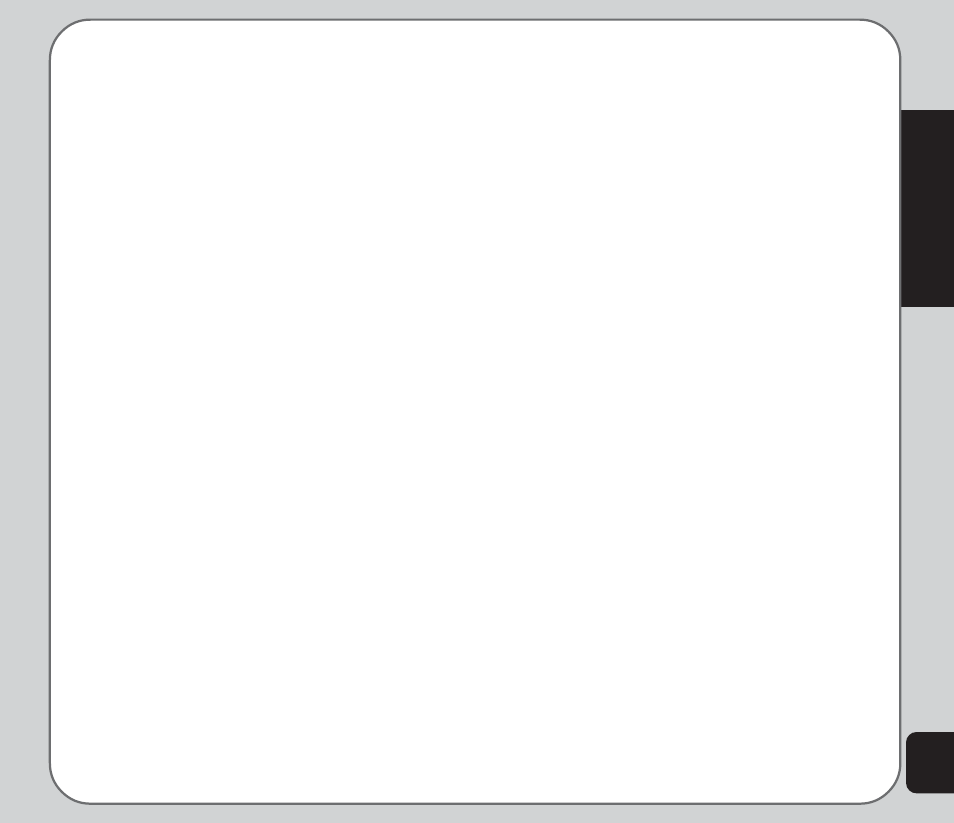
59
Organizer
Viewing drive contents
You can view the files stored in the memory of
the phone or on mini SD card using the file
manager.
To view the contents of a drive:
1. Open the file manager as described in the
“File Manager” section of this chapter.
2. Use the joystick to highlight a drive and
press the enter key to confirm.
3. Press the enter key to display the list of
folders and files stored on the selected
drive.
4. Select Option to open to view drive
contents, create a new folder, or format
the drive.
NOTE: Formatting a drive erases all the contents of the drive.
Do not select unless you have backed up important
information.
If the selected drive contains folders, you can
browse up and down the folder list using the
joystick. Press the enter key to display contents
of a highlighted folder.
While viewing folders, select Option to access
folder options, including open, create folder,
rename, delete, and sort.
To edit files within folders, highlight a file, then
select Options. You can forward files, show
details, rename, copy, move, delete, delete all,
or sort files.
To play image, audio, or video files, highlight
the file, then press the enter key.
Units Converter
The Units converter is a useful tool to convert
weights and measures from imperial (pounds,
feet, and inches) to metric or metric to imperial.
To use the unit converter:
1. From the main menu, select Organizer >
Units Converter.
The Units Converter menu is displayed.
2. Use the joystick to highlight the Weight or
Length option and press the enter key to
confirm.
3. With the top field highlighted, use the left
and right joystick keys to select a
conversion type.
For weight conversions, convert between
pounds or ounces and kilograms.
For length conversions, convert among
yards, feet, and inches, and meters,
centimeters, and kilometers.
4. Highlight either of the measurement fields
using the up and down joystick keys.
You can convert in either direction,
depending on which field you fill in and
which you leave blank. For example, to
convert kilometers to miles, complete the
Km field and leave the Mile field blank.
5. Input a number using the keypad.
6. Press the enter key to confirm.
The measure is converted and displayed.
