Tone settings – Asus V66 User Manual
Page 44
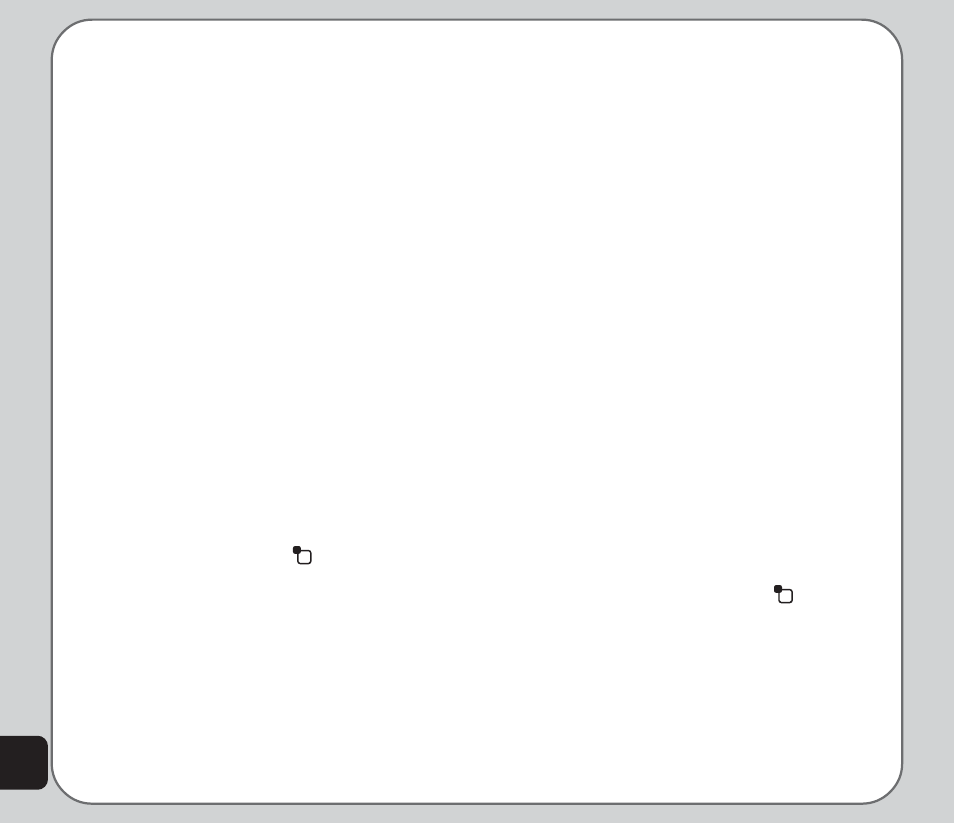
36
3. Use the joystick to highlight an image to
use as wallpaper and press the enter key
to confirm.
You can also choose your own picture as
wallpaper. Instead of choosing a Default
wallpaper, select Custom and browse to the
location of the picture.
Screen Saver
To set the screen saver:
1. From the main menu, press Settings >
Display Settings>Screen Saver.
2. Use the joystick to highlight the Settings
option.
3. Use the joystick to highlight the Status
option and use the joystick left and right
keys to set the screen saver to On or Off
status.
4. Use the joystick to highlight the Waiting
Time option and use the joystick left and
right keys to set the screen saver waiting
time.
5. Press the left soft key
to confirm the
settings.
Select a screen saver using the Select Option
in the same way that you selected a wallpaper.
Date and time
To turn the date and time display on and off,
press Settings > Display Settings> Show
Date and Time and press the enter key to
toggle the setting on or off.
Show Owner Number
To turn the owner number display on and off,
press Settings > Display Settings> Show
Owner Number and press the enter key to
toggle the setting on or off.
Show Operator Number
To turn the operator number display on and off,
press Settings > Display Settings> Show
Operator Number and press the enter key to
toggle the setting on or off.
Show Manner
To turn the manner display on and off, press
Settings > Display Settings> Show Manner
and press the enter key to toggle the setting on
or off.
Brightness
To adjust the brightness, press Settings >
Display Settings> Brightness and press the
enter key to display the brightness control.
Use the left and right joystick keys to adjust the
brightness. Press the left soft key
to confirm
the setting.
Tone Settings
Use the Tone Settings menu to set different
tones for different events.
Different tones can be set for Incoming Ring
Tone, Alarm Tone, Power On, Power Off,
