Chatting rooms, Messages – Asus V66 User Manual
Page 37
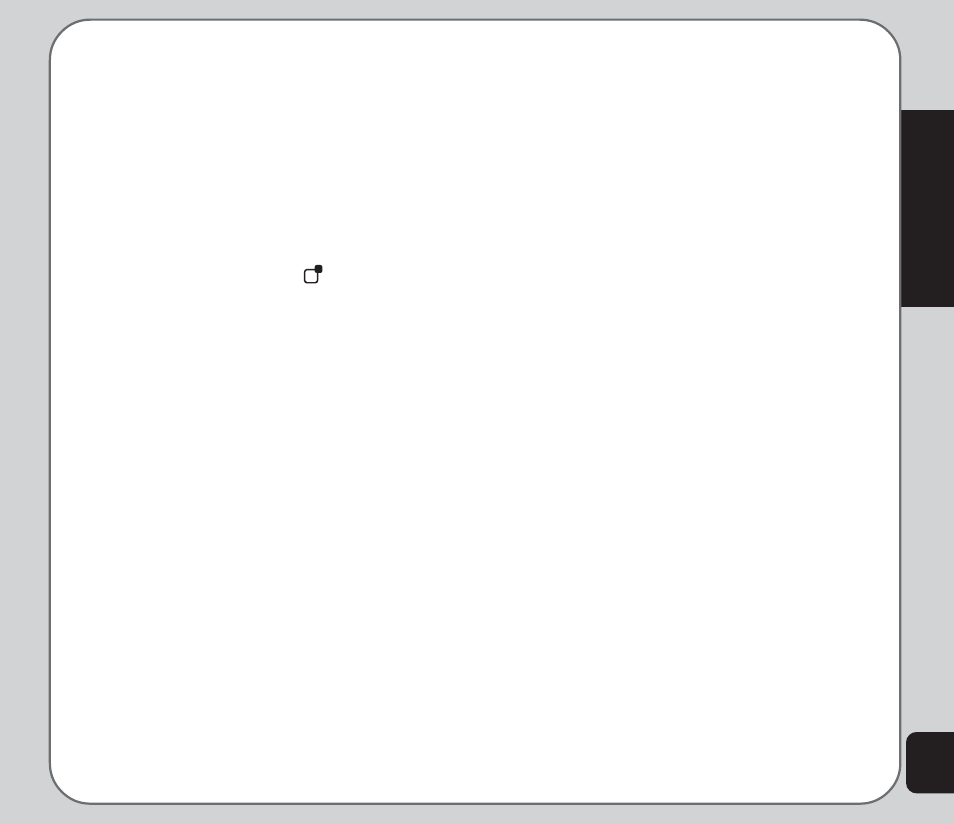
29
Messages
3. Use the joystick to highlight an option and
press the enter key to confirm.
You can add an image, add audio, attach
a file, or change the input method.
4. When your message is complete, highlight
the Done option with the joystick, then
press the enter key to confirm.
You have just created one slide. Repeat
the process to add more slides.
To send the MMS message:
1. Press the right soft key
to display the
Send menu.
2. Use the joystick to highlight a Send option,
then press the enter key to confirm.
Viewing an MMS Message
Some MMS messages are longer than the
screen. To move up or down a page, press and
hold the up or down joystick key.
Using Templates
There are templates stored on your phone
which contain text, images, and sound. You can
create MMS messages based on templates
stored on your phone. You can also edit any of
the existing templates.
To use a template:
1. From the main menu, select Messages >
MMS > Templates.
A list of available templates appears.
2. Highlight a template, then select Options.
Select View to preview the template.
Select Properties to view fields and the
size of the template.
Select Write Message to send the
message.
3. Edit the To, Cc, Bcc, and Subject fields
as described in the previous procedure.
4. Edit the content if required as described in
the previous procedure.
5. Send the completed message as
described in the previous procedure.
Message Settings
MMS message settings can be used to set
validity period, delivery report, read report,
priority, slide timing, and delivery time.
To configure message settings:
1. From the main menu, select Messages >
MMS > Settings.
2. You can change any setting by highlight-
ing it with the joystick and then using the
left and right joystick keys to scroll through
the options for each setting.
Chatting Rooms
You can use your phone to chat with other cell
phone users.
To use the chat function:
1. From the main menu, select Messages >
Chatting Rooms.
