Video capture settings, Camera – Asus V66 User Manual
Page 55
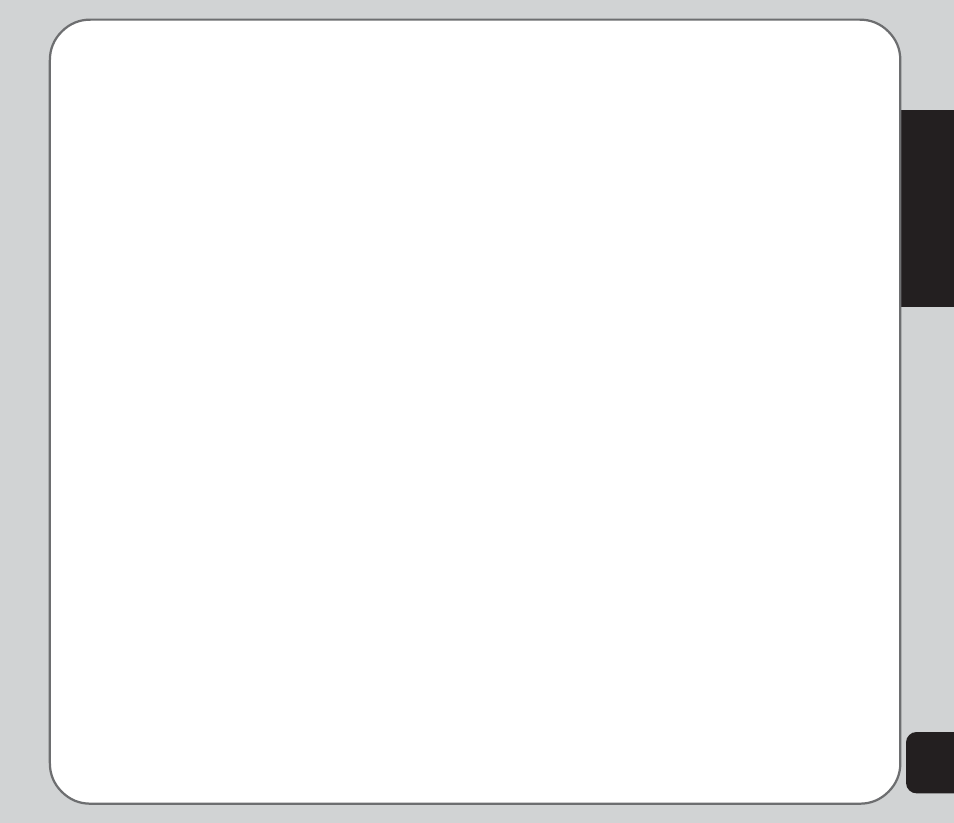
47
Camera
3. To edit files, select Option. You can view,
forward, rename, or delete files. You can
also sort image files or set the default
storage location.
Some video playing features are explained in
the following sections.
Full-Screen Mode
While the video is playing, a progress bar and
the time elapsed is shown at the bottom of the
screen. If you wish to view the video in full-
screen mode, press the * key to toggle in and
out of full-screen mode.
Rewind and Fast Forward
To rewind, press and hold the left joystick key.
To fast forward, press and hold the right joystick
key.
Video Playback Speed
You can select from five different video
playback speeds: Ч1/2, Ч1, Ч2, Ч4, and ×8.
To select a playback speed, press the up and
down joystick key. Use the up key to select a
higher speed and the down key to select a
lower speed.
The current speed is shown in the lower left of
the screen.
Volume
To adjust volume, press the side volume key.
Press + to increase volume, and - to decrease
volume.
Capturing a Still Photo
You can capture a still photo from a video by
pressing the capture button on the side of the
camera while the video is playing.
Video Capture Settings
The camera can be configured to capture
videos of different size and quality. You can
also capture videos with special effects, or set
the default storage location to handset or
memory card.
To access video capture settings:
Put the camera into video recorder capture
mode, as described in the “Recording Videos”
section of this manual, then select Option.
Camcorder Settings
The Camcorder Settings includes options
related to lighting conditions. There are settings
for white balance, EV, Night mode, and AC
frequency.
To open the Camcorder Settings menu:
1. While in video recorder capture mode,
select Option > Camcorder Settings.
2. Highlight an option to adjust.
