Asus V66 User Manual
Page 42
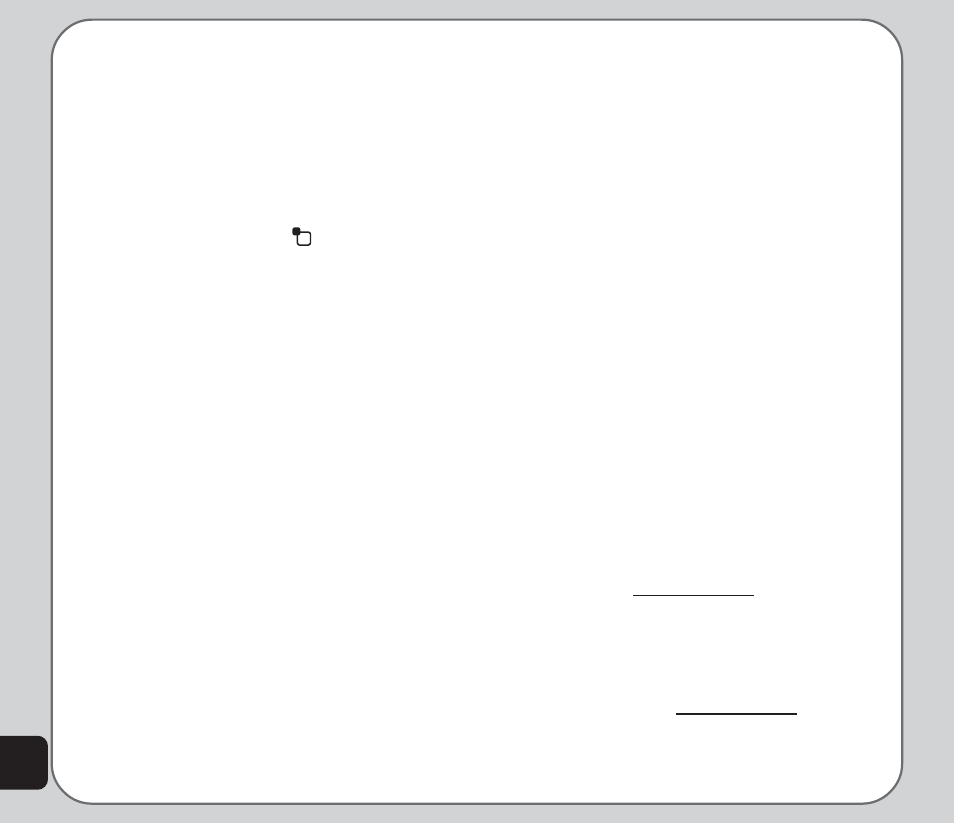
34
Shortcut
To edit the shortcut list:
1. From the main menu, select Settings
>Phone Settings> Shortcut.
A list of current shortcuts is displayed.
2. Use the joystick to highlight a number in
the shortcut list. You can replace this
number with a different menu item.
3. Press the left soft key
to select the
Settings selection.
A list of available menu items is displayed.
4. Highlight an item from the list using the
joystick and press the enter key to
confirm.
The new item replaces the previous item
on the shortcut list.
Greeting Text
The Settings > Phone Settings> Greeting
Text option sets a short phrase that appears
each time the phone is turned on.
Greeting text can be entered and edited. Set
the status to On if you want the text to appear,
or to Off if you do not want it to appear.
Speed Dial
The Settings > Phone Settings> Speed Dial
option assigns single keys to numbers in your
phone book so that you can quickly and
conveniently dial those numbers.
Number keys 2~9 can be assigned one speed
dial number each. Pressing and holding a key
with an assigned speed dial number calls that
number.
Before using the speed dial function, the
Enable Speed Dial item must be set to On.
Auto Update of Date and Time
Auto update of date and time is a network
service that automatically updates the date and
time in your phone when you travel or if daylight
savings time is used in your area.
You can enable Settings > Phone Settings>
Auto update of date and time option to take
advantage of this service, if offered by your
service provider.
To enable this option, highlight the Auto update
of date and time option and toggle between
On and Off using the right and left joystick
keys.
Firmware Update
You can check for firmware upgrades at the
Asus web page, www.asus.com. If an upgrade
is available, you can download the firmware
from the computer to the miniSD card.
To upgrade firmware:
1. Download available firmware from the
Asus web page, www.asus.com.
