Games, Melody composer – Asus V66 User Manual
Page 60
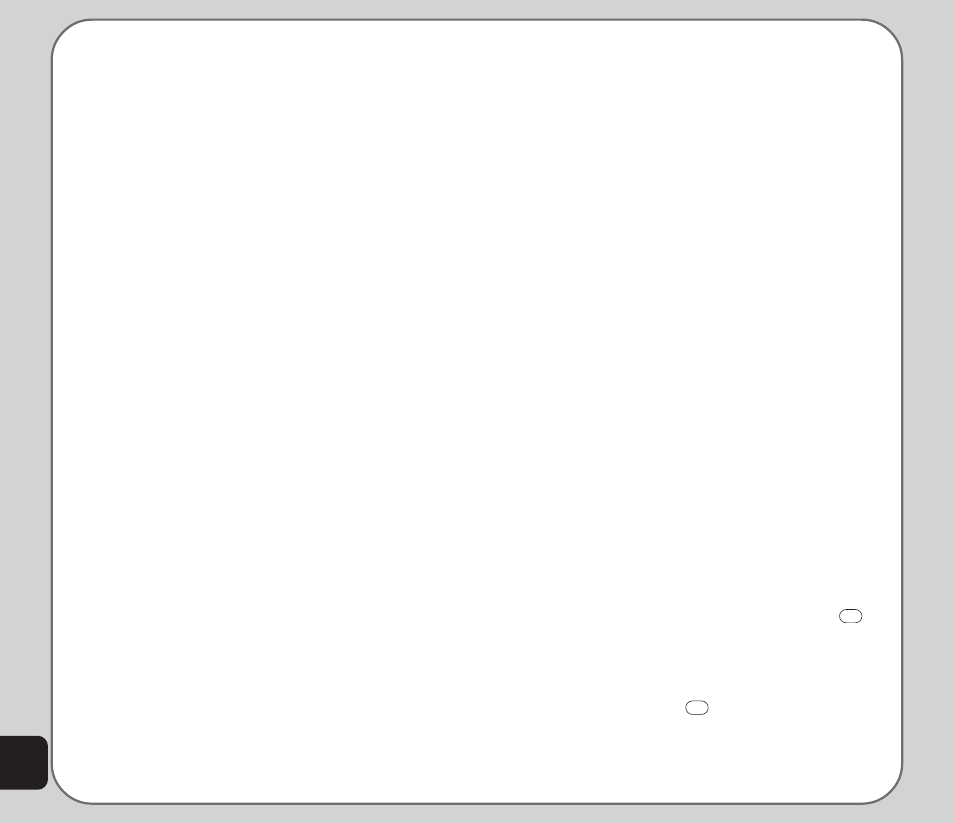
52
2. Highlight a Java game from the list and
press the enter key to launch the game.
Java Settings
You can alter a number of Java settings and
view the resources available to Java applica-
tions using the Java Settings option.
To open the Java Settings menu:
1. From the main menu, select Media
Center > Java Settings.
2. Highlight an option to change.
3. Use the right and left joystick keys to
change the setting.
NOTE: Not all settings can be changed. Some fields only
display resources available.
Games
A selection of games comes preloaded on your
phone.
To start a game:
1. From the main menu, select Media
Center > Games.
2. Highlight a game from the list displayed
and press the enter key to launch it.
Game Settings
You can audio and vibration of games using the
Game Settings option.
To open the Game Settings menu:
1. From the main menu, select Media
Center > Game Settings.
2. Highlight an option to change.
3. Use the right and left joystick keys to
change settings.
Melody Composer
Use the melody composer to create midi tunes
of your own. You can also edit existing midi files
on your phone.
To create a new tune:
From the main menu, select Media Center >
Melody Composer > Add.
A blank music staff is displayed.
• Use the keys 1-7 to enter notes C-B.
• Each note can be pushed up or down
an octave by highlighting it with the
joystick and then using the joystick up
down action to move it up or down.
• Sharpen a note by highlighting it with
the joystick and then pressing the #
key.
• Change the length of a note by
highlighting it with the joystick and
pressing the * key.
• Add a rest using the 0 key.
• Add a vibration effect by pressing
8
.
This effect is marked with wavy lines on
the staff.
• Add an effect to turn the screen on and
off by pressing
9
. This effect is
marked by a rainbow flag on the staff.
