Camera – Asus V66 User Manual
Page 53
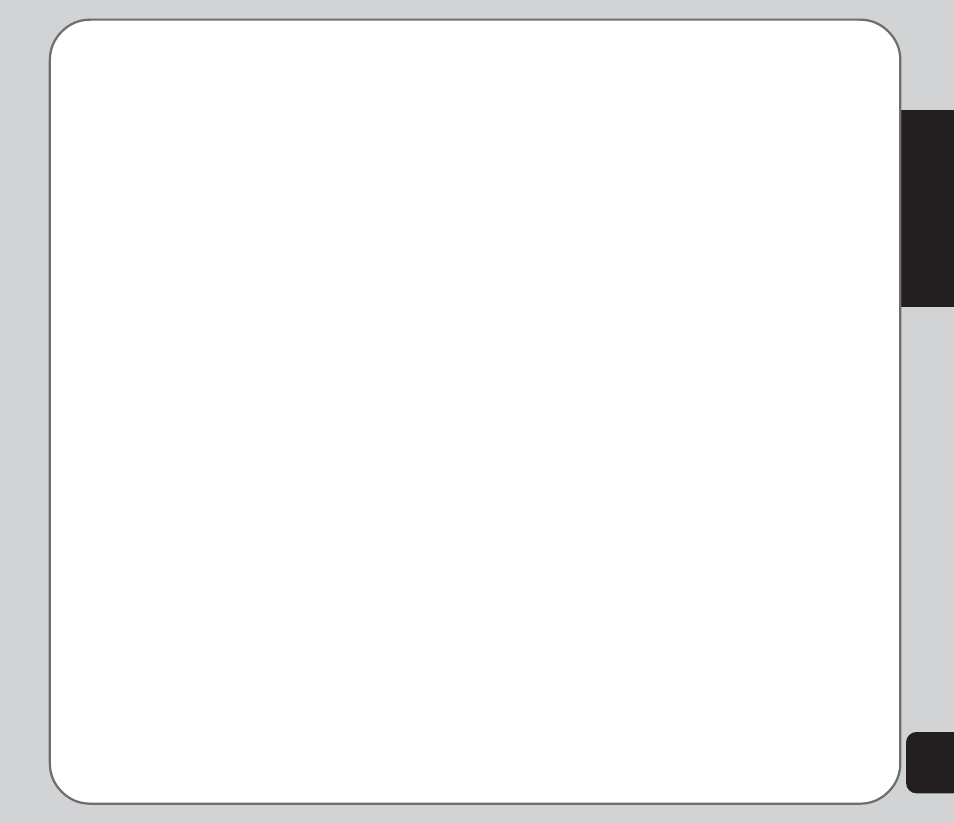
45
Camera
Effect
Use the Effect option to apply photo effects as
you capture photos. For example, you can
capture photos with a photo negative effect,
alter colors, or make the photo look like a
sketched drawing.
To apply photo effects:
1. While in capture mode, select Option >
Effect.
A list of photo effects appears.
2. Highlight an effect from the list using the
joystick and press the enter key to apply
the setting.
Frame
Use the Add Frame option to add frames to
pictures you capture.
To apply frames to photos:
1. While in capture mode, select Option >
Frame.
2. Highlight a frame from the list.
You can use the up and down joystick
keys to scroll through the other frames to
view them all.
3. To select a frame, press the enter key. The
selected frame is then displayed on the
capture screen.
4. To remove a frame, select Option >
Frame > No Frame.
While in capture mode, the side key is acts as
shortcut key to add frames. Press + or - to
scroll through frames or return to capture with
no frame.
Multi-Capture
The Multi-Capture enables multiple capture
shots, so the camera captures three or five
shots with a single click of the button.
To enable the multi-capture function:
1. While in capture mode, select Option >
Multi-Capture.
2. Select a number of shots. Select
Deactivate for standard single shots, or 4
Shot 6 Shot or 9 Shot for multi-capture
shots.
Capture Timer
Use the delay timer to add a delay time
between pressing the capture button and the
picture actually being captured. This can allow
enough time to take pictures of yourself.
To set the capture timer:
1. While in capture mode, select Option >
Capture Timer.
2. Select 5 sec, 10 sec, or 15 sec, or
Deactivate to turn the function off.
