Asus V66 User Manual
Page 56
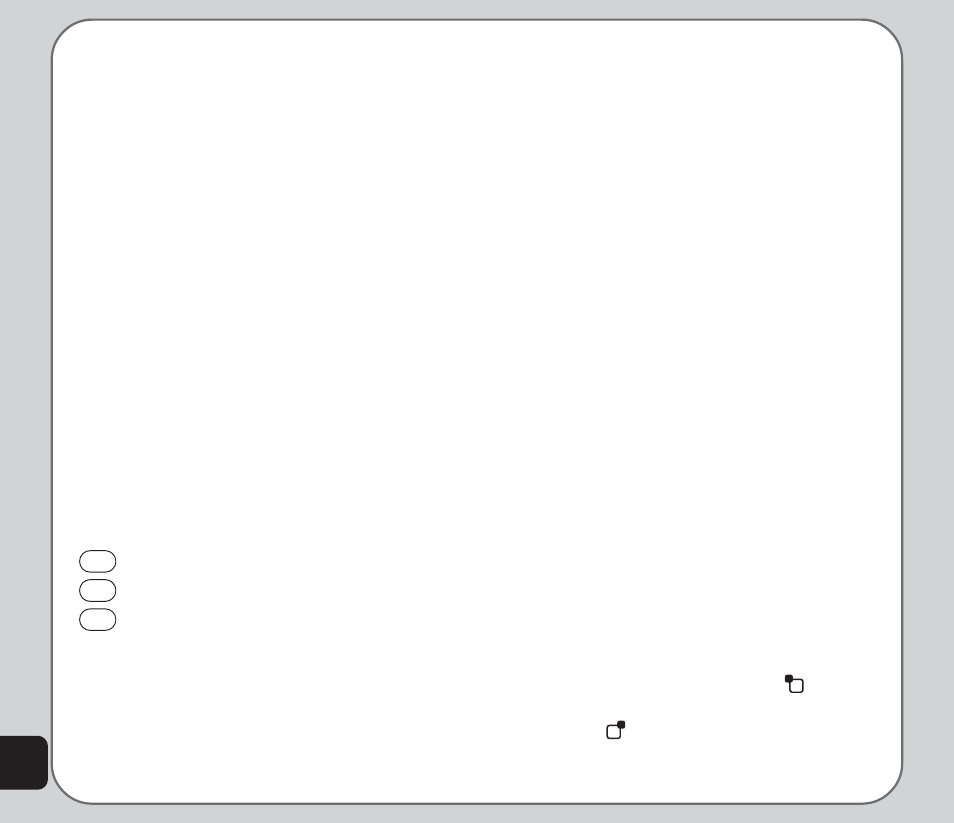
48
3. Adjust the value of a setting using the
joystick left and right keys.
NOTES: EV stands for exposure value. The EV option enables
you to manually raise or lower the exposure value.
The AC Frequency option adjusts for lighting flicker. Select the
frequency of electrical current in your area.
Video Settings
Use the Video Settings option to set the video
quality, file size limit, record time limit, turn the
audio on and off, and set the encode format.
To open the video setting menu:
1. While in video recorder capture mode,
select Option > Video Settings.
2. Highlight a setting to adjust.
3. Adjust the value of a setting using the
joystick left and right keys.
Video Settings Shortcuts
The number keys also act as shortcut keys to
the video settings. The keys are assigned as
follows:
1
Effect
2
White Balance
3
Night Mode
Effect
Use the Effect option to apply a photo effect,
such as a photo negative effect or a color
effect, when you shoot a video.
1. While in video recorder capture mode,
select Option > Effect.
A list of effects appears.
2. Highlight an effect from the list using the
joystick, then press the enter key to apply
the setting.
Default Storage
Use the default storage option to set where
captured videos are stored. You can store
captured videos either in the handset (internal)
memory, or on a mini SD card if installed.
To set the storage option:
1. While in video recorder capture mode,
select Option > Default Storage.
2. Highlight Handset or Memory Card, then
press the enter key to confirm.
Restore Default
Use the Restore Default option to restore all
factory default video settings.
To restore default settings:
1. While in video recorder capture mode,
select Option > Restore Default.
2. A message asking you to confirm the
action is displayed.
3. Select Yes with the left soft key
to
restore defaults, or select No with the right
soft key
to abort.
