Display settings, Settings – Asus V66 User Manual
Page 43
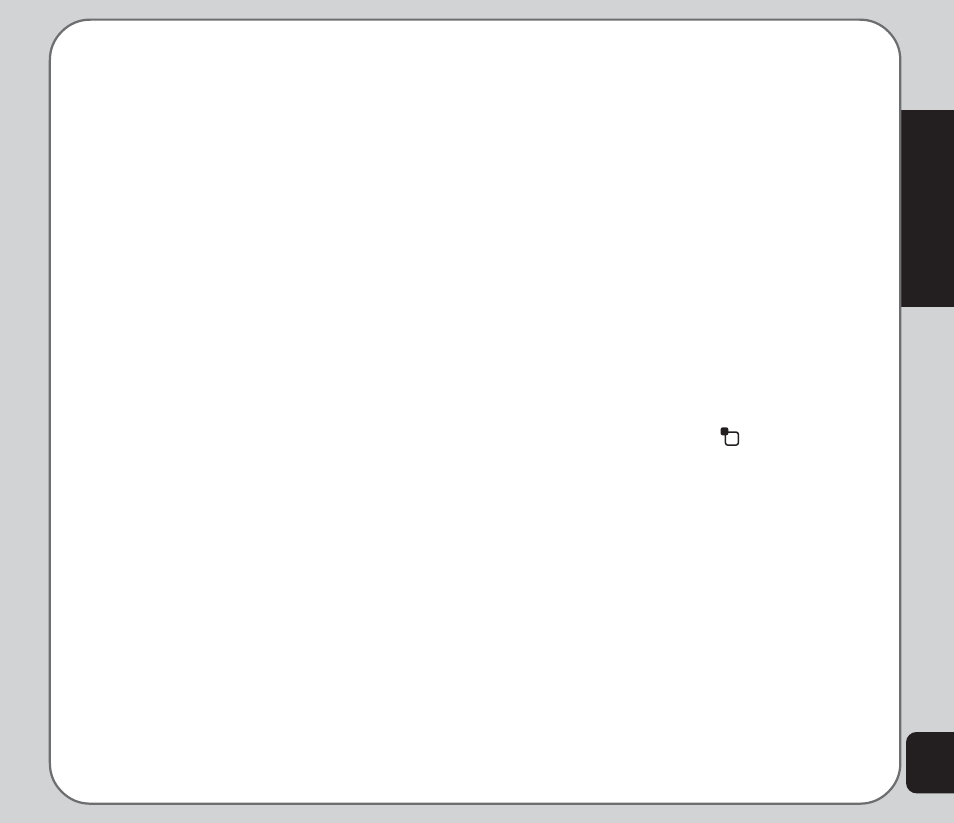
35
Settings
2. Save the firmware file in the Firmware
folder in the miniSD card. If the miniSD
card does not have a Firmware folder,
then create a new folder and name it
“Firmware.”
Firmware files end in a .bin extension.
3. Install the miniSD card in your phone.
4. From the phone’s main menu, go to
Settings > Phone Settings > Firmware
Update.
5. Select the firmware upgrade .bin file.
The phone then upgrades the firmware.
6. You must shut down then restart the
phone for the new firmware to take effect.
If an error occurs, an error message appears. If
this occurs, refer to the following list of error
messages and their solutions.
1. Message: “Not enough voltage to
update!”:
Solution: Charge the battery so at least
two bars appear in the battery icon in the
idle screen.
2. Message: “Versions of file and handset do
not match!”
3. Message: “File content error!”
4. Message: “Invalid file format.”
Solution for error messages 2 – 4: The
downloaded file was not an upgrade for
your phone. Download an appropriate
upgrade.
Display Settings
The Settings > Display Settings option
enables you to change wallpaper image, screen
saver image, date and time display, manner,
and showing your own number.
Themes
Themes are color schemes that can be set on
your phone. The theme can also be set to
change hourly, daily, weekly, monthly, or
seasonally.
To set a theme:
1. From the main menu, press Settings >
Display Settings>Themes.
A list of themes is displayed.
2. Use the joystick to highlight a theme.
3. Press the left soft key
to select Option.
4. Use the joystick to highlight an option and
press the enter key to confirm.
The Activate option activates the selected
theme. The Theme Timer option defines
how often the theme is updated. The Set
Order option defines the order in which the
themes are updated.
Wallpaper
To set the wallpaper:
1. From the main menu, press Settings >
Display Settings>Wallpaper.
2. Select the Default option from the
wallpaper menu.
