Adding contacts, Phonebook, Searching for a contact – Asus V66 User Manual
Page 29
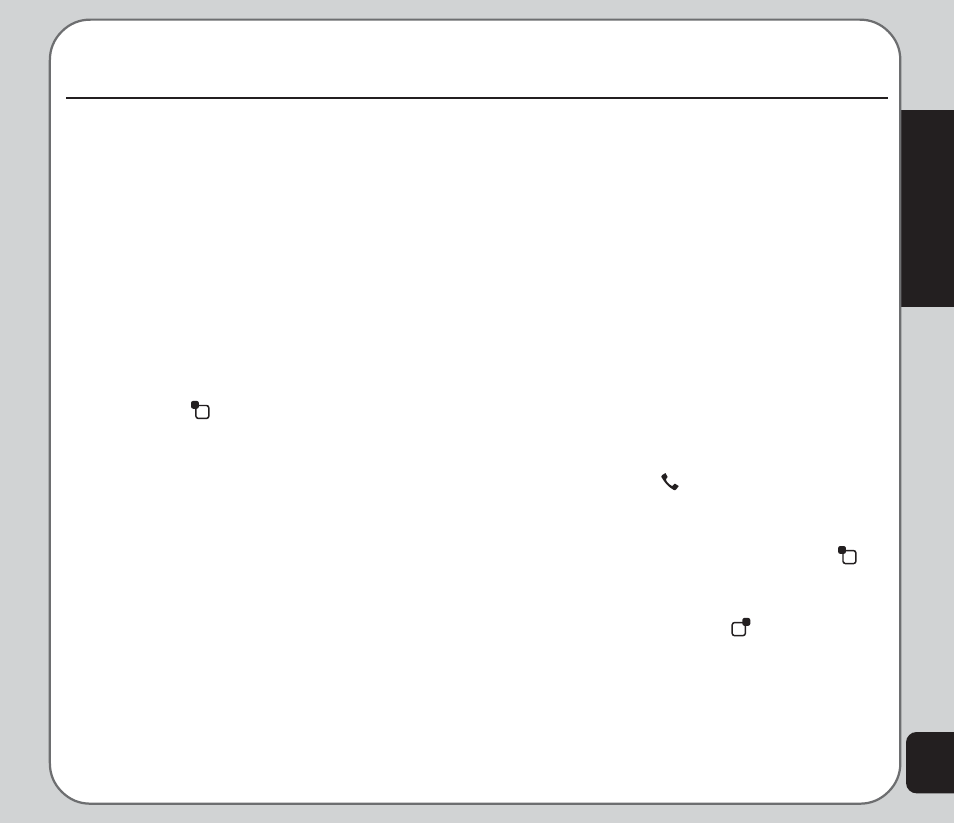
21
Phonebook
Phonebook
Adding Contacts
Read this section to learn how to add new
contacts to your phonebook
Adding a New Entry
Use the Add function to add a new contact to
your phonebook. Follow these steps to add a
new entry:
1. From the main menu, select Phonebook
> Add, OR
From the idle screen, enter a telephone
number using the number keys, then
press the
left soft key to select Save.
2. Select the storage location. Select SIM or
Handset then press the enter key.
NOTE: If you choose to add the new entry to the phone, it will
not appear in the phonebook if you transfer your SIM card to
another phone. If you choose to add the new entry to the SIM
card, you can add only a name and a number.
3. Enter a name and number using the
keypad. If you are adding the new entry to
the phone, you can also add a home
number, company name, e-mail address,
office number, fax number, an associated
sound or picture stored in the phone
memory, and put the contact in a caller
group.
NOTE: You can control which fields are available for contact
entries in Phonebook > Settings > Fields. See the section
“Phonebook Settings” in this chapter for more information.
Searching for a Contact
Read this section to learn how to search for
contacts in your phonebook.
Quick Find
Follow these steps to perform a Quick Find
search:
1. From the main menu, select Phonebook
> Quick Find.
A list of all the contacts in your phonebook
is displayed in alphabetical order.
2. Use the joystick to highlight a contact
3. Press the Call
key to call the contact.
Press the Enter key to view details for a
contact.
Select Options with the left soft key
,
then select Options to view, edit, delete,
copy, move or send a v-card.
4. Press the right soft key
to return to the
previous screen.
