Recording videos, Viewing and managing videos – Asus V66 User Manual
Page 54
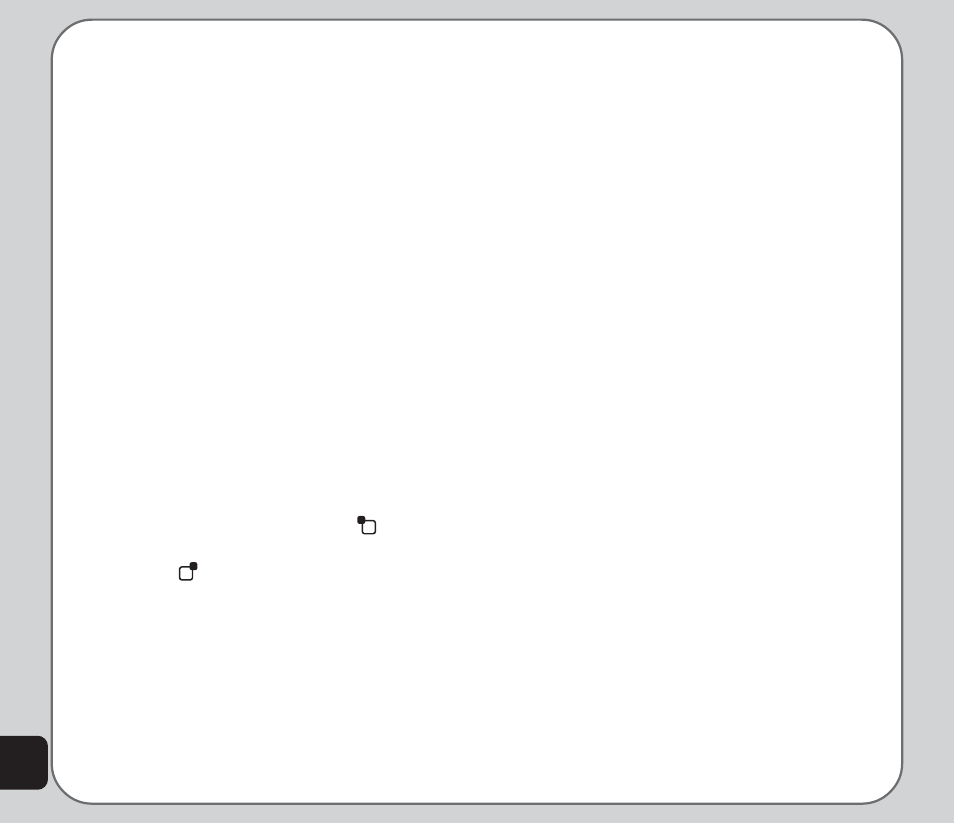
46
Default Storage
Use the default storage option to set where
captured pictures are stored. You can store
captured pictures either in the handset
(internal) memory, or on a mini SD card if
installed.
To set the storage option:
1. While in capture mode, select Option >
Default Storage.
2. Highlight Handset or Memory Card, then
press the enter key to confirm.
Restore Default
Use the Restore Default option to restore all
factory default camera settings.
To restore default settings:
1. While in capture mode, select Option >
Restore Default.
2. A message asking you to confirm the
action is displayed.
3. Select Yes with the left soft key
to
restore defaults, or select No with the right
soft key
to abort.
Recording Videos
Follow these instructions for shooting video:
1. From the main menu screen, highlight the
Camera icon, then press the enter key.
2. Select the Video Recorder option, then
press the enter key to enter capture mode.
3. Point the camera lens at the subject and
use the LCD screen to frame your video.
4. Press the enter key or the capture button
to begin recording. Press the enter key or
the capture button again to stop recording.
Zoom Function
The phone’s video recorder also has a zoom
function.
To zoom in on an object, press the up joystick
key.
To zoom out, press the down joystick key.
You can preview the zoom effect on the
phone’s screen. A slide bar at the bottom of the
screen moves as zoom is applied.
Viewing and Managing
Videos
Select the My Video option to view and play the
videos in your album.
To open My Video:
1. While in video capture mode, select
Option > My Video, or
From the main menu, select Camera > My
Video.
A list of stored videos is displayed.
2. Use the joystick to highlight a video, then
press the enter key to play.
To pause, press the enter key. Press the
enter key again or select Resume to
resume.
